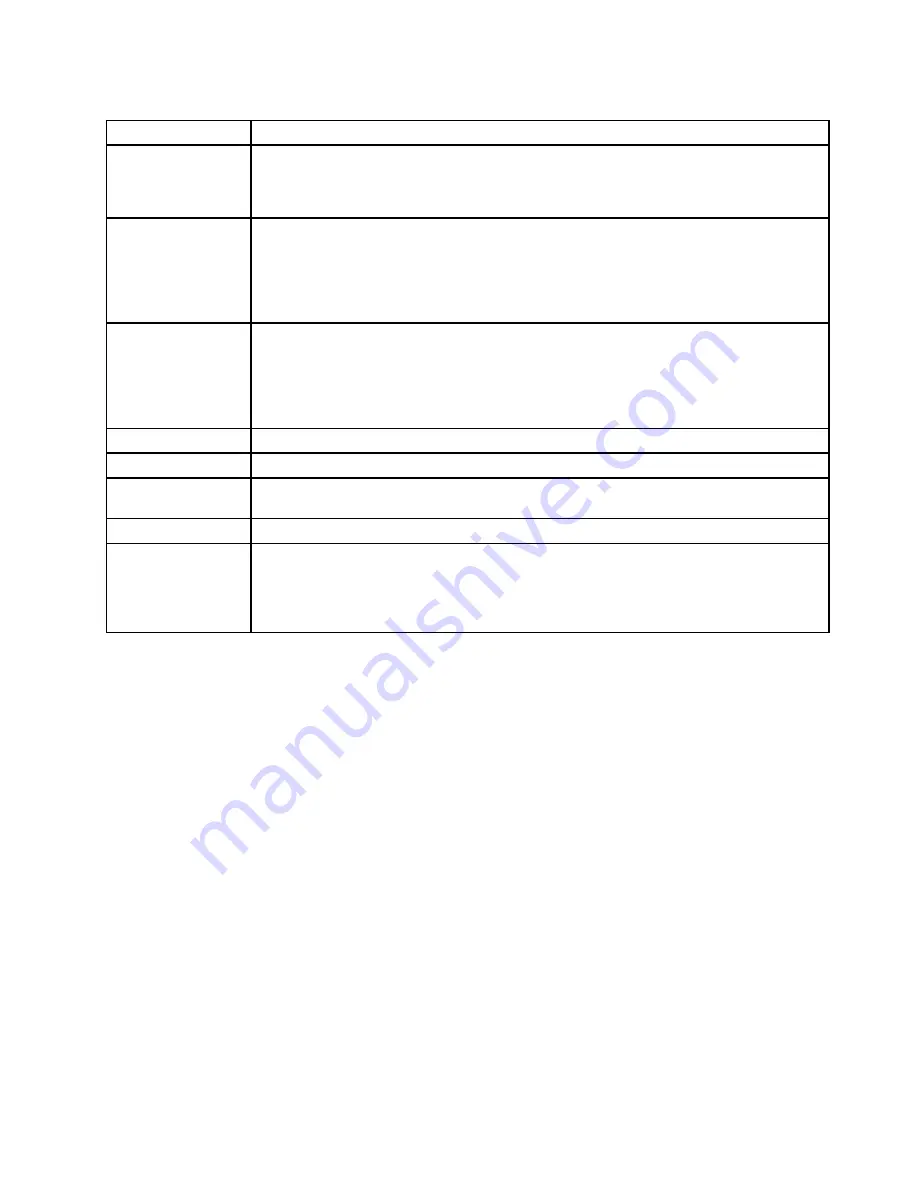
Table 8. Fn key combinations (continued)
Key combination
Description
Fn+PgUp
Turn the ThinkLight® on or off.
Note:
This function is supported only on the ThinkPad Notebooks that have the ThinkLight.
The on or off status of the ThinkLight is shown on the screen for a few seconds when you
press Fn+PgUp.
Fn+Home
The computer display becomes brighter.
The purpose of this method is to change the brightness level temporarily. On Windows Vista,
the default brightness level is loaded after sleep (standby), hibernation, reboot, or detaching or
attaching an ac adapter. To change the default brightness level, change the settings of the
Power Option in the Control Panel or use the Power Manager.
Fn+End
The computer display becomes dimmer.
The purpose of this method is to change the brightness level temporarily. On Windows Vista,
the default brightness level is loaded after sleep (standby), hibernation, reboot, or detaching or
attaching an ac adapter. To change the default brightness level, change the settings of the
Power Option in the Control Panel or use the Power Manager.
Fn+Spacebar
Enable the FullScreen Magnifier function.
Fn+PrtSc
Have the same function as the SysRq key.
Fn+ScrLk
Enable or disable the numeric keypad. The indicator of numeric lock will be displayed on
the screen.
Fn+Pause
Have the same function as the Break key.
Fn+cursor keys
These key combinations work with Windows Media Player. They have the following functions:
• Fn + down arrow key: Play or Pause
• Fn + up arrow key: Stop
• Fn + right arrow key: Next Track
• Fn + left arrow key: Previous Track
Chapter 6
.
Fn key combinations
77
Summary of Contents for 2516ADU
Page 1: ...ThinkPad T410 and T410i Hardware Maintenance Manual ...
Page 2: ......
Page 3: ...ThinkPad T410 and T410i Hardware Maintenance Manual ...
Page 8: ...vi ThinkPad T410 and T410i Hardware Maintenance Manual ...
Page 18: ...10 ThinkPad T410 and T410i Hardware Maintenance Manual ...
Page 19: ...Chapter 1 Safety information 11 ...
Page 26: ...18 ThinkPad T410 and T410i Hardware Maintenance Manual ...
Page 27: ...Chapter 1 Safety information 19 ...
Page 28: ...20 ThinkPad T410 and T410i Hardware Maintenance Manual ...
Page 29: ...Chapter 1 Safety information 21 ...
Page 30: ...22 ThinkPad T410 and T410i Hardware Maintenance Manual ...
Page 31: ...Chapter 1 Safety information 23 ...
Page 34: ...26 ThinkPad T410 and T410i Hardware Maintenance Manual ...
Page 35: ...Chapter 1 Safety information 27 ...
Page 37: ...Chapter 1 Safety information 29 ...
Page 41: ...Chapter 1 Safety information 33 ...
Page 42: ...34 ThinkPad T410 and T410i Hardware Maintenance Manual ...
Page 43: ...Chapter 1 Safety information 35 ...
Page 45: ...Chapter 1 Safety information 37 ...
Page 46: ...38 ThinkPad T410 and T410i Hardware Maintenance Manual ...
Page 62: ...54 ThinkPad T410 and T410i Hardware Maintenance Manual ...
Page 78: ...70 ThinkPad T410 and T410i Hardware Maintenance Manual ...
Page 86: ...78 ThinkPad T410 and T410i Hardware Maintenance Manual ...
Page 90: ...82 ThinkPad T410 and T410i Hardware Maintenance Manual ...
Page 154: ...146 ThinkPad T410 and T410i Hardware Maintenance Manual ...
Page 160: ...Overall 152 ThinkPad T410 and T410i Hardware Maintenance Manual ...
Page 198: ...190 ThinkPad T410 and T410i Hardware Maintenance Manual ...
Page 201: ......
Page 202: ...Part Number 63Y0535_01 Printed in 1P P N 63Y0535_01 ...
Page 203: ... 63Y0535_01 ...






























