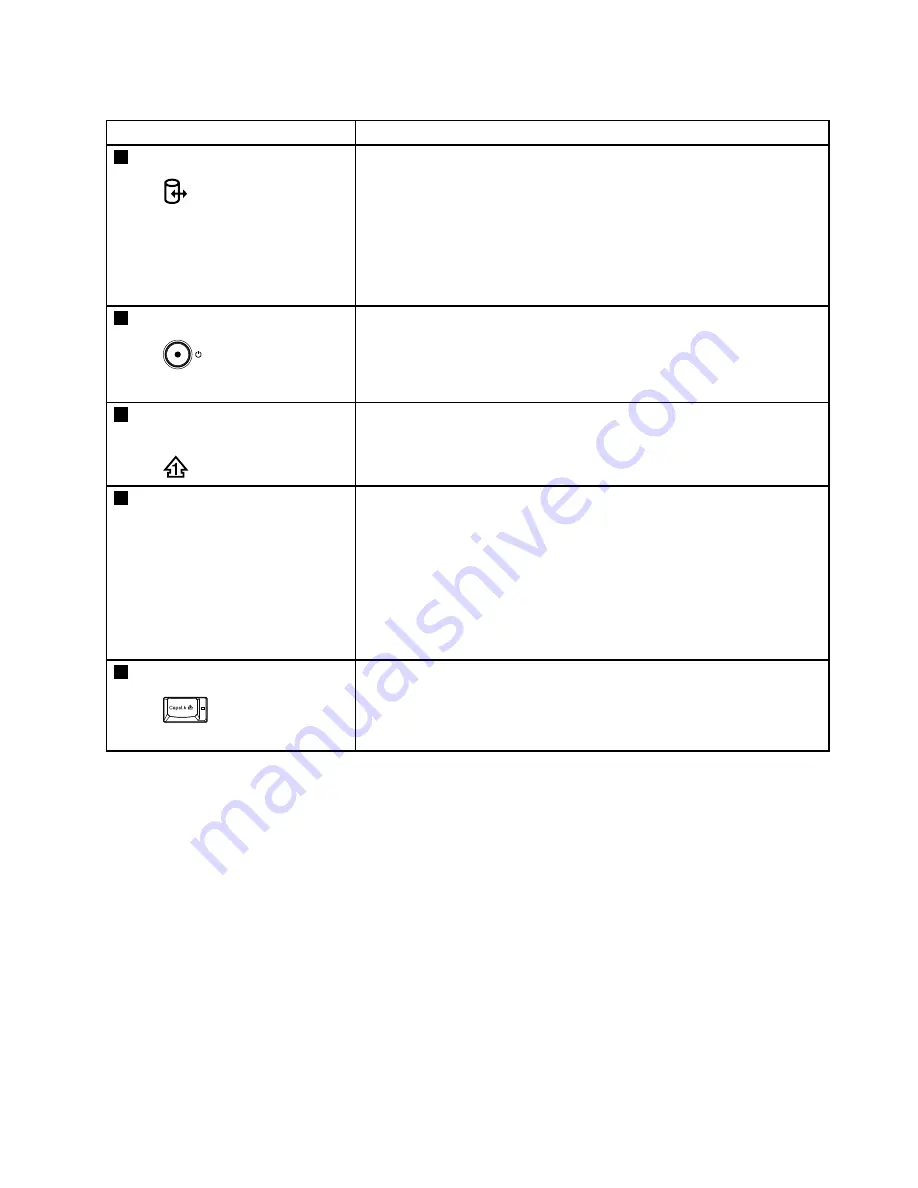
Table 7. Status indicators (continued)
Indicator
Meaning
5
Device access
Green:
Data is being read from or written to the hard disk drive, the
diskette drive, or the drive in the Serial Ultrabay Slim device.
When this indicator is on, do not put the computer into sleep
(standby) mode or turn off the computer.
Note:
Do not move the system while the green device access light is on.
Sudden physical shock could cause drive errors.
6
Power on
Green:
The computer is on and ready to use. This indicator stays lit
around the power-on button whenever the computer is on and
is not in sleep (standby) mode.
7
Numeric lock (On-screen
indicator)
By default, when the numeric lock is on, the numeric lock indicator is
displayed on the screen.
8
Serial Ultrabay Slim device
status
Green:
A Serial Ultrabay Slim device is installed and in use.
Blinking green:
A Serial Ultrabay Slim device is in the process of being detached.
Turn off:
A Serial Ultrabay Slim device is ready to be attached or
detached.
9
Caps lock
Green:
Caps Lock mode is enabled. To enable or disable Caps Lock
mode, press the Caps Lock key.
Chapter 5
.
Status indicators
73
Summary of Contents for 2516ADU
Page 1: ...ThinkPad T410 and T410i Hardware Maintenance Manual ...
Page 2: ......
Page 3: ...ThinkPad T410 and T410i Hardware Maintenance Manual ...
Page 8: ...vi ThinkPad T410 and T410i Hardware Maintenance Manual ...
Page 18: ...10 ThinkPad T410 and T410i Hardware Maintenance Manual ...
Page 19: ...Chapter 1 Safety information 11 ...
Page 26: ...18 ThinkPad T410 and T410i Hardware Maintenance Manual ...
Page 27: ...Chapter 1 Safety information 19 ...
Page 28: ...20 ThinkPad T410 and T410i Hardware Maintenance Manual ...
Page 29: ...Chapter 1 Safety information 21 ...
Page 30: ...22 ThinkPad T410 and T410i Hardware Maintenance Manual ...
Page 31: ...Chapter 1 Safety information 23 ...
Page 34: ...26 ThinkPad T410 and T410i Hardware Maintenance Manual ...
Page 35: ...Chapter 1 Safety information 27 ...
Page 37: ...Chapter 1 Safety information 29 ...
Page 41: ...Chapter 1 Safety information 33 ...
Page 42: ...34 ThinkPad T410 and T410i Hardware Maintenance Manual ...
Page 43: ...Chapter 1 Safety information 35 ...
Page 45: ...Chapter 1 Safety information 37 ...
Page 46: ...38 ThinkPad T410 and T410i Hardware Maintenance Manual ...
Page 62: ...54 ThinkPad T410 and T410i Hardware Maintenance Manual ...
Page 78: ...70 ThinkPad T410 and T410i Hardware Maintenance Manual ...
Page 86: ...78 ThinkPad T410 and T410i Hardware Maintenance Manual ...
Page 90: ...82 ThinkPad T410 and T410i Hardware Maintenance Manual ...
Page 154: ...146 ThinkPad T410 and T410i Hardware Maintenance Manual ...
Page 160: ...Overall 152 ThinkPad T410 and T410i Hardware Maintenance Manual ...
Page 198: ...190 ThinkPad T410 and T410i Hardware Maintenance Manual ...
Page 201: ......
Page 202: ...Part Number 63Y0535_01 Printed in 1P P N 63Y0535_01 ...
Page 203: ... 63Y0535_01 ...






























