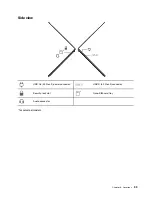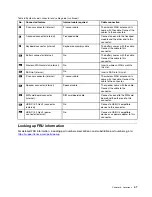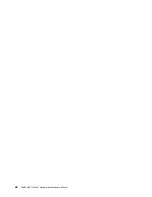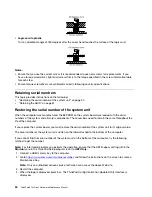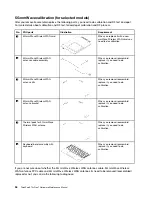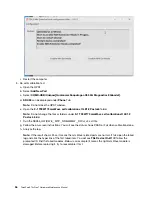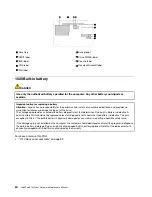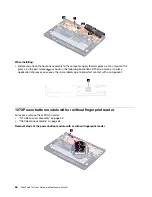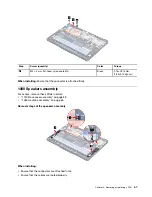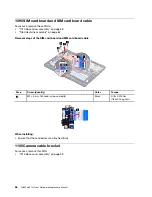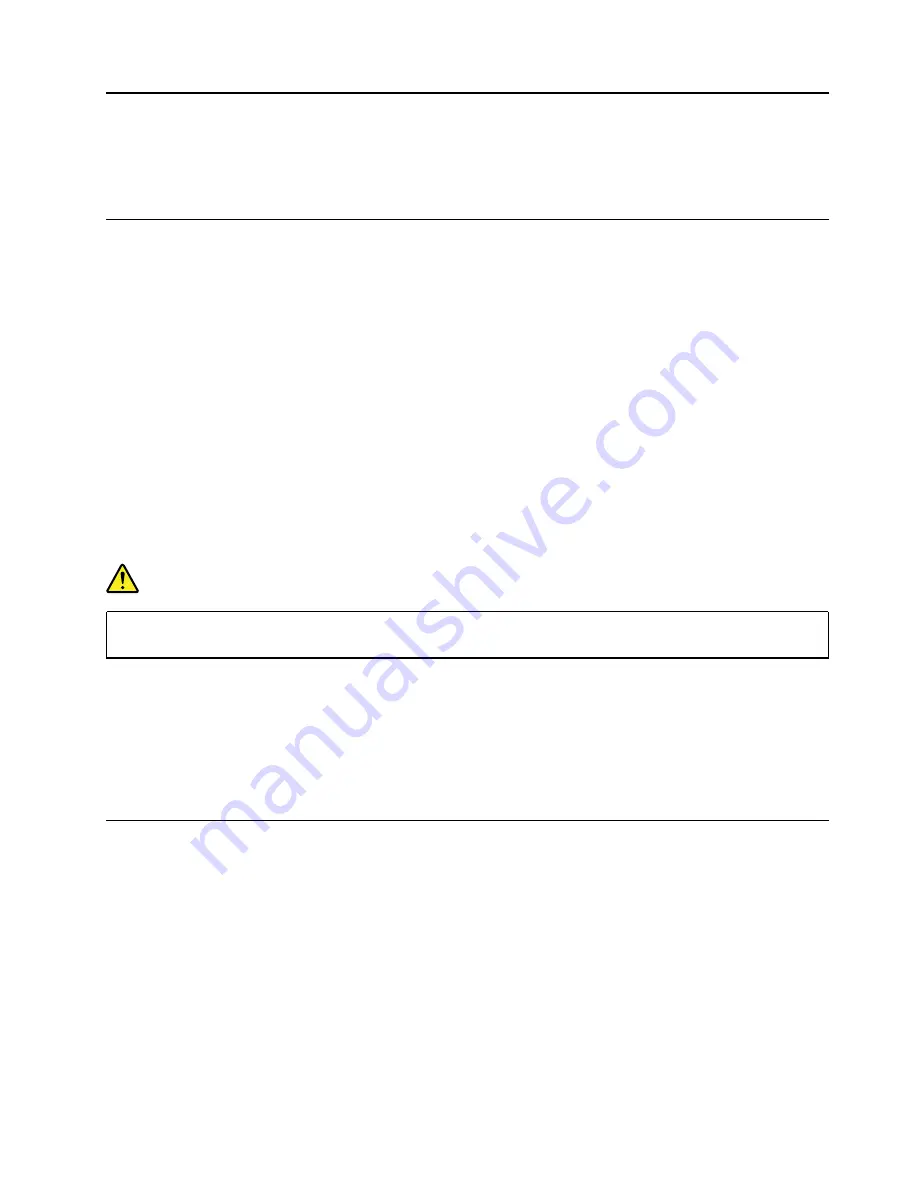
Chapter 8. Removing or replacing a FRU
This chapter provides instructions on how to remove or replace a FRU.
General guidelines
When removing or replacing a FRU, be sure to observe the following general guidelines:
1. Do not try to service any computer unless you have been trained and certified. An untrained person runs
the risk of damaging parts.
2. Before replacing any FRU, review Chapter 7 “FRU replacement notices” on page 49.
3. Begin by removing any FRUs that have to be removed before replacing the failing FRU. Any such FRUs
are listed at the beginning of each FRU replacement section. Remove them in the order in which they are
listed.
4. Follow the correct sequence in the steps for removing a FRU, as given in the illustrations by the numbers
in square callouts.
5. When turning a screw, turn it in the direction as given by the arrow in the illustration.
6. When removing a FRU, move it in the direction as given by the arrow in the illustration.
7. To put the new FRU in place, reverse the removal procedure and follow any notes that pertain to
replacement.
8. When replacing a FRU, use the correct screws as shown in the replacement procedures.
DANGER
Before removing any FRU, turn off the computer, unplug all power cords from electrical outlets,
disable the built-in battery, and then disconnect any interconnecting cables.
Attention:
• After replacing a FRU, do not turn on the computer until you have made sure that all screws, springs, and
other small parts are in place and none are loose inside the computer. Verify this by shaking the computer
gently and listening for rattling sounds. Metallic parts or metal flakes can cause electrical short circuits.
• The system board is sensitive to, and can be damaged by ESD. Before touching it, establish personal
grounding by touching a ground point with one hand or by using an ESD strap.
Before servicing the computer
Carefully read this topic before servicing the computer.
© Copyright Lenovo 2022
53
Summary of Contents for 21BX001LGE
Page 1: ...ThinkPad X13s Gen 1 Hardware Maintenance Manual ...
Page 6: ...iv ThinkPad X13s Gen 1 Hardware Maintenance Manual ...
Page 11: ...DANGER DANGER DANGER DANGER DANGER DANGER Chapter 1 Safety information 5 ...
Page 12: ...DANGER 6 ThinkPad X13s Gen 1 Hardware Maintenance Manual ...
Page 13: ...PERIGO Chapter 1 Safety information 7 ...
Page 14: ...PERIGO PERIGO PERIGO PERIGO 8 ThinkPad X13s Gen 1 Hardware Maintenance Manual ...
Page 15: ...PERIGO PERIGO PERIGO DANGER DANGER Chapter 1 Safety information 9 ...
Page 16: ...DANGER DANGER DANGER DANGER DANGER 10 ThinkPad X13s Gen 1 Hardware Maintenance Manual ...
Page 17: ...DANGER VORSICHT VORSICHT VORSICHT VORSICHT Chapter 1 Safety information 11 ...
Page 18: ...VORSICHT VORSICHT VORSICHT VORSICHT 12 ThinkPad X13s Gen 1 Hardware Maintenance Manual ...
Page 19: ...Chapter 1 Safety information 13 ...
Page 20: ...14 ThinkPad X13s Gen 1 Hardware Maintenance Manual ...
Page 21: ...Chapter 1 Safety information 15 ...
Page 22: ...16 ThinkPad X13s Gen 1 Hardware Maintenance Manual ...
Page 23: ...Chapter 1 Safety information 17 ...
Page 24: ...18 ThinkPad X13s Gen 1 Hardware Maintenance Manual ...
Page 25: ...Chapter 1 Safety information 19 ...
Page 26: ...20 ThinkPad X13s Gen 1 Hardware Maintenance Manual ...
Page 44: ...38 ThinkPad X13s Gen 1 Hardware Maintenance Manual ...
Page 46: ...Bottom view Emergency reset hole 40 ThinkPad X13s Gen 1 Hardware Maintenance Manual ...
Page 47: ...Rear view Microphone Chapter 6 Locations 41 ...
Page 49: ...Major FRUs and CRUs Chapter 6 Locations 43 ...
Page 54: ...48 ThinkPad X13s Gen 1 Hardware Maintenance Manual ...
Page 63: ...Chapter 8 Removing or replacing a FRU 57 ...
Page 81: ...Removal steps of the system board for WWAN models Chapter 8 Removing or replacing a FRU 75 ...
Page 94: ...88 ThinkPad X13s Gen 1 Hardware Maintenance Manual ...
Page 95: ......
Page 96: ...Part Number SP40T80538 Printed in China 1P P N SP40T80538 1PSP40T80538 ...