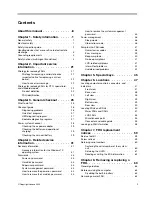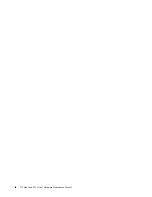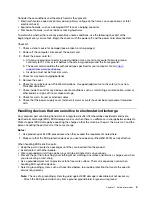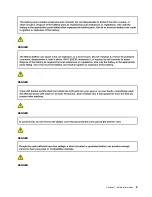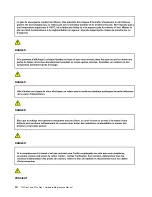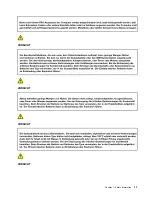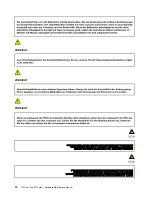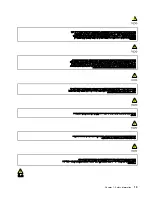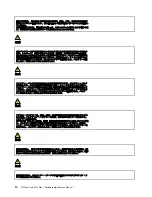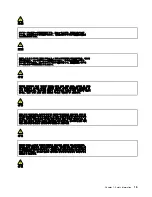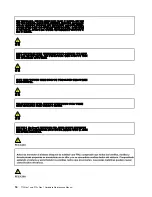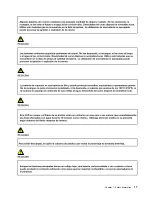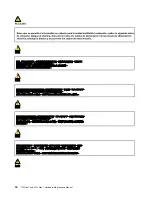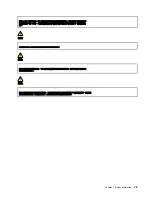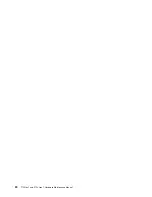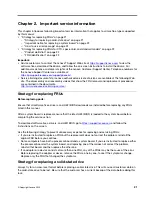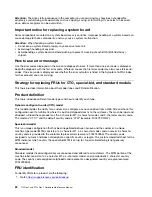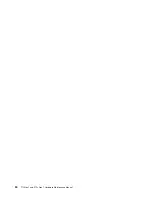Summary of Contents for 20S7S02U00
Page 1: ...T15 Gen 1 and P15s Gen 1 Hardware Maintenance Manual ...
Page 6: ...iv T15 Gen 1 and P15s Gen 1 Hardware Maintenance Manual ...
Page 11: ...DANGER DANGER DANGER DANGER DANGER Chapter 1 Safety information 5 ...
Page 12: ...6 T15 Gen 1 and P15s Gen 1 Hardware Maintenance Manual ...
Page 13: ...PERIGO PERIGO Chapter 1 Safety information 7 ...
Page 14: ...PERIGO PERIGO PERIGO PERIGO PERIGO 8 T15 Gen 1 and P15s Gen 1 Hardware Maintenance Manual ...
Page 15: ...PERIGO DANGER DANGER DANGER DANGER Chapter 1 Safety information 9 ...
Page 16: ...DANGER DANGER DANGER DANGER VORSICHT 10 T15 Gen 1 and P15s Gen 1 Hardware Maintenance Manual ...
Page 17: ...VORSICHT VORSICHT VORSICHT VORSICHT Chapter 1 Safety information 11 ...
Page 18: ...VORSICHT VORSICHT VORSICHT 12 T15 Gen 1 and P15s Gen 1 Hardware Maintenance Manual ...
Page 19: ...Chapter 1 Safety information 13 ...
Page 20: ...14 T15 Gen 1 and P15s Gen 1 Hardware Maintenance Manual ...
Page 21: ...Chapter 1 Safety information 15 ...
Page 22: ...16 T15 Gen 1 and P15s Gen 1 Hardware Maintenance Manual ...
Page 23: ...Chapter 1 Safety information 17 ...
Page 24: ...18 T15 Gen 1 and P15s Gen 1 Hardware Maintenance Manual ...
Page 25: ...Chapter 1 Safety information 19 ...
Page 26: ...20 T15 Gen 1 and P15s Gen 1 Hardware Maintenance Manual ...
Page 30: ...24 T15 Gen 1 and P15s Gen 1 Hardware Maintenance Manual ...
Page 50: ...44 T15 Gen 1 and P15s Gen 1 Hardware Maintenance Manual ...
Page 73: ...a b c d Chapter 8 Removing or replacing a FRU 67 ...
Page 106: ...100 T15 Gen 1 and P15s Gen 1 Hardware Maintenance Manual ...
Page 109: ......
Page 110: ...Part Number SP40W87587 Printed in 1P P N SP40W87587 ...
Page 111: ... 1PSP40W87587 ...