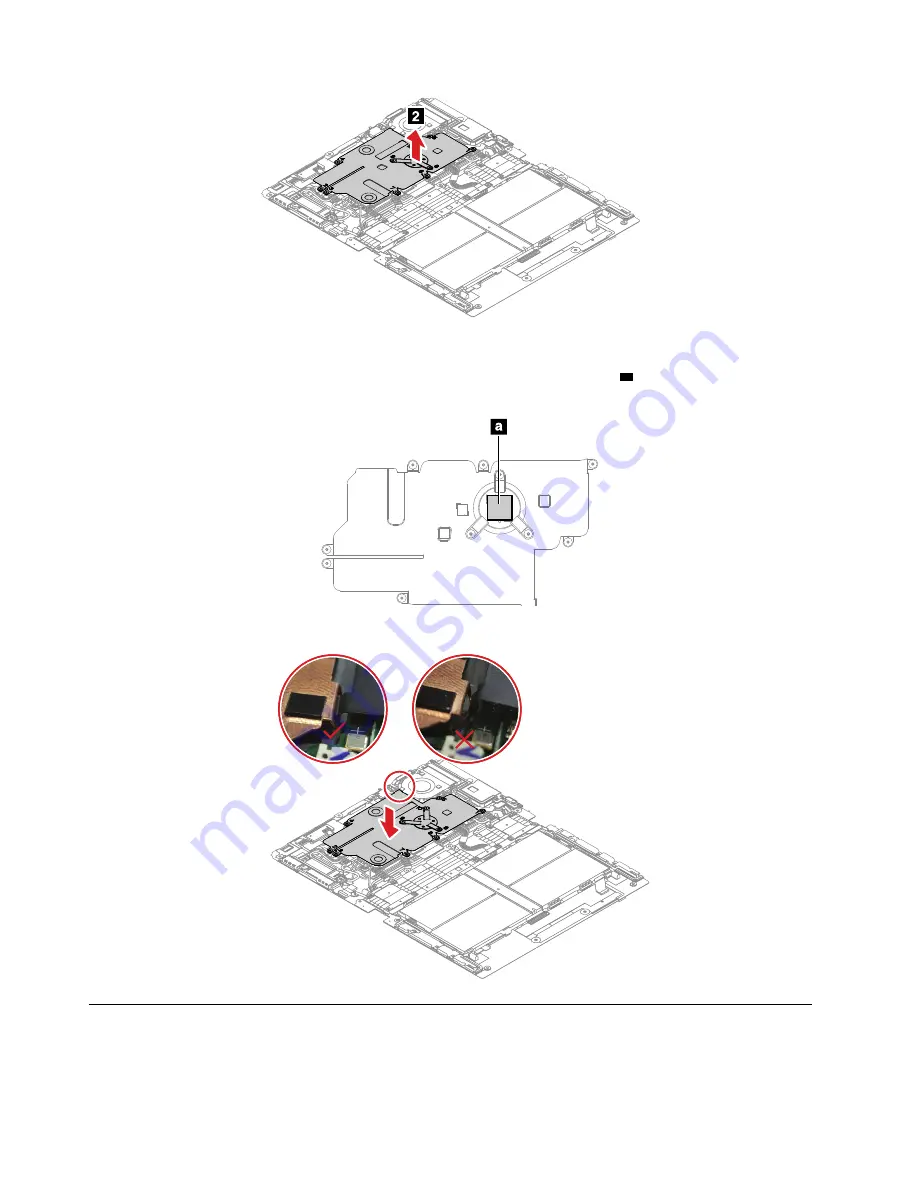
When installing:
• Before you install a new thermal sub-spreader, apply the thermal pad on part
a
as shown in the following
illustration.
• Ensure that hook is latched correctly as shown in the following illustration.
1070 M.2 solid-state drive
Before you replace the M.2 solid-state drive, do the following:
1. Disable the built-in battery. See “Disabling the built-in battery” on page 42.
56
Hardware Maintenance Manual
Summary of Contents for 20RK
Page 1: ...Hardware Maintenance Manual ...
Page 4: ...ii Hardware Maintenance Manual ...
Page 6: ...iv Hardware Maintenance Manual ...
Page 11: ...DANGER DANGER DANGER DANGER DANGER Chapter 1 Safety information 5 ...
Page 12: ...DANGER DANGER 6 Hardware Maintenance Manual ...
Page 13: ...PERIGO Chapter 1 Safety information 7 ...
Page 14: ...PERIGO PERIGO PERIGO PERIGO 8 Hardware Maintenance Manual ...
Page 15: ...PERIGO PERIGO PERIGO DANGER DANGER Chapter 1 Safety information 9 ...
Page 16: ...DANGER DANGER DANGER DANGER DANGER 10 Hardware Maintenance Manual ...
Page 17: ...DANGER VORSICHT VORSICHT VORSICHT VORSICHT Chapter 1 Safety information 11 ...
Page 18: ...VORSICHT VORSICHT VORSICHT VORSICHT 12 Hardware Maintenance Manual ...
Page 19: ...Chapter 1 Safety information 13 ...
Page 20: ...14 Hardware Maintenance Manual ...
Page 21: ...Chapter 1 Safety information 15 ...
Page 22: ...16 Hardware Maintenance Manual ...
Page 23: ...Chapter 1 Safety information 17 ...
Page 24: ...18 Hardware Maintenance Manual ...
Page 25: ...Chapter 1 Safety information 19 ...
Page 26: ...20 Hardware Maintenance Manual ...
Page 34: ...28 Hardware Maintenance Manual ...
Page 40: ...34 Hardware Maintenance Manual ...
Page 67: ...Chapter 7 Removing or replacing a FRU 61 ...
Page 68: ...62 Hardware Maintenance Manual ...
Page 73: ......
Page 74: ...Part Number SP40G76967 Printed in China 1P P N SP40G76967 ...
Page 75: ... 1PSP40G76967 ...














































