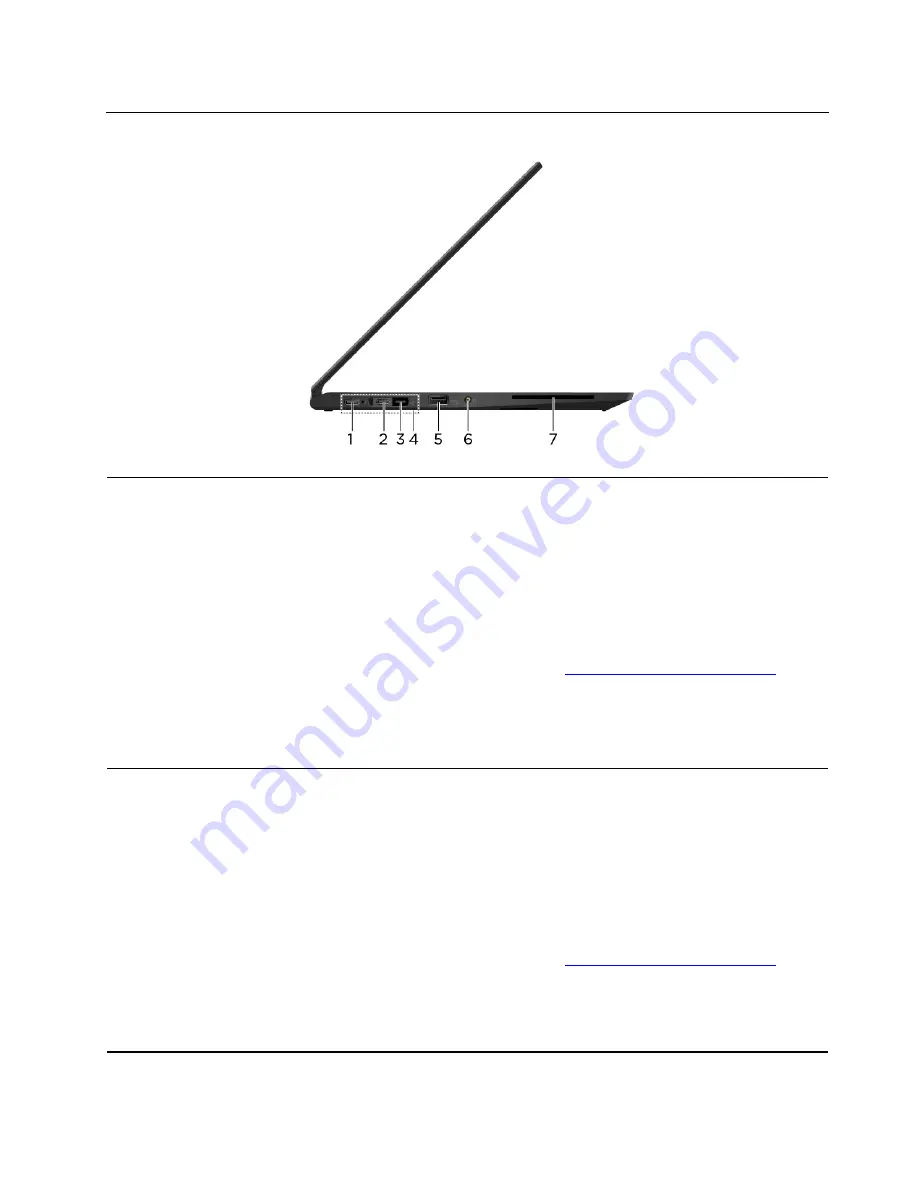
Left
1. USB-C
™
connector (USB 3.1
Gen 1)
• Charge your computer.
• Charge USB-C compatible devices with the output voltage and current of 5 V
and 1.5 A.
• Transfer data at USB 3.1 speed, up to 5 Gbps.
• Connect to an external display:
– USB-C to VGA: 1920 x 1200 pixels, 60 Hz
– USB-C to DP: 3840 x 2160 pixels, 60 Hz
• Connect to USB-C accessories to help expand your computer functionality. To
purchase USB-C accessories, go to
https://www.lenovo.com/accessories
.
• Supply power to another computer using P-to-P (Peer to Peer) 2.0 charging
function. See “Use P-to-P 2.0 charging function” on page 29.
Note:
When the battery power is below 10%, the connected USB-C accessories
might not work correctly.
2. Thunderbolt
™
3 connector
(USB-C)
• Charge your computer.
• Charge USB-C compatible devices with the output voltage and current of 5 V
and 1.5 A.
• Transfer data at Thunderbolt 3 speed, up to 40 Gbps.
• Connect to an external display:
– USB-C to VGA: 1920 x 1200 pixels, 60 Hz
– USB-C to DP: 3840 x 2160 pixels, 60 Hz
• Connect to USB-C accessories to help expand your computer functionality. To
purchase USB-C accessories, go to
https://www.lenovo.com/accessories
.
• Supply power to another computer using P-to-P (Peer to Peer) 2.0 charging
function. See “Use P-to-P 2.0 charging function” on page 29.
Note:
When the battery power is below 10%, the connected USB-C accessories
might not work correctly.
.
3
Summary of Contents for 20NN001RUS
Page 1: ...X390 Yoga User Guide ...
Page 6: ...iv X390 Yoga User Guide ...
Page 12: ...6 X390 Yoga User Guide ...
Page 16: ...10 X390 Yoga User Guide ...
Page 34: ...28 X390 Yoga User Guide ...
Page 54: ...48 X390 Yoga User Guide ...
Page 64: ...58 X390 Yoga User Guide ...
Page 84: ...78 X390 Yoga User Guide ...
Page 90: ...84 X390 Yoga User Guide ...
Page 104: ...98 X390 Yoga User Guide ...
Page 107: ......
Page 108: ......
























