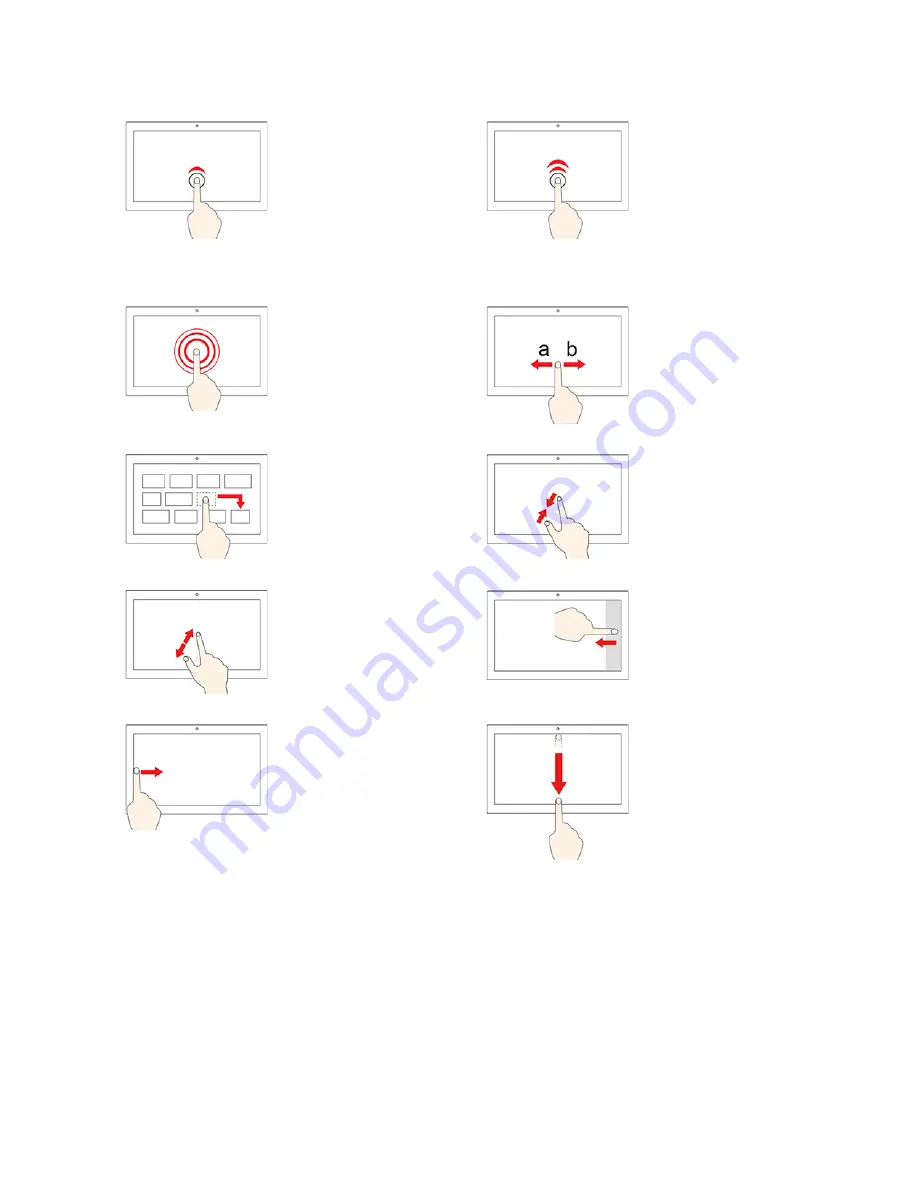
Tap once
• From the Start menu:
Open an app or item.
• From the desktop:
Select an app or item.
• In an open app: Perform
an action such as
Copy
,
Save
, and
Delete
,
depending on the app.
Tap twice quickly
Open an app or item from
the desktop.
Tap and hold
Open a shortcut menu.
Slide
Scroll through items, such
as lists, pages, and photos.
Drag an item to the
location you want
Move an object.
Move two fingers closer
together
Zoom out.
Move two fingers farther
apart
Zoom in.
Swipe in from the right
edge
Open the action center to
see your notifications and
quick actions.
Swipe in from the left
edge
View all your open windows
in task view.
•
Swipe downwards
shortly from the top
edge (for full-screened
app or when your
computer is in the
tablet mode)
Show a hidden title bar.
•
Swipe in from the top
edge to the bottom
edge (when your
computer is in the
tablet mode)
Close the current app.
Tips
• Turn off the computer before cleaning the multi-touch screen.
• Use a dry, soft, and lint-free cloth or a piece of absorbent cotton to remove fingerprints or dust from the
multi-touch screen. Do not apply solvents to the cloth.
Get started with your computer
21
Summary of Contents for 20NN001RUS
Page 1: ...X390 Yoga User Guide ...
Page 6: ...iv X390 Yoga User Guide ...
Page 12: ...6 X390 Yoga User Guide ...
Page 16: ...10 X390 Yoga User Guide ...
Page 34: ...28 X390 Yoga User Guide ...
Page 54: ...48 X390 Yoga User Guide ...
Page 64: ...58 X390 Yoga User Guide ...
Page 84: ...78 X390 Yoga User Guide ...
Page 90: ...84 X390 Yoga User Guide ...
Page 104: ...98 X390 Yoga User Guide ...
Page 107: ......
Page 108: ......






























