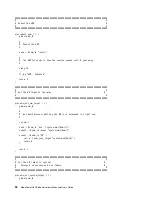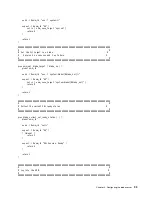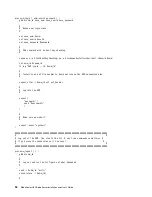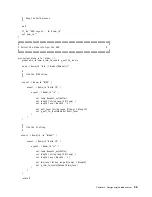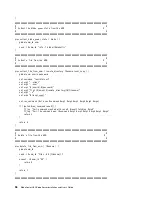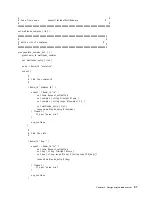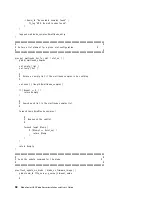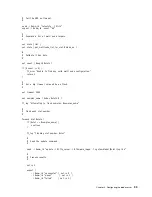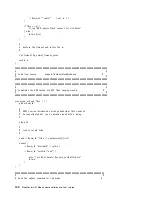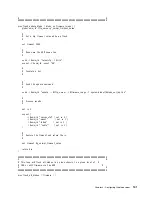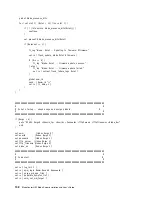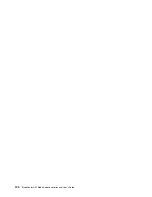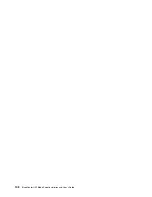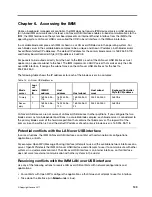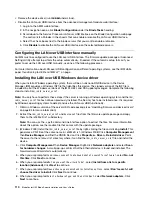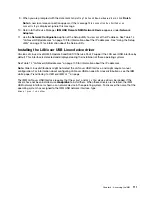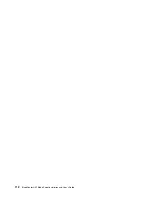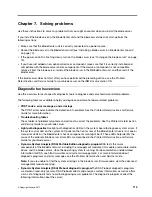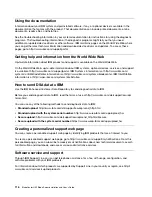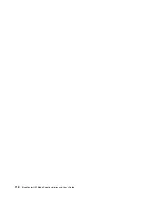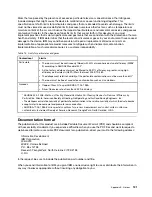• Sets system date and time
• Detects installed optional hardware devices and provides updated device drivers for most adapters and
devices
• Provides diskette-free installation for supported Windows operating systems
• Includes an online readme file with links to tips for the hardware and operating-system installation
Typical operating-system installation
Use this information for a typical ServerGuide operating-system installation.
The ServerGuide program can reduce the time it takes to install an operating system. It provides the device
drivers that are required for the hardware and for the operating system that you are installing. This section
describes a typical ServerGuide operating-system installation.
Note:
Features and functions can vary slightly with different versions of the ServerGuide program.
1. After you have completed the setup process, the operating-system installation program starts. (You will
need your operating-system CD to complete the installation.)
2. The ServerGuide program stores information about the blade server model, service processor, hard disk
drive controllers, and network adapters. Then, the program checks the CD for newer device drivers. This
information is stored and then passed to the operating-system installation program.
3. The ServerGuide program presents operating-system partition options that are based on your operating-
system selection and the installed hard disk drives.
4. The ServerGuide program prompts you to insert your operating-system CD and restart the blade server.
Then, the installation program for the operating system takes control to complete the installation. The
BladeCenter CD drive must be associated with the blade server when this step is performed.When you
start the
ServerGuide Setup and Installation
CD, the program prompts you to complete the following
tasks:
• Select your language.
• Select your keyboard layout and country.
• View the overview to learn about ServerGuide features.
• View the readme file to review installation tips for your operating system and adapter.
• Start the operating-system installation. You will need your operating-system CD.
Installing the operating system without using ServerGuide
Use these instructions to install the operating system on the blade server without using ServerGuide.
If you have already configured the blade server hardware and you are not using the ServerGuide program to
install the operating system, complete the following steps to download the latest operating-system
installation instructions from the IBM website.
Note:
Changes are made periodically to the IBM website. The actual procedure might vary slightly from what
is described in this document.
1. Go to http://www.ibm.com/supportportal/.
2. Under
Support type
, select
BladeCenter
.
3. Under
Popular links
, select
Operating system installation
.
4. Under
Choose the system you want instructions for
, click
BladeCenter HX5
.
5. From the
Installation
list, select your operating system to display the available installation documents.
106
BladeCenter HX5 Blade ServerInstallation and User's Guide
Summary of Contents for 1909
Page 1: ...BladeCenter HX5 Blade Server Installation and User s Guide Machine Types 7873 7872 1910 1909 ...
Page 80: ...72 BladeCenter HX5 Blade ServerInstallation and User s Guide ...
Page 112: ...104 BladeCenter HX5 Blade ServerInstallation and User s Guide ...
Page 116: ...108 BladeCenter HX5 Blade ServerInstallation and User s Guide ...
Page 120: ...112 BladeCenter HX5 Blade ServerInstallation and User s Guide ...
Page 126: ...118 BladeCenter HX5 Blade ServerInstallation and User s Guide ...
Page 133: ...Taiwan Class A compliance statement Appendix B Notices 125 ...
Page 134: ...126 BladeCenter HX5 Blade ServerInstallation and User s Guide ...
Page 139: ......
Page 140: ...Part Number 00V9872 Printed in China 1P P N 00V9872 ...
Page 141: ... 1P00V9872 ...