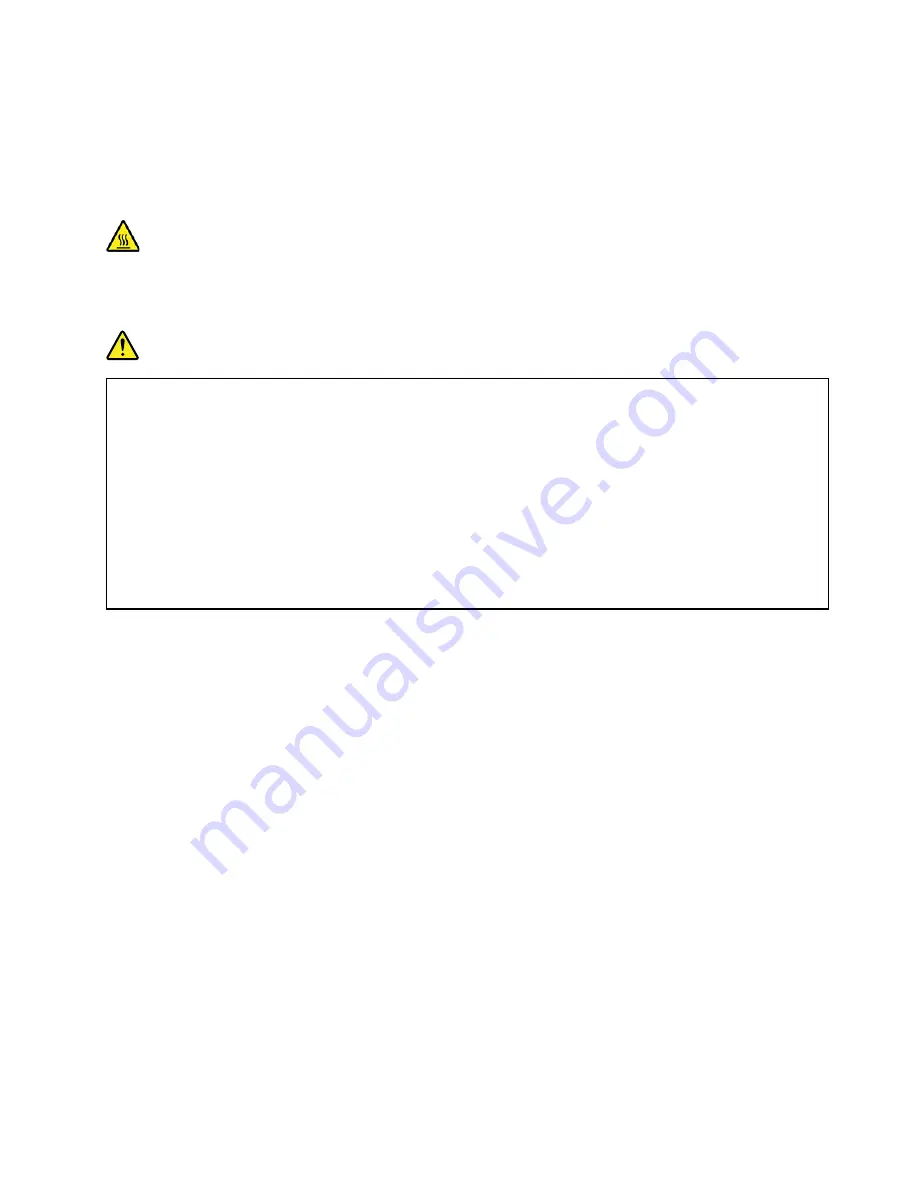
Coin-cell battery
Prerequisite
Before you start, read Appendix A “Important safety information” on page 77 and print the following
instructions.
Before you open the computer cover, turn off the computer and wait several minutes until the computer is
cool.
DANGER
If the coin-cell battery is incorrectly replaced, there is danger of an explosion. The coin-cell battery
contains a small amount of harmful substance. To avoid possible injury:
• Replace only with a battery of the type recommended by Lenovo.
• Keep the battery away from fire.
• Do not expose it to excessive heat.
• Do not expose it to water or rain.
• Do not short-circuit it.
• Do not drop, crush, puncture the battery, or make it subject to strong forces. Battery abuse or
mishandling can cause the battery to overheat, which can cause gasses or flame to "vent" from
the battery or coin-cell battery.
Note:
To dispose of the coin-cell battery, refer to “Lithium coin-cell battery notice” in the
Safety and
Warranty Guide
.
Your computer has a special type of memory that maintains the date, time, and settings for built-in features,
such as parallel connector assignments (configurations). A coin-cell battery keeps this information active
when you turn off the computer.
The coin-cell battery normally requires no charging or maintenance throughout its life; however, no coin-cell
battery lasts forever. If the coin-cell battery fails, the date, time, and configuration information (including
passwords) is lost. An error message is displayed when you turn on the computer.
Replacement procedure
1. Lay down the computer so that the computer cover facing up.
2. Remove the computer cover. See “Computer cover” on page 46.
3. Remove the front bezel. See “Front bezel” on page 47.
4. Pivot the drive bay assembly upward. See “Pivot the drive bay assembly upward and downward” on
5. Remove the coin-cell battery.
63
Summary of Contents for 11A9000DUK
Page 1: ...M75s 1 User Guide ...
Page 6: ...iv M75s 1 User Guide ...
Page 22: ...16 M75s 1 User Guide ...
Page 28: ...22 M75s 1 User Guide ...
Page 46: ...40 M75s 1 User Guide ...
Page 49: ...5 Disassemble the vertical stand 6 Assemble the vertical stand Chapter 7 CRU replacement 43 ...
Page 78: ...72 M75s 1 User Guide ...
Page 82: ...76 M75s 1 User Guide ...
Page 112: ...106 M75s 1 User Guide ...
Page 115: ......
Page 116: ......















































