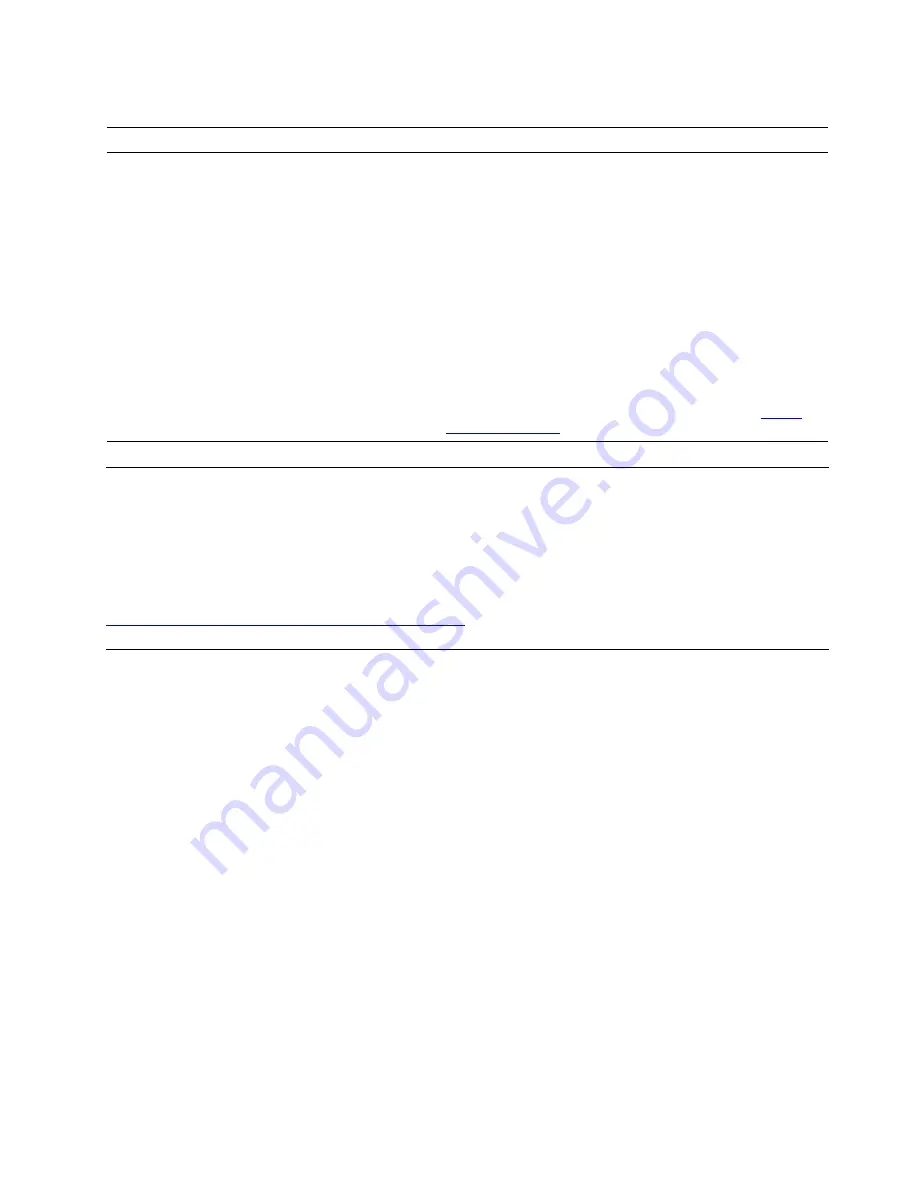
Software problems
Problem
Solution
Some programs do not work as expected.
1. Check whether the problem is caused by a program.
a. Ensure that the software is compatible with the computer.
Refer to the information supplied with the software for more
information.
b. Verify that other software works correctly on the computer.
c. Verify that the software you are using works on another
computer.
2. If the problem is caused by a program:
• Refer to the printed documentation that comes with the
program or the help system of the program.
• Update the program.
• Uninstall the program and then reinstall it. To download a
program that is preinstalled on your computer, go to
https://
support.lenovo.com
and follow the on-screen instructions.
Diagnostics
Use diagnostic solutions to test hardware components and report operating-system-controlled settings that
interfere with the correct operation of your computer.
Lenovo diagnostic tools
This section introduces a set of Lenovo diagnostic tools. For more information, go to:
https://pcsupport.lenovo.com/lenovodiagnosticsolutions
Recovery
This section introduces the recovery information of the Windows 10 operating system. Ensure that you read
and follow the on-screen recovery instructions. The data on your computer might be deleted during the
recovery process. To avoid data loss, make a backup copy of all the data that you want to keep.
Restore system files and settings to an earlier point
1. Go to
Control Panel
and view by large icons or small icons.
2. Click
Recovery
➙
Open System Restore
. Then, follow the on-screen instructions.
Restore your files from a backup
Note:
If you use the File History tool to restore your files from a backup, ensure that you backed up your
data earlier with the tool.
1. Go to
Control Panel
and view by large icons or small icons.
2. Click
File History
➙
Restore personal files
. Then, follow the on-screen instructions.
Reset your computer
In the resetting process, you can choose to keep your files or remove them when you reinstall the operating
system.
Note:
The items in the graphical user interface (GUI) might change without notice.
Chapter 6
.
Troubleshooting, diagnostics, and recovery
37
Summary of Contents for 11A9000DMB
Page 1: ...M75s 1 User Guide ...
Page 6: ...iv M75s 1 User Guide ...
Page 22: ...16 M75s 1 User Guide ...
Page 28: ...22 M75s 1 User Guide ...
Page 46: ...40 M75s 1 User Guide ...
Page 49: ...5 Disassemble the vertical stand 6 Assemble the vertical stand Chapter 7 CRU replacement 43 ...
Page 78: ...72 M75s 1 User Guide ...
Page 82: ...76 M75s 1 User Guide ...
Page 112: ...106 M75s 1 User Guide ...
Page 115: ......
Page 116: ......






























