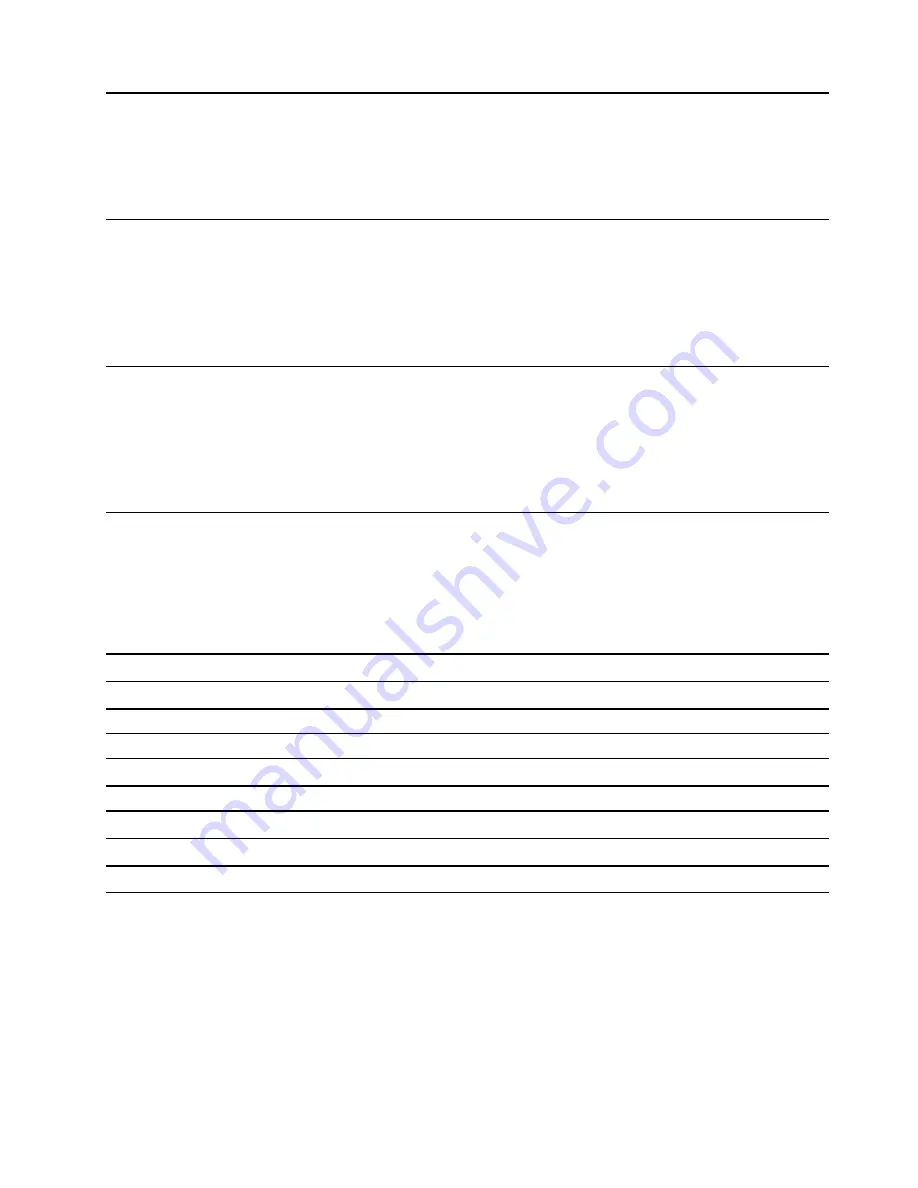
Chapter 5. UEFI BIOS
This chapter provides information about configuring and updating UEFI BIOS, and clearing CMOS.
What is UEFI BIOS
Note:
The operating system settings might override any similar settings in UEFI BIOS.
UEFI BIOS is the first program that the computer runs when the computer is turned on. UEFI BIOS initializes
the hardware components and loads the operating system and other programs. Your computer comes with a
setup program with which you can change UEFI BIOS settings.
Enter the BIOS menu
Restart the computer. When the logo screen is displayed, press F1 or Fn+F1 to enter the BIOS menu.
Note:
If you have set BIOS passwords, enter the correct passwords when prompted. You also can press
Enter to skip the password prompt and enter the BIOS menu. However, you cannot change the system
configurations that are protected by passwords.
Navigate in the BIOS interface
Attention:
The default configurations are already optimized for you in
boldface
. Improper change of the
configurations might cause unexpected results.
Depending on your keyboard, you can navigate in the BIOS interface by pressing the following keys, or
combinations of Fn and the following keys:
F1 or Fn+F1
Display the General Help screen.
Esc or Fn+Esc
Exit the submenu and return to the parent menu.
↑↓
or Fn+
↑↓
Locate an item.
← →
or Fn+
← →
Select a tab.
+/– or Fn++/–
Change to a higher or lower value.
Enter
Enter the selected tab or submenu.
F9 or Fn+F9
Restore to the default settings.
F10 or Fn+F10
Save your configuration and exit.
Set the system date and time
1. Restart the computer. When the logo screen is displayed, press F1 or Fn+F1.
2. Select
Main
➙
System Time & Date
and press Enter.
3. Set the system date and time as desired.
4. Press F10 or Fn+F10 to save the changes and exit.
© Copyright Lenovo 2019
23
Summary of Contents for 11A9000DMB
Page 1: ...M75s 1 User Guide ...
Page 6: ...iv M75s 1 User Guide ...
Page 22: ...16 M75s 1 User Guide ...
Page 28: ...22 M75s 1 User Guide ...
Page 46: ...40 M75s 1 User Guide ...
Page 49: ...5 Disassemble the vertical stand 6 Assemble the vertical stand Chapter 7 CRU replacement 43 ...
Page 78: ...72 M75s 1 User Guide ...
Page 82: ...76 M75s 1 User Guide ...
Page 112: ...106 M75s 1 User Guide ...
Page 115: ......
Page 116: ......
















































