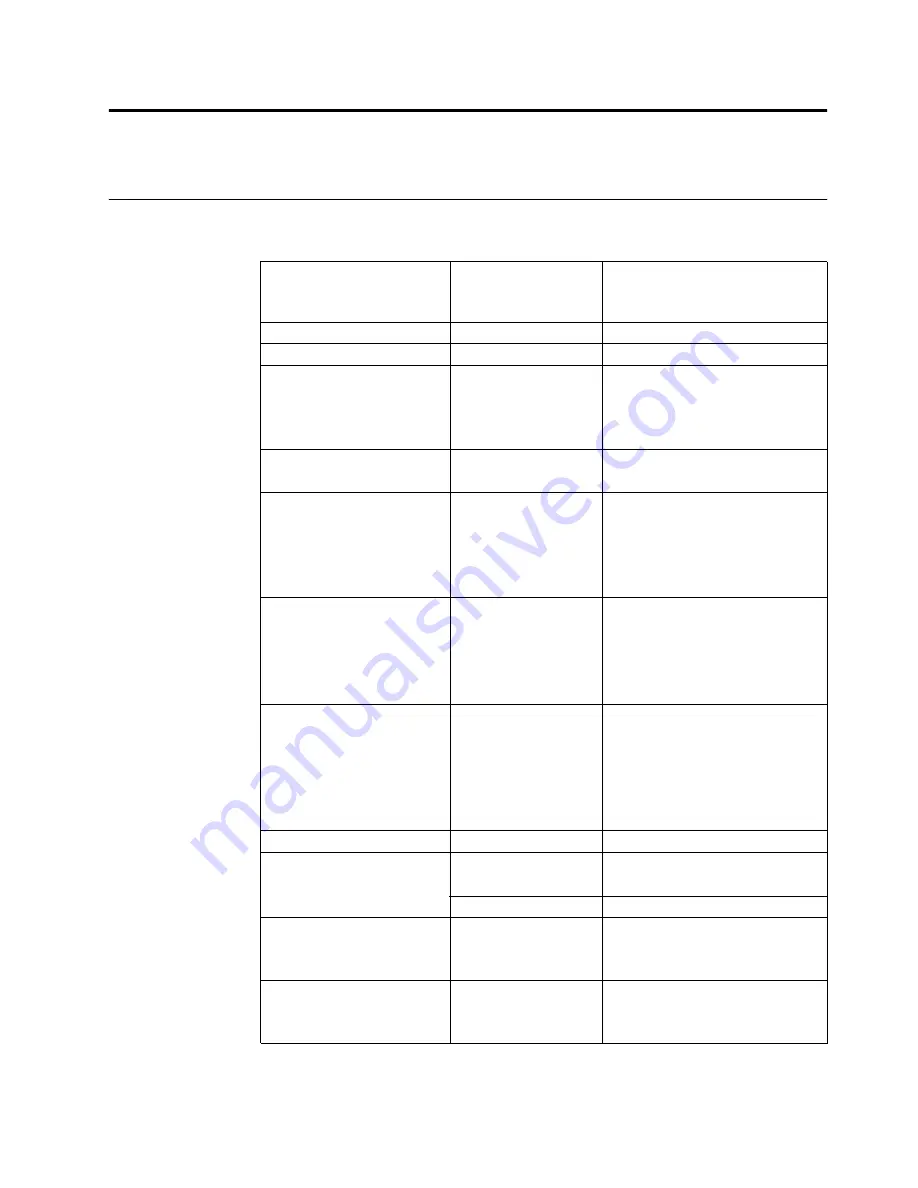
Chapter 3. Reference information
This section contains monitor specifications,
troubleshooting information and
instructions to manually install the
monitor driver
.
Monitor specifications
Table 3-1.
Monitor specifications for type-model
Dimensions
Height
Depth
Width
362.5
mm (
14.27
in)
174.8
mm (
6.88
in)
480.0
mm (
18.90
in)
Stand
Tilt
Range: -5
°
, +20
°
VESA mount
Supported
100mmx100
mm (
3.94
in
x3.94 in
)
Image
Viewable image size
Maximum height
Maximum width
Pixel pitch
508.0
mm(
20.00
in)
249.1
mm(
9.81
in)
442.8
mm (
17.43
in)
0.2768
mm (
0.0109
in) (V)
Power input
Supply voltage
Max supply current
90-264VAC (100~/-10%)
-
1.5 A
Power consumption
Note:
Power consumption
figures are for the monitor
and the power supply
combined
Normal operation
Standby/Suspend
Off
< W
< 1W
< 0.5W at 100Vac & 240Vac
Video input (Analog)
Input signal
Horizontal
addressability
Vertical addressability
Clock frequency
Analog Direct Drive, 75 ohm 0.7V
1600
pixels (max)
-
-
900
lines (max)
153
MHz
L2062wA
22
© Copyright Lenovo
2011
. ©
Chapter 3. 3-1
Communications
VESA DDC
CI
Supported Display Modes
(VESA Standard modes
between noted ranges)
Horizontal frequency
Vertical frequency
30 kHz -
83
kHz
Native Resolution
1600
x
900
at 60 Hz
Temperature
Operating
Storage
Shipping
0
°
to 40
°
C (32
°
to 104
°
F)
-20
°
to 60
°
C (-4
°
to 140
°
F)
-20
°
to 60
°
C (-4
°
to 140
°
F)
Humidity
Operating
Storage
Shipping
5% to 95% non-condensing
5% to 95% non-condensing
% to 80% non-condensing
8
50 Hz - 76 Hz
Video input (Digital)
Interface
Input Signal
Horizontal
addressability
Vertical addressability
Clock frequency
DVI
VESA TMDS (Panel Link™)
1600
pixels (max)
-
900
lines (max)
153
MHz









































