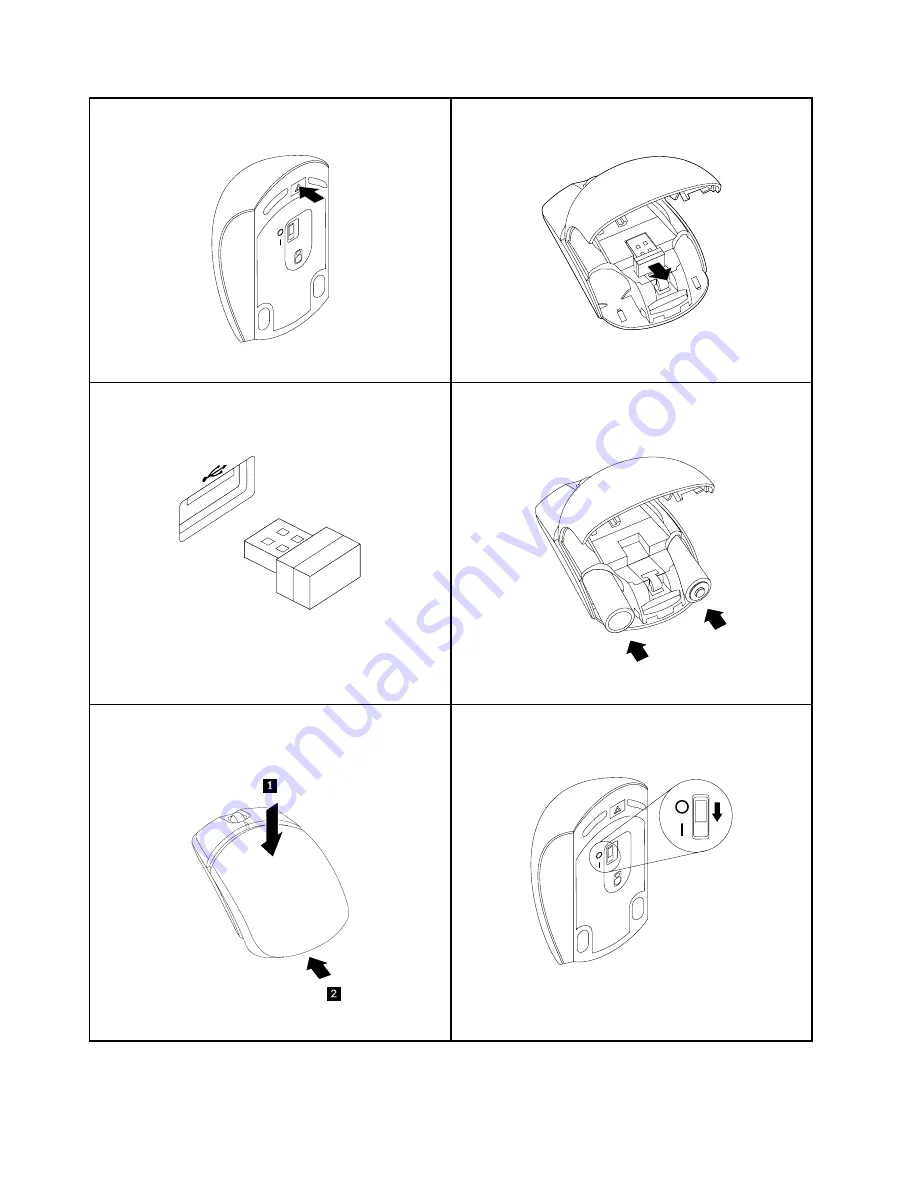
Press the battery compartment release button.
Figure 11. Opening the battery compartment
Take out the USB dongle
Figure 12. Taking out the USB dongle
Connect the USB dongle to an available USB connector
on the computer.
Figure 13. Connecting the USB dongle to an USB
connector
Insert two AA batteries into the mouse compartment
according to the polarity indicators.
Figure 14. Installing the mouse batteries
Close the battery compartment cover and slide it forward
until it clicks into place.
Figure 15. Closing the battery compartment cover
Push the power switch to the on position and the LED
(light-emitting diode) is on.
Figure 16. Pushing the power switch on
Notes:
34
ThinkCentre M73z User Guide
Summary of Contents for 10BB
Page 1: ...ThinkCentre M73z User Guide Machine Types 10BB and 10BC ...
Page 6: ...iv ThinkCentre M73z User Guide ...
Page 12: ...x ThinkCentre M73z User Guide ...
Page 28: ...16 ThinkCentre M73z User Guide ...
Page 34: ...22 ThinkCentre M73z User Guide ...
Page 48: ...36 ThinkCentre M73z User Guide ...
Page 56: ...44 ThinkCentre M73z User Guide ...
Page 62: ...50 ThinkCentre M73z User Guide ...
Page 90: ...78 ThinkCentre M73z User Guide ...
Page 96: ...84 ThinkCentre M73z User Guide ...
Page 100: ...88 ThinkCentre M73z User Guide ...
Page 103: ...Appendix E China Energy Label Copyright Lenovo 2013 91 ...
Page 104: ...92 ThinkCentre M73z User Guide ...
Page 106: ...94 ThinkCentre M73z User Guide ...
Page 109: ......
Page 110: ......






























