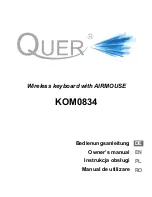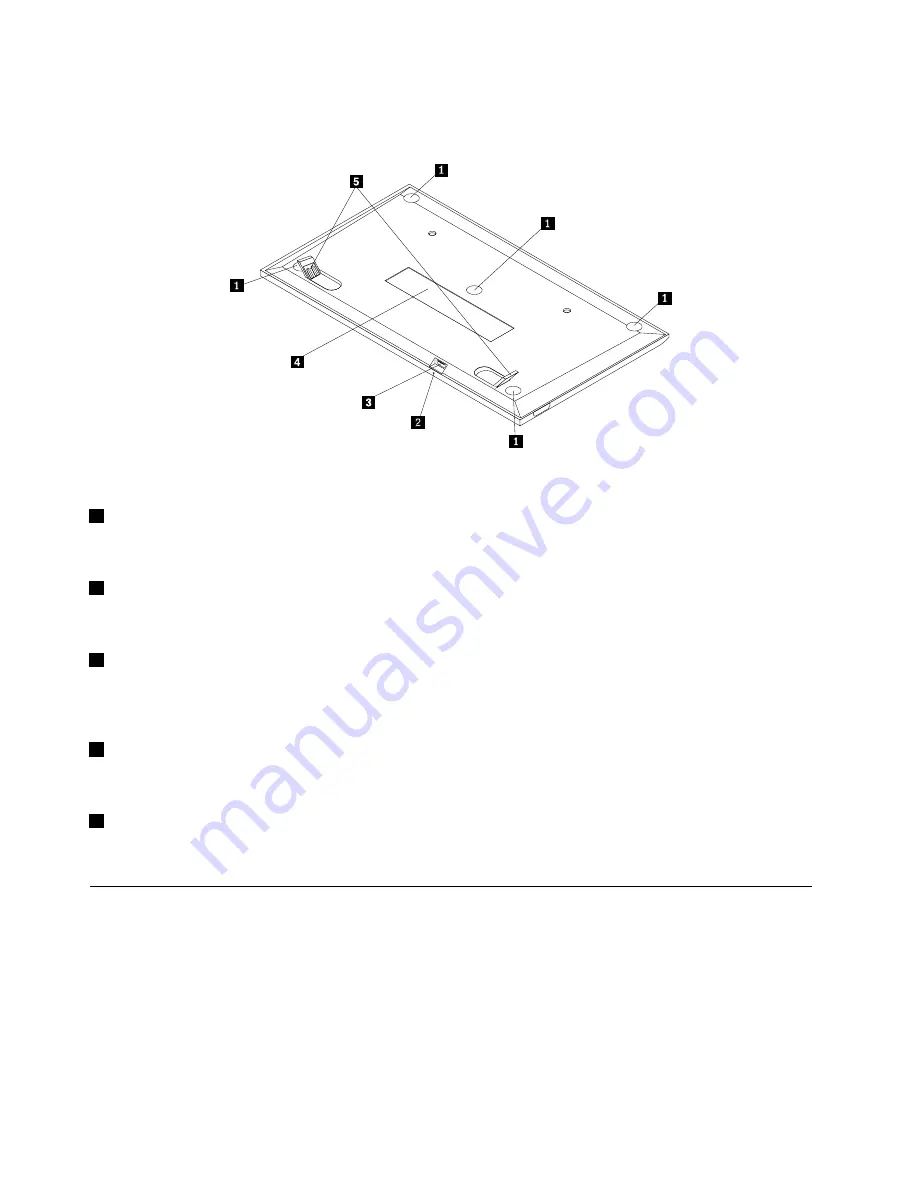
Rear view
Figure 2. Rear view of the USB keyboard
1
Non-skid feet
Used to prevent the USB keyboard from unexpected moving.
2
Status indicator
When the USB keyboard is successfully connected with the computer, the status indicator is solid on.
3
Micro USB connector
Used to connect the USB keyboard to a computer. For more information, see “Installing the USB keyboard”
on page 5.
4
Identification label
Contains the part number, version number, and some other product information.
5
Tilt feet
Used to adjust the angle of the keyboard to provide comfort.
System requirements
Before installing the USB keyboard, ensure that your computer meets the following requirements:
• There is an available USB connector on your computer.
• Your computer has one of the following operating systems installed:
– Microsoft
®
Windows
®
XP (32-bit)
– Microsoft Windows Vista (32-bit or 64-bit)
– Microsoft Windows 7 (32-bit or 64-bit)
– Microsoft Windows 8 (32-bit or 64–bit)
4
User Guide
Summary of Contents for 0B47221
Page 4: ...ii User Guide ...
Page 6: ...2 User Guide ...
Page 30: ...26 User Guide ...
Page 32: ...28 User Guide ...
Page 44: ...40 User Guide ...
Page 48: ...44 User Guide ...
Page 50: ...India RoHS RoHS compliant as per E Waste Management Handling Rules 2011 46 User Guide ...
Page 51: ......
Page 52: ...Part Number 0B58442 Printed in China 1P P N 0B58442 1P0B58442 ...