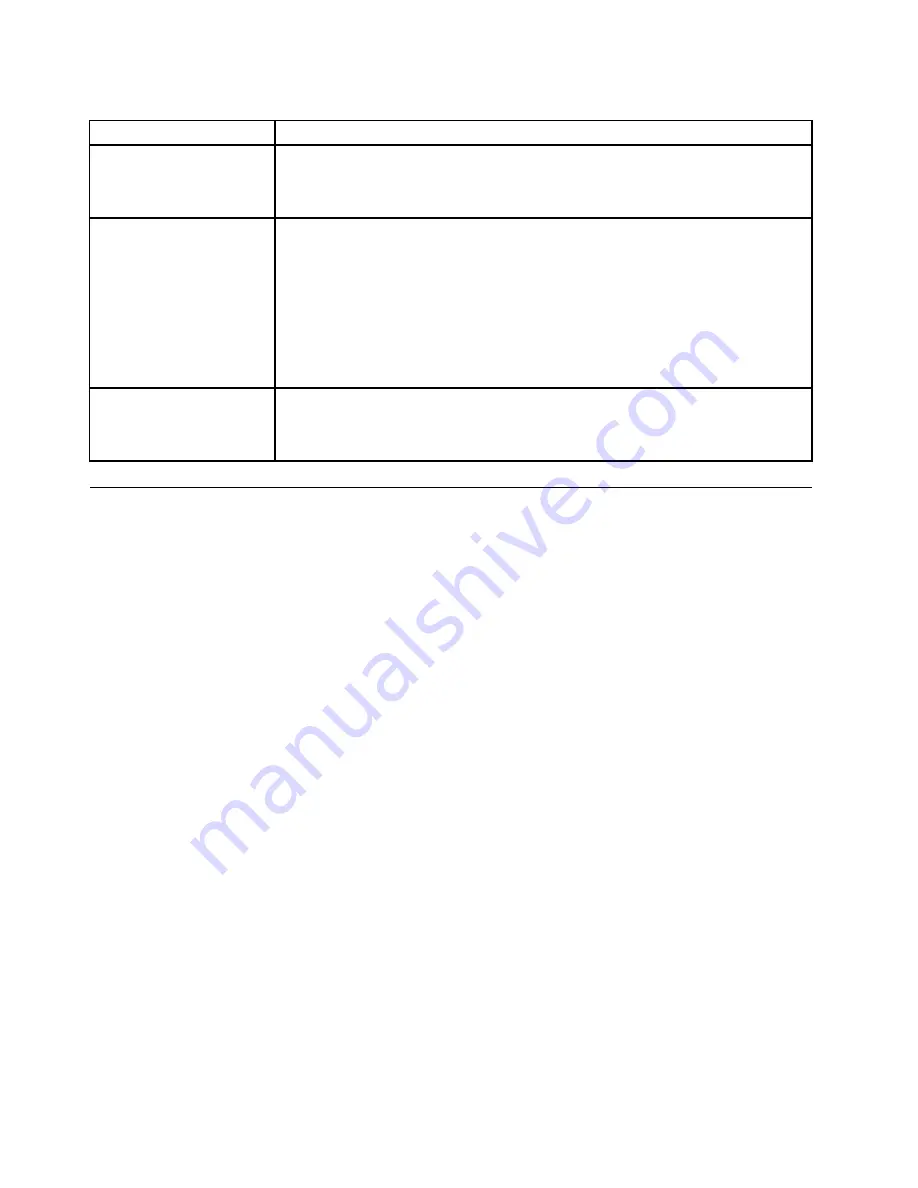
Table 1. FRU tests (continued)
FRU
Applicable test
Memory
1. If two DIMMs are installed, remove one of them and run
Diagnostics
➙
Advanced
Memory Tests
.
2. If the problem does not recur, return the DIMM to its place, remove the other one,
and run the test again.
TrackPoint or pointing
device
If the TrackPoint does not work, check the configuration as specified in the BIOS Setup
Utility. If the TrackPoint is disabled, select
Automatic
to enable it.
After you use the TrackPoint, the pointer may drift on the screen for a short time. This
drift can occur when a slight, steady pressure is applied to the TrackPoint pointer.
This symptom is not a hardware problem. If the pointer stops after a short time, no
service action is necessary.
If enabling the TrackPoint does not correct the problem, continue with the following:
•
Interactive Tests
➙
Mouse
Touch Pad
If the Touch Pad does not work, check the configuration as specified in the BIOS Setup
Utility. If the Touch Pad is disabled, select
Automatic
to enable it. If enabling the Touch
Pad does not correct the problem, continue with the following:
•
Interactive Tests
➙
Mouse
Power system checkout
To verify a symptom, do the following:
1. Turn off the computer.
2. Remove the battery pack.
3. Connect the AC adapter.
4. Check that power is supplied when you turn on the computer.
5. Turn off the computer.
6. Disconnect the AC adapter and install the charged battery pack.
7. Check that the battery pack supplies power when you turn on the computer.
If you suspect a power problem, see the appropriate one of the following power supply checkouts:
•
“Checking the AC adapter” on page 30
•
“Checking operational charging” on page 31
•
“Checking the battery pack” on page 31
•
“Checking the backup battery” on page 32
Checking the AC adapter
You are here because the computer fails only when the AC adapter is used.
• If the power-on indicator does not turn on, check the power cord of the AC adapter for correct continuity
and installation.
• If the computer does not charge during operation, go to “Checking operational charging” on page 31.
To check the AC adapter, do the following:
1. Unplug the AC adapter cable from the computer.
2. Measure the output voltage at the plug of the AC adapter cable. See the following figure:
30
Hardware Maintenance Manual
Summary of Contents for 019624U
Page 1: ...Hardware Maintenance Manual ThinkPad Edge 13 E30 and E31 ...
Page 6: ...iv Hardware Maintenance Manual ...
Page 11: ...DANGER DANGER DANGER DANGER DANGER Chapter 1 Safety information 5 ...
Page 12: ...DANGER 6 Hardware Maintenance Manual ...
Page 13: ...PERIGO PERIGO PERIGO Chapter 1 Safety information 7 ...
Page 14: ...PERIGO PERIGO PERIGO PERIGO PERIGO DANGER 8 Hardware Maintenance Manual ...
Page 15: ...DANGER DANGER DANGER DANGER DANGER Chapter 1 Safety information 9 ...
Page 16: ...DANGER DANGER VORSICHT VORSICHT VORSICHT 10 Hardware Maintenance Manual ...
Page 17: ...VORSICHT VORSICHT VORSICHT VORSICHT VORSICHT Chapter 1 Safety information 11 ...
Page 18: ...12 Hardware Maintenance Manual ...
Page 19: ...Chapter 1 Safety information 13 ...
Page 20: ...14 Hardware Maintenance Manual ...
Page 21: ...Chapter 1 Safety information 15 ...
Page 22: ...16 Hardware Maintenance Manual ...
Page 23: ...Chapter 1 Safety information 17 ...
Page 24: ...18 Hardware Maintenance Manual ...
Page 28: ...22 Hardware Maintenance Manual ...
Page 48: ...42 Hardware Maintenance Manual ...
Page 56: ...50 Hardware Maintenance Manual ...
Page 91: ...2 3 4 5 6 7 8 Chapter 8 Removing and replacing a FRU 85 ...
Page 96: ...90 Hardware Maintenance Manual ...
Page 108: ...LCD FRUs 1 2 4 5 6 7 3 8 102 Hardware Maintenance Manual ...
Page 122: ...116 Hardware Maintenance Manual ...
Page 125: ......
Page 126: ...Part Number 63Y0744_05 Printed in China 1P P N 63Y0744_05 1P63Y0744_05 ...






























