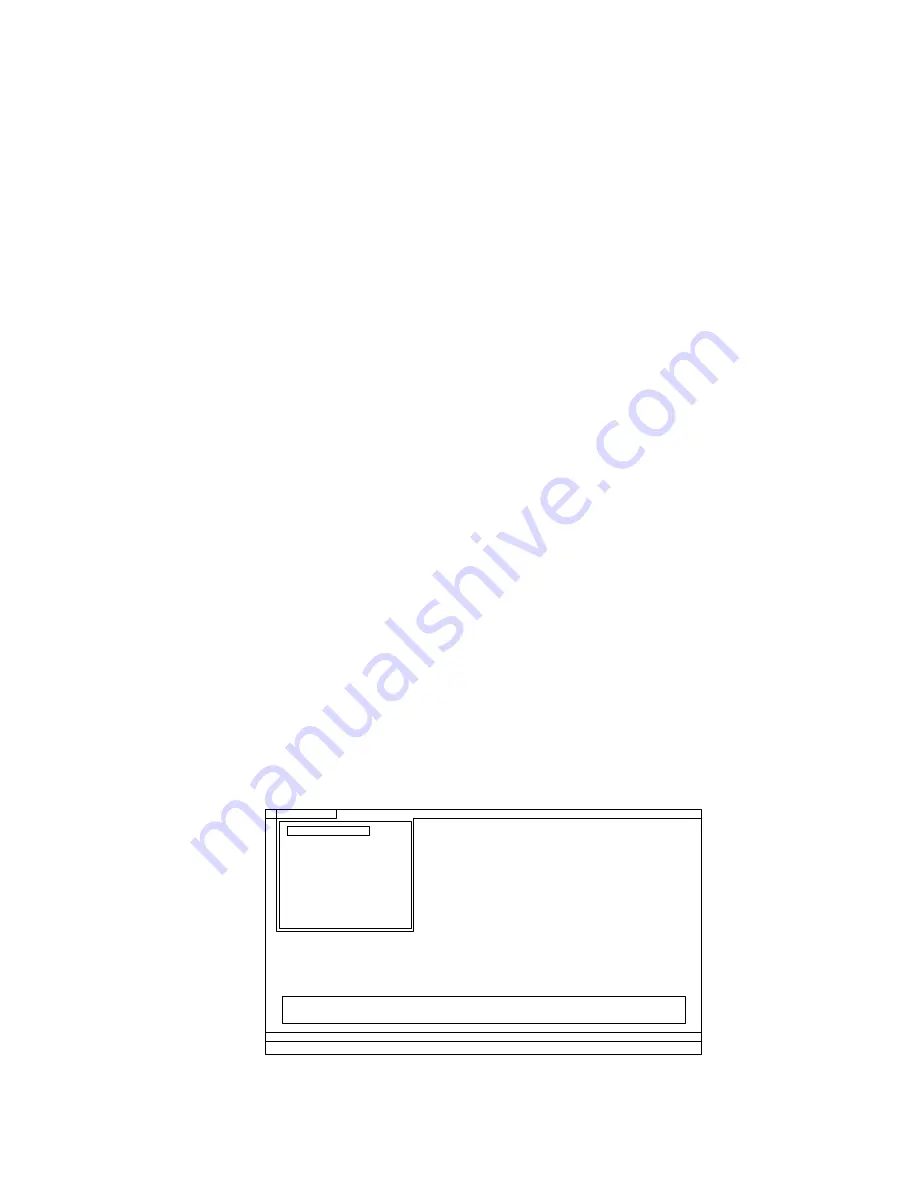
On the BIOS Setup Utility screen, press F9, Enter, F10, and then Enter.
Note:
When you initialize the computer configuration, some devices are disabled, such as the serial port. If
you test one of these devices, you will need to enable it by using Configuration utility for DOS. The utility is
available on the following Web site:
http://support.lenovo.com
Testing the computer
In this product, you need an external optical drive to use the PC-Doctor diagnostic CD to test the hardware
features.
Note:
The PC-Doctor for DOS CD-R/CD-RW disc supports only test of internal optical disc drives (CD-RW,
CD-RW/DVD Combo, and DVD Multi drives) on ThinkPad computers. It does not support test of any optical
disc drives connected through USB devices, PC cards, CardBus cards, or similar. The USB limitation only
applies to testing of the device. Using a bootable PC-Doctor for DOS CD/DVD, the system can be started
from a USB attached optical drive.
To run the test, do as follows:
1. Turn off the computer.
2. Make sure that the optical drive that is supported as a startup device is installed on the computer
you are servicing.
3. Turn on the computer. If the computer cannot be powered on, go to “Power system checkout” on
page 30, and check the power sources.
If an error code appears, go to “Symptom-to-FRU index” on page 37.
4. When the ThinkPad logo comes up, immediately press F12 to enter the Boot Menu.
5. Insert the PC-Doctor CD into the optical drive.
6. Press cursor keys to select
ATAPI CDx
(x: 0, 1, ...) and then press Enter.
7. Follow the instructions on the screen.
8. The main panel of PC-Doctor appears.
9. Select
Diagnostics
with the arrow keys, and press Enter.
Note:
You can select an item not only with the arrow keys, but also with the TrackPoint
®
pointer.
Instead of pressing Enter, click the left button.
A pull-down menu appears. (Its exact form depends on the model.)
Note:
PC-Doctor menu does not mean the formal support device list. Some unsupported device names
may appear in the PC-Doctor menu.
Diagnostics
Run Normal Test
Run Quick Test
CPU/Coprocessor
Systemboard
Video Adapter
Fixed Disks
Diskette Drives
Other Devices
Advanced Memory Tests
Interactive Tests
Hardware Info
Utility
Quit
F1=Help
PC-DOCTOR 2.0 Copyright 2008 PC-Doctor, Inc. All Rights Reserved.
Use the cursor keys and ESC to move in menus. Press ENTER to select.
Wireless LAN
The options on the test menu are as follows:
Chapter 3
.
General checkout
25
Summary of Contents for 019624U
Page 1: ...Hardware Maintenance Manual ThinkPad Edge 13 E30 and E31 ...
Page 6: ...iv Hardware Maintenance Manual ...
Page 11: ...DANGER DANGER DANGER DANGER DANGER Chapter 1 Safety information 5 ...
Page 12: ...DANGER 6 Hardware Maintenance Manual ...
Page 13: ...PERIGO PERIGO PERIGO Chapter 1 Safety information 7 ...
Page 14: ...PERIGO PERIGO PERIGO PERIGO PERIGO DANGER 8 Hardware Maintenance Manual ...
Page 15: ...DANGER DANGER DANGER DANGER DANGER Chapter 1 Safety information 9 ...
Page 16: ...DANGER DANGER VORSICHT VORSICHT VORSICHT 10 Hardware Maintenance Manual ...
Page 17: ...VORSICHT VORSICHT VORSICHT VORSICHT VORSICHT Chapter 1 Safety information 11 ...
Page 18: ...12 Hardware Maintenance Manual ...
Page 19: ...Chapter 1 Safety information 13 ...
Page 20: ...14 Hardware Maintenance Manual ...
Page 21: ...Chapter 1 Safety information 15 ...
Page 22: ...16 Hardware Maintenance Manual ...
Page 23: ...Chapter 1 Safety information 17 ...
Page 24: ...18 Hardware Maintenance Manual ...
Page 28: ...22 Hardware Maintenance Manual ...
Page 48: ...42 Hardware Maintenance Manual ...
Page 56: ...50 Hardware Maintenance Manual ...
Page 91: ...2 3 4 5 6 7 8 Chapter 8 Removing and replacing a FRU 85 ...
Page 96: ...90 Hardware Maintenance Manual ...
Page 108: ...LCD FRUs 1 2 4 5 6 7 3 8 102 Hardware Maintenance Manual ...
Page 122: ...116 Hardware Maintenance Manual ...
Page 125: ......
Page 126: ...Part Number 63Y0744_05 Printed in China 1P P N 63Y0744_05 1P63Y0744_05 ...






























