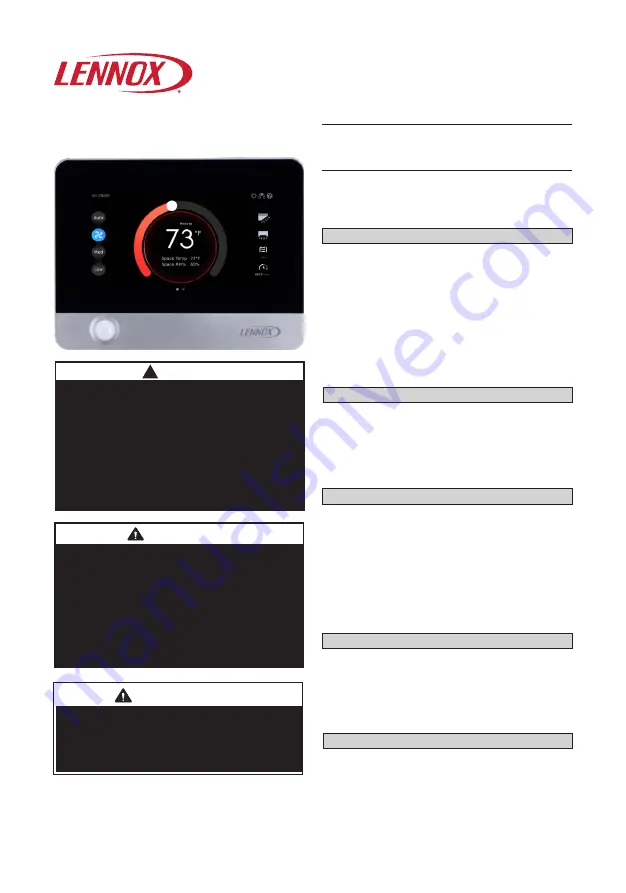
1
INSTALLATION/
OPERATION
INSTRUCTIONS
CONTROLS
507900-01
03/2019
This manual must be left with the
owner for future reference.
WARNING
!
Improper installation, adjustment,
alteration, service or maintenance can
cause property damage, personal injury
or loss of life.
Installation and service must be
performed by a licensed professional
HVAC installer (or equivalent) or service
agency.
V0STAT51P-3 Touch Screen
Programmable Local Controller
General
The V0STAT51P-3 is a wired touch screen
programmable local controller for VRF Heat
Recovery and Heat Pump indoor units with
convenient timed schedules for daily operation.
These instructions are intended as a general
guide and do not supersede local codes in any
way. Consult authorities having jurisdiction be-
fore installation.
Shipping and Packing List
Package 1 of 1 contains;
1 – Wired Controller
1 – CR2032 Lithium battery
2 – Phillips screws
2 – Plastic spacers
2 – 1/8” polymer toggle anchors
1 – Installation and operation manual
Requirements
Be sure that power supply has been turned
off before beginning installation. This control
-
ler should be used only as described in this
manual.
Tools Needed
#2 Phillips screwdriver
Slotted precision screwdriver
Level
1/8” wall anchor tools
Controller Placement
Avoid installing local controller in high load
or heat loss areas such as exterior walls or
walls that are against unconditioned spaces,
near entry doors and windows, or where di-
rect sunlight may be present.
CAUTION
To ensure proper system performance and
reliability, Lennox does not recommend
operation of VRF systems during any phase
of construction. Construction debris, low
temperatures, harmful vapors, and operation
of the unit with misplaced filters can damage
the units. Failure to follow these guidelines
will result in the warranty being voided.
IMPORTANT
Frequent changes to operating mode
may cause system malfunction. Allow at
least one minute between mode changes
to allow the system to stabilize.
©2019 Lennox Industries Inc. Dallas, Texas, USA
VRF


































