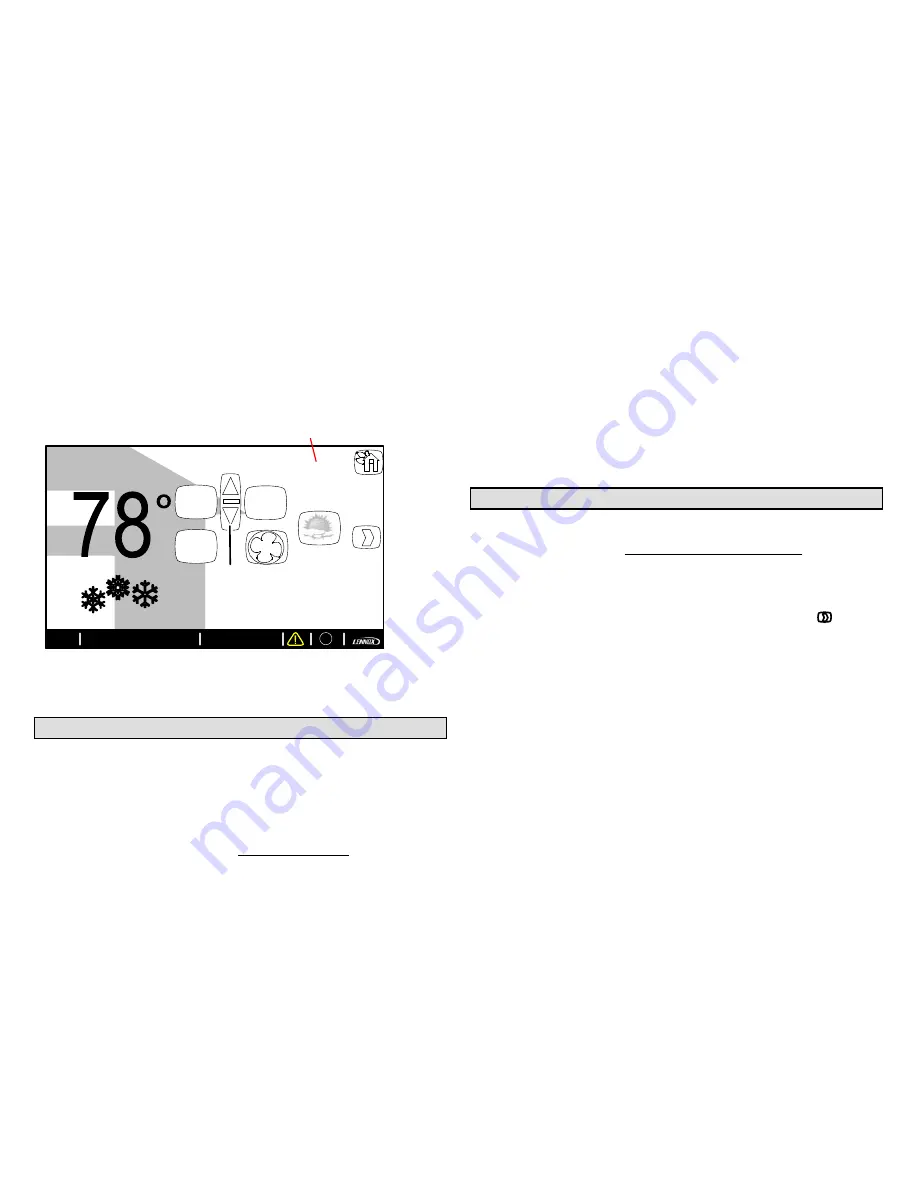
7-Day Programmable
iComfort Wi‐Fi
®
Flex Thermostat
23
1.
From the Home screen, press the
Features button.
2.
Select Display Settings
3.
Select
outdoor temp display
.
Options are off, internet and
sensor.
indoor temperature
indoor humidity is 41%
cool-to
set temp
75
heat to
70
heat
or
cool
outdoor
temperature
80
touch to go
to Features
use arrows
to change
temperature
Outdoor
temperature
system is cooling
9:39 am Aug 15, 2012
Wi-Fi
?
enter
away
fan is
OFF
fan is
AUTO
forecast
Hi 85
Lo 60
From the web portal welcome page, you may also click
on links to launch an interactive demo or learn more
about iComfort.
Skins
By adding a skin and matching skin image screen-saver
to your iComfort Wi-Fi, you can coordinate it with the
decor in any room. Skins are available in many colors,
patterns and designs.
Skins can be ordered from
nuvango.com
Go to Shop > All Products and scroll down to
EVERYTHING ELSE and select LENNOX
ICOMFORT
After ordering the skin, the company will email the image
file (.jpg) to you. The frame skin will be mailed to you as
well. The skin image can be uploaded to the iComfort
Wi-Fi thermostat from the consumer portal site
(www.myicomfort.com) under the tab ”skins”.
Screen-Saver
You can also customize the screen-saver by uploading
your own photo on
·
www.myicomfort.com
under the
tab ”skins”.
Image must be 800x480 DPI in JPG format.
HOW DO I TURN ON SCREEN-SAVER
1.
From the thermostat
Home
screen, press .
2.
Press the
display setting
button.
3.
Press the
screen saver
button.
4.
From the pop-up menu, select either
on
for the
default screen-saver or
skins
for your custom
uploaded image. The skin picture will appear after 30
seconds of inactivity.
When set to
off
, the screen stays on.
When set to
on
, after 30 seconds of inactivity
the screen will go blank
When set to
skins
and no skin or custom image
has been uploaded, the screen will display



























