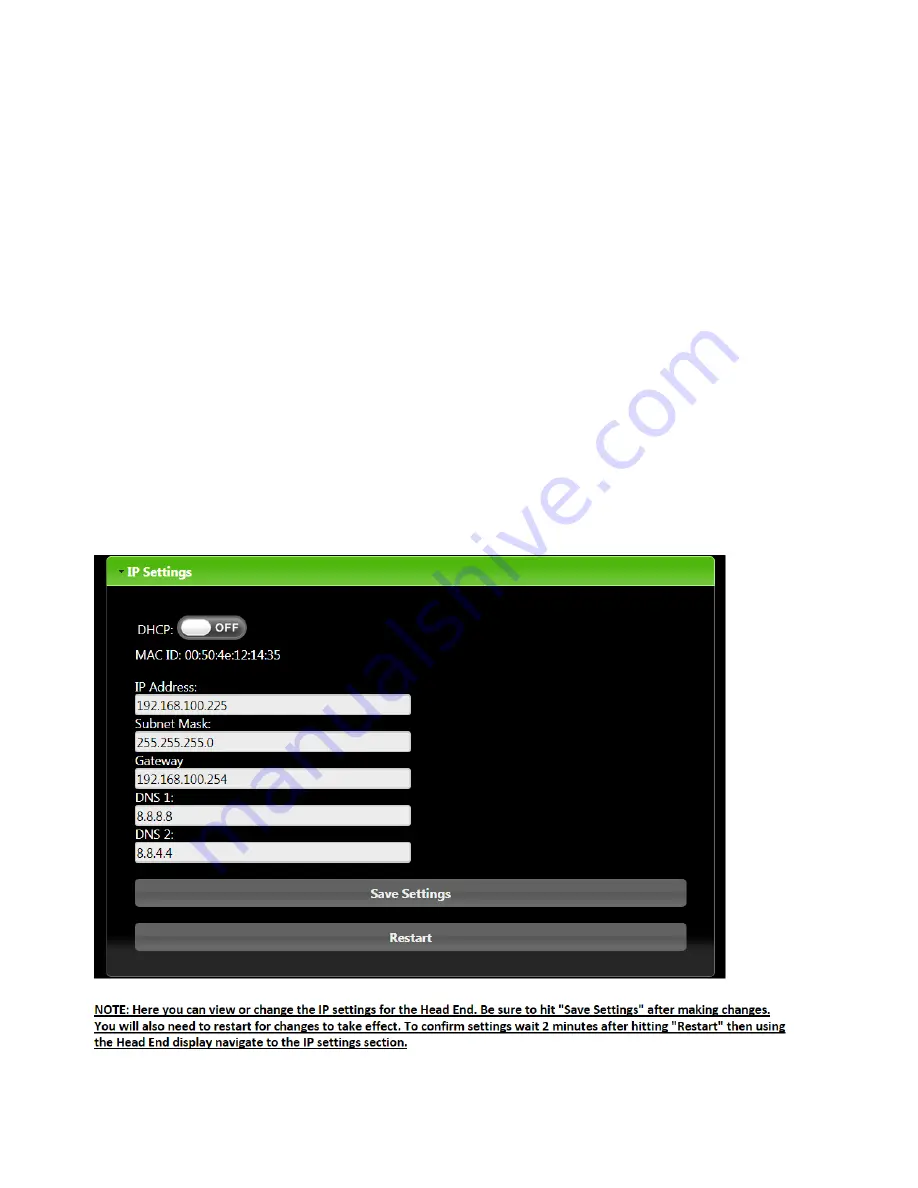
Setting the IP Settings
1.
If using the SMC Toolbox application, follow the steps above to change or view IP settings
2.
If not using the SMC Toolbox application, power on the Head End and wait about 2
minutes. (The AUX
LED will be flashing while booting up, and solid once complete.
3.
Click the "Func" button on the front of the Head End until you get to the "IP Info" section.
4.
The current IP address will be displayed.
5.
Use the "Opt" button to cycle through additional IP settings including: Subnet, Gateway,
and MAC ID.
6.
We can also change the IP settings by navigating the IP address displayed on the Head
End display.
Changing the IP Settings using the System Manager Webpages
1.
Make sure your static IP is set on your PC and you have internet connection going from
your PC to
the "Protocessor Field Pop Enabled" port on the back of the Headend. (See
Interfacing with the
protonode section of the manual for further instructions).
2.
Open a web browser and enter the Headend IP address.
3.
On the Lencore landing page, select the "Systems Setting" option.
33
Summary of Contents for GOLD A1U
Page 1: ...GOLD DESIGN INSTALLATION AND OPERATION GUIDELINES Model A1U...
Page 17: ...INSTALLATION DIAGRAMS Top Bottom Side 14...
Page 20: ...Gold Decorative Pendant Speaker installation diagram 4 x 1 5 17...
Page 22: ...INSTALLATION DIAGRAMS 0 0 19...
Page 31: ...Clicking on an OP will bring up the Controls and Tabs for that OP 28...






















