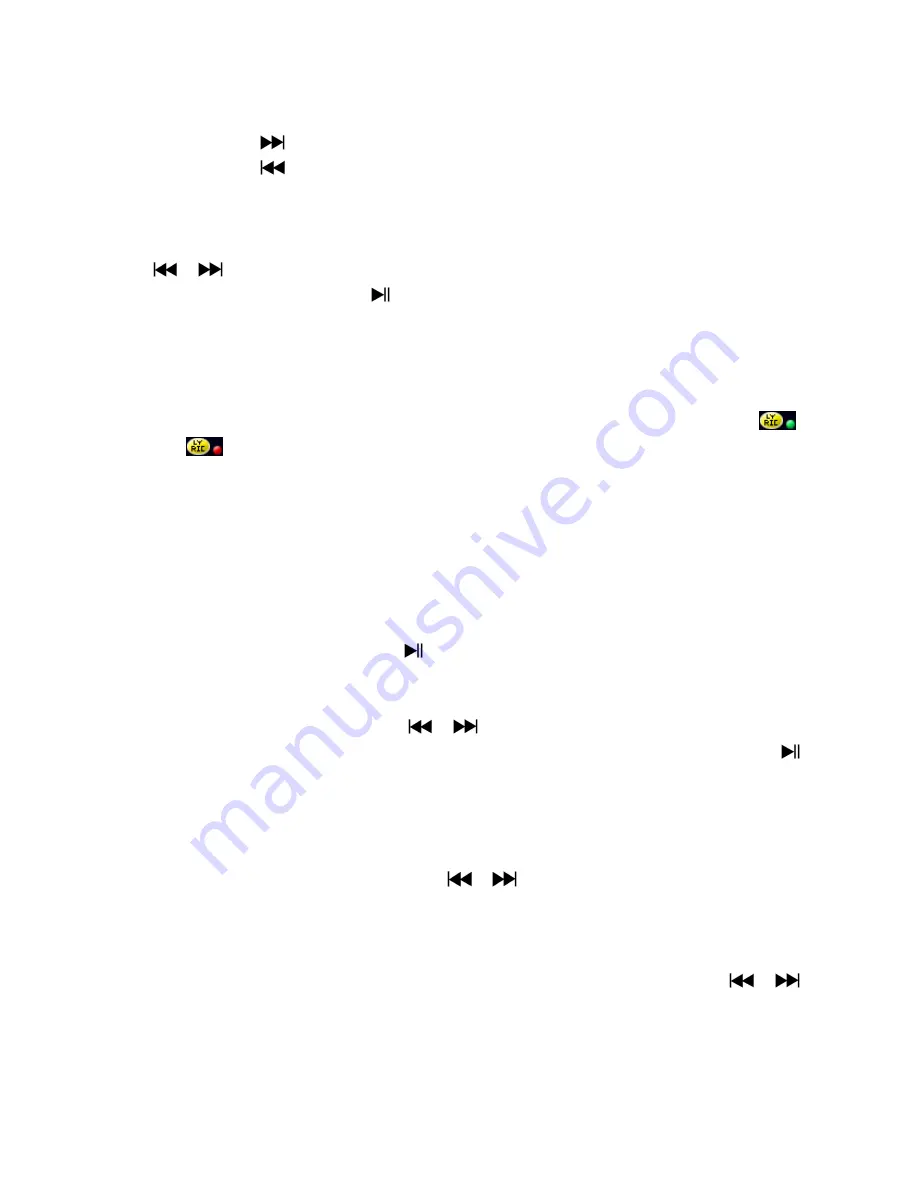
c.
Use Fast-Forward or Fast-Backward
Press and hold
button to use fast-forward
Press and hold
button to use fast-backward.
d.
Adjust volume level
In music playing , press
“VOL”
button, a change volume control screen appears, then press
/
buttons to adjust volume levels to down / up ( 0 – 40).
Wait for 6 – 8 seconds or press
button to return to music now playing screen.
e.
Use Lyric Display
This player supports “*.LRC” lyric files and lyrics can synchronous displayed while playing
music if you music has lyric included. How to know whether the lyrics exist? If the current song has
matching lyric files, the color dot beside the Lyric Message icon will be turned to green color
from red
in Music Now Playing screen.
Playing the music with lyrics, and then press and hold
M
button to enter the lyric display mode
and the lyrics is displaying and moving up accordingly with the playing music.
Press
M
button to cancel the lyrics display and go back to Music Now Play screen if you want.
6.
Use Music Submenu in Music Stop Mode
You might need to selecting folders for music play and delete music files. To do this:
a.
Local Folder
In Music Now Playing screen, press
button to stop the playing music if player is in playing,
then press
M
button to call up the Music Submenu.
In Music Submenu screen, choose “
Local folder
” a list menu appear, and then select folder
and / or choose a music file by using
/
and
M
button.
It will go back to music now playing screen once a music file is selected. Then press
button to play.
b.
Delete file
In Music Submenu screen, choose “
Delete file
” a list menu appear, and then choose which
music file that you want to delete by using
/
and
M
buttons.
Once file is selected, press
M
button and choose
Yes
to confirm or
No
to cancel.
c.
Delete All
In Music Submenu screen, choose “
Delete all
” then selects “Yes / No” by using
/
button.
One “YES” or “NO” appear then press
M
button to confirm.
All music files will be deleted once YES is selected and confirmed, a “Deleting” screen appear
for a while and deleting process is in progress, then “Empty disk!” message will shown on







































