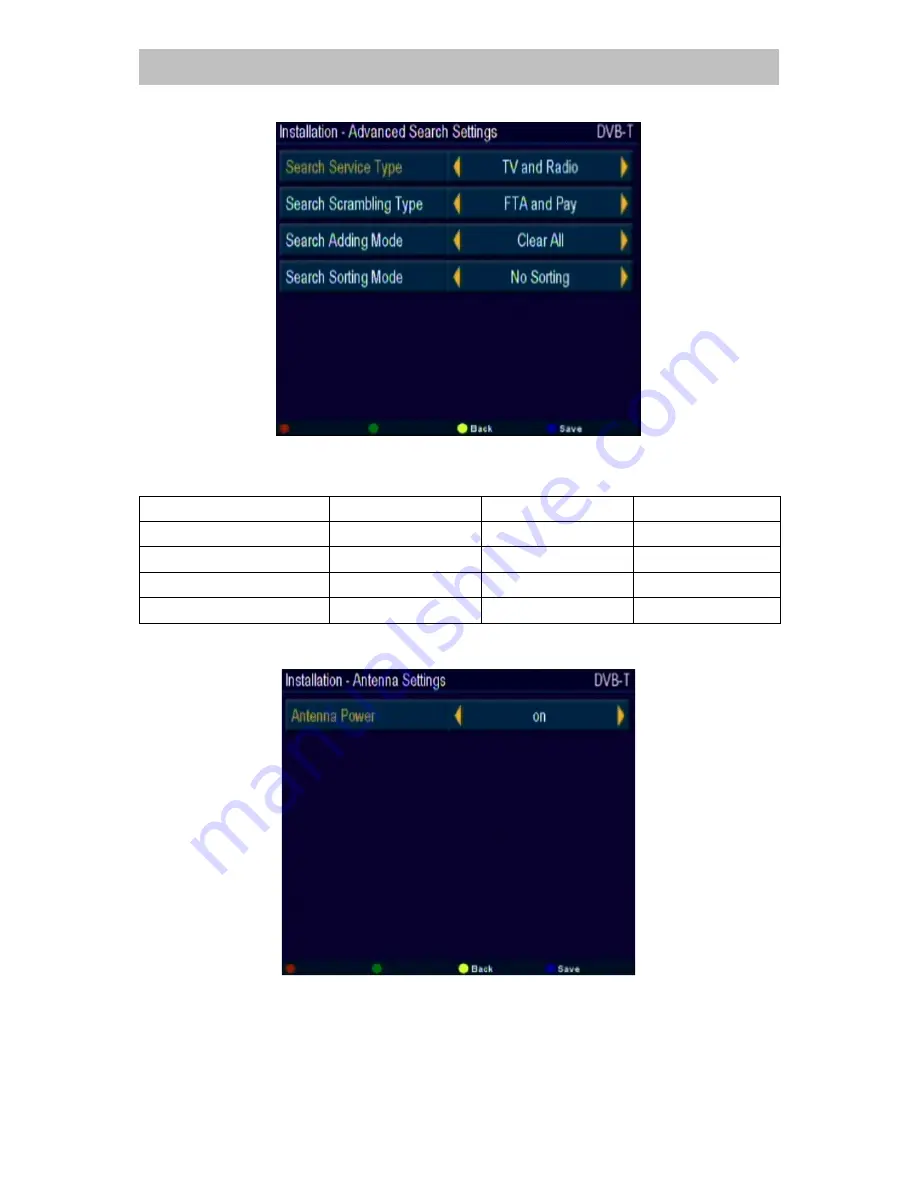
Page 20 of 48 pages
LENCO
TFT-711
ENGLISH
Advanced Search Settings
In this sub-menu, it is possible to select special functions in the search mode. The selection
can be made using the ARROW keys. *FTA = Free - To - Air channels.
Mode
Selection 1
Selection 2
Selection 3
Search Service Type
Radio & TV
Only TV
Only Radio
Search Scrambling Type
FTA / Pay TV
Only Pay TV
Only FTA
Search Adding Mode
Add
Replace
Clear all
Search Sorting Mode
No Sorting
LNC Sorting
No Sorting
Antenna Settings
In this sub-menu the antenna power can be set ON or OFF. ON is the default and means
5Volt is present on the IEC antenna connector. For active antenna’s like the DASC antenna,
this selection must be set to ON. For use of passive our outdoor antenna’s this selection
must be set to OFF.






























