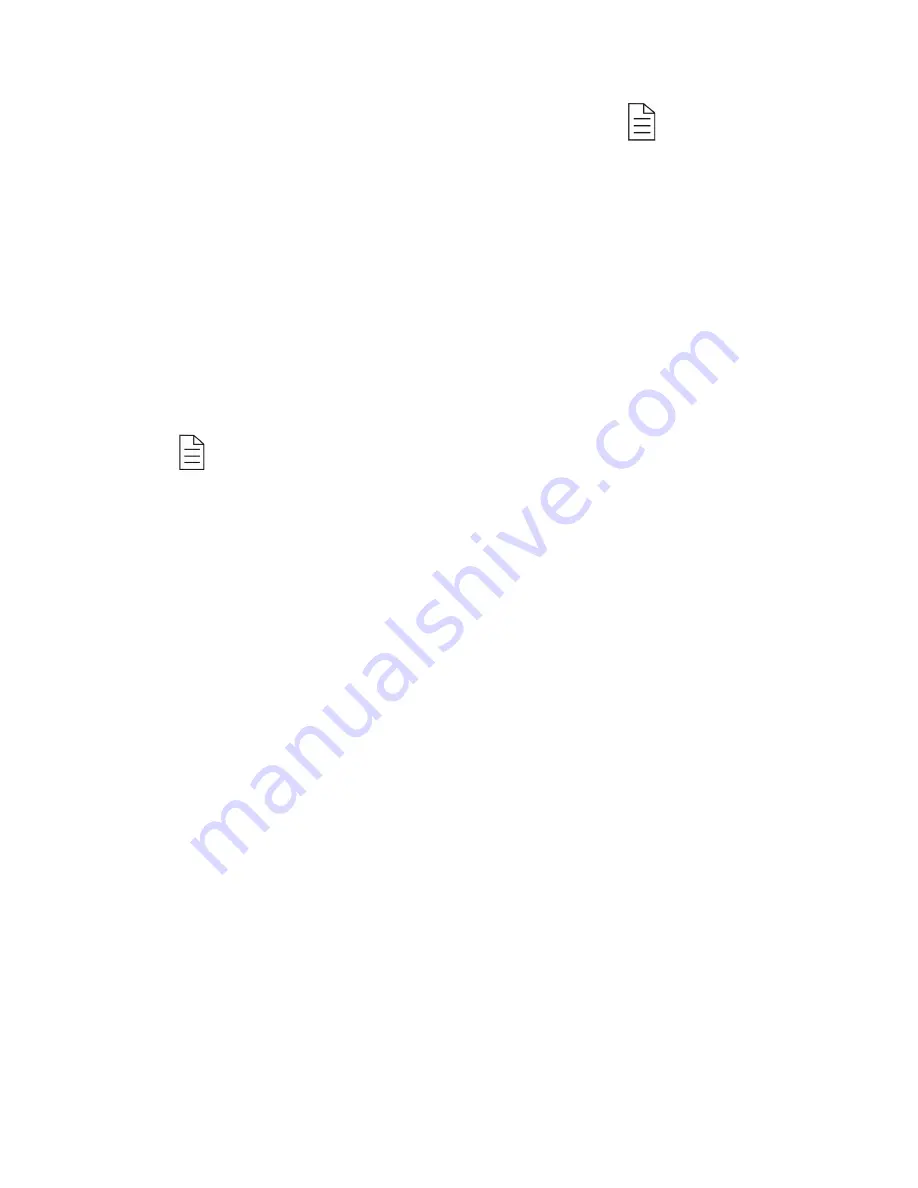
15. Front panel touch keys (include
CH+, CH-
,
VOL+, VOL-, OK,
,
and MODE
)
1.2 Front panel touch keys definition
CH+:
Move up in the menus and change to the next channel in viewing mode.
CH-:
Move down in the menus and change to the previous channel in viewing mode.
VOL+
Move left /change settings in menus. Decrease the volume level in viewing mode.
VOL-:
Move right /change settings in menus. Increase the volume level in viewing mode.
OK:
To confirm a selection
:
Press to open the menus /exit to go back to the topper menus.
MODE:
Open the mode main menu, press again to shift between
DTV,
ATV,
AV,
VGA,
Multimedia.
! If you touch the front panel keys and the key show blue light color for a wait.























