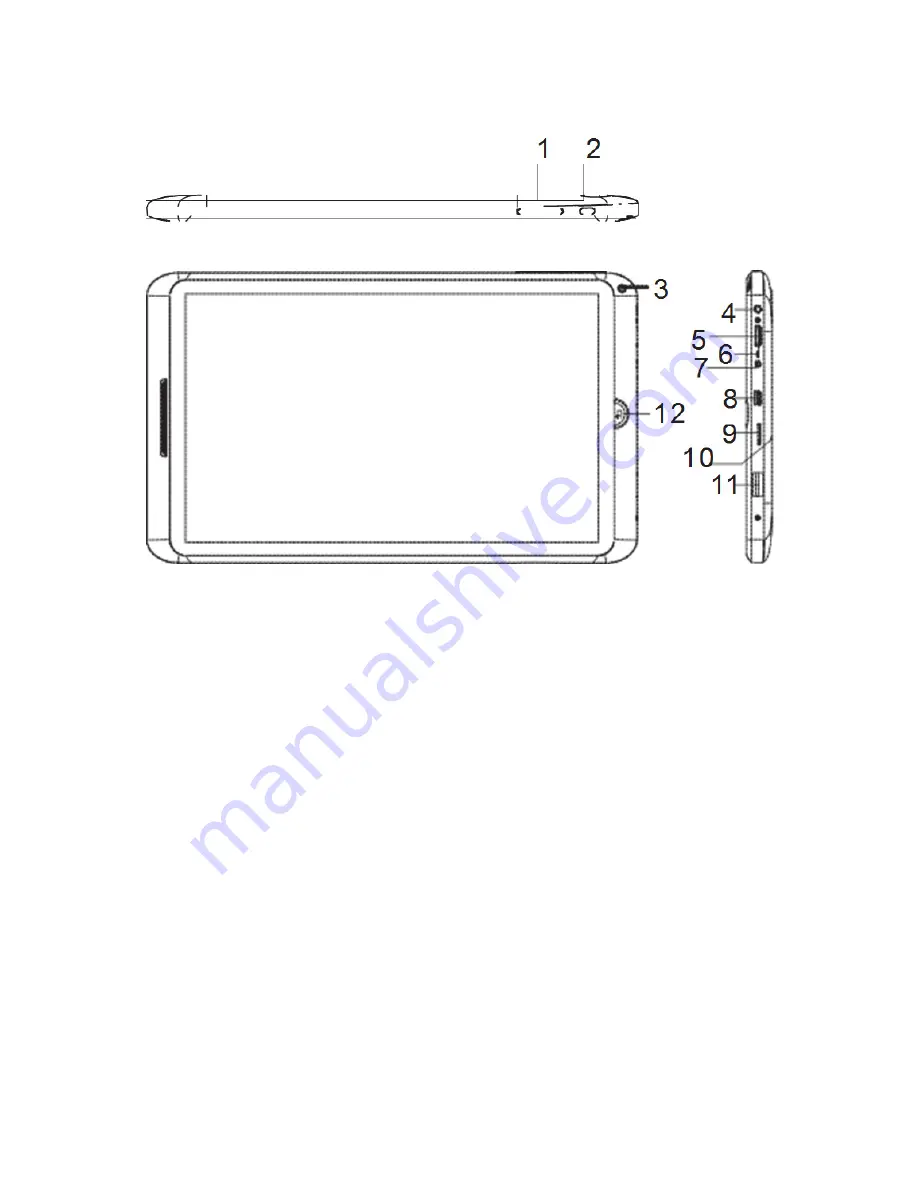
7
Exploring the device
1. VOL-/VOL+
Press VOL- to decrease the volume
level. Press VOL+ to increase the
volume level.
2. Power
Press to turn the unit on, or to turn the
screen on or off.
Press and hold to access the Power
Off menu.
3. Camera
Use it to take pictures or capture
videos.
4. Headphone
Audio output connection for
headphones.
5. HDMI
Connect to a TV or other displays.
6. MIC
Use internal MIC to record voice.
7. Adapter In
Charge and power the tablet with the
adapter.
8. USB OTG
Connect to a USB device or a
computer to transfer data (e.g. music,
videos,photos, files).
9. microSD
Load external microSD memory cards
here.
10. Reset
Reset the tablet.
11. USB HOST
Connect to a USB device.
12. Back
Press to return to the previous screen.
If the keyboard is on the screen, Press
to close the keyboard.













