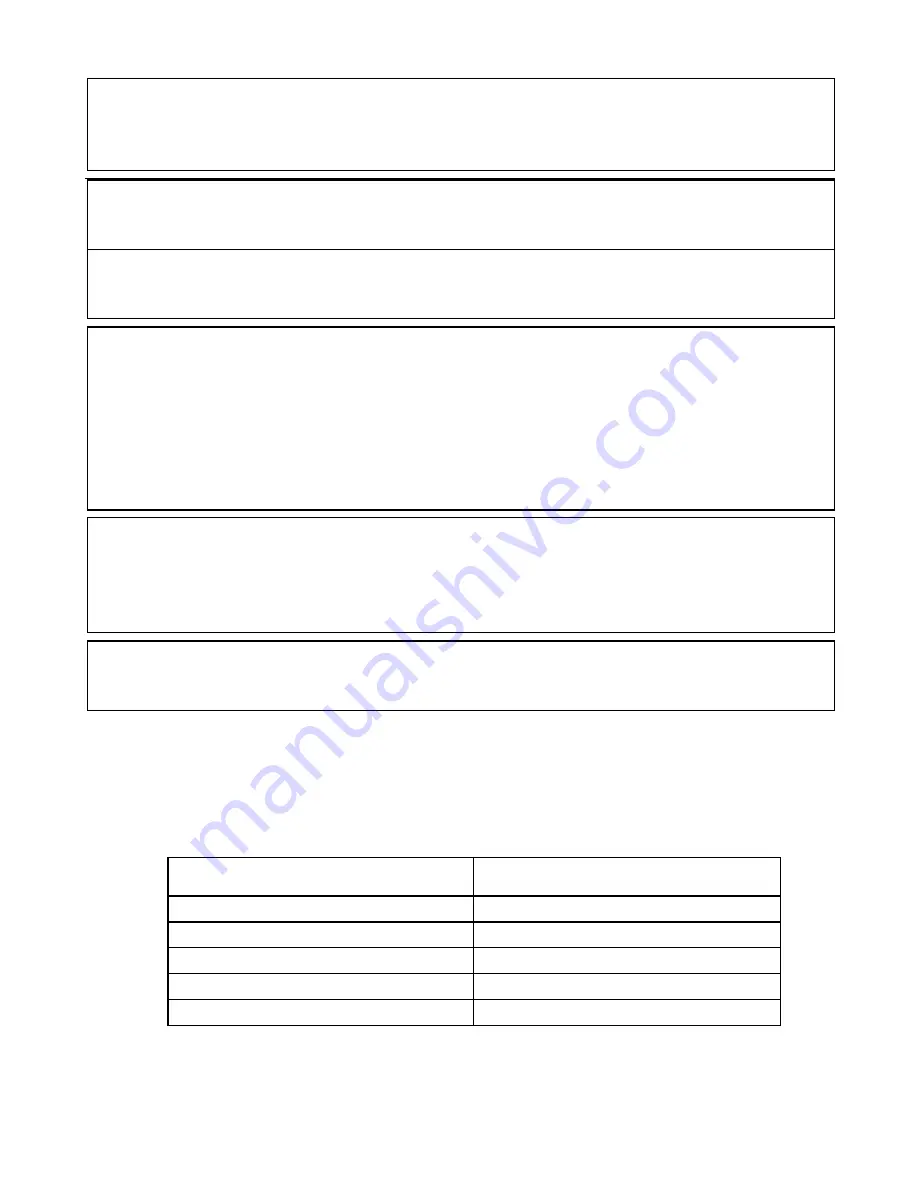
- 3 -
Power-Cord Protection: Place the power-supply cord out of the way, where it
will not be walked on. Please take special attentions to cords at plugs,
convenience receptacles, and the point where they exit from the unit.
Object and Liquid Entry: Never put objects of any kind into this STB through
openings, as they may touch dangerous voltage points or short-out parts that
could result in a fire or electric shock. Never spill any liquid on the STB.
Note: Moisture may be formed on the lens In the following conditions:
When the unit is suddenly moved from a cold environment or an
air-condition room to a warm place.
Immediately after a heater has been turned on.
In a steamy or very humid room.
If the moisture forms inside the unit, it may not operate properly. To correct this
problem, turn on the power and wait about two hours for the moisture to
evaporate.
Parts Replacement: When the unit parts need to be replaced, user should
make sure the service technician use the replacement parts specified by the
manufacturer or having the same characteristics as the original part.
Unauthorized replacement may put the unit In the risk of fire, electric shock or
other hazards.
Safety Check: After all the maintenances and repairs are done, user is required
to request the service technician to conduct the overall safety check to ensure
the machine is In the proper condition.
Packing list
PART
QUANTITY
Set top Box
1
Adapter
1
Remote Control
1
Remote Control Battery
2
User Manual
1
Locating: Slots and openings in the cabinet are provided for ventilation to
protect it from overheating. Do not block these openings or allow them to be
blocked by placing the STB on a bed, sofa, or other similar surface, nor should
it be placed over a radiator or heat register.



















