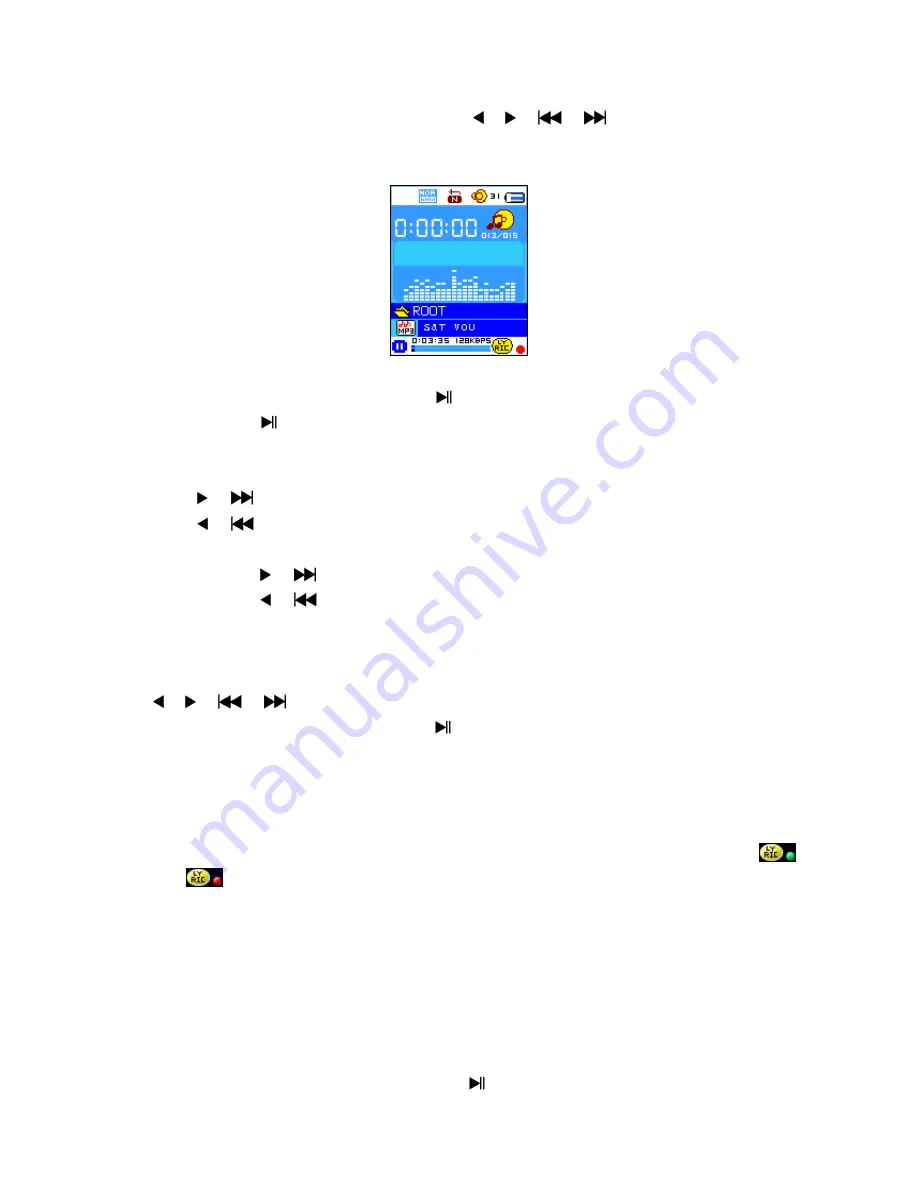
and MP3 are supported by the player. To open the music player in Main Menu:
From main menu, choose “
Music
” by using / (
/
) and
M
button, a “Music
Now Playing” screen appears to use.
“Music Now Playing” Screen
a.
To Play Music
In Music Now Playing screen, press
Center
(
) button to start the play.
Press
Center
(
) button to pause the playing music. Press it again to play.
b.
Play Previous or Next Music
Press (
) button to play next music.
Press (
) button to play previous music.
c.
Use Fast-Forward or Fast-Backward
Press and hold (
) button to use fast-forward
Press and hold (
) button to use fast-backward.
d.
Adjust volume level
In music playing , press
V (VOL)
button, a change volume control screen appears, then press
/ (
/
) buttons to adjust volume levels to down / up ( 0 – 40).
Wait for 6 – 8 seconds or press
Center
(
) button to return to music now playing screen.
e.
Use Lyric Display
This player supports “*.LRC” lyric files and lyrics can synchronous displayed while playing
music if you music has lyric included. How to know whether the lyrics exist? If the current song has
matching lyric files, the color dot beside the Lyric Message icon will be turned to green color
from red
in Music Now Playing screen.
Playing the music with lyrics, and then press and hold
M
button to enter the lyric display mode
and the lyrics is displaying and moving up accordingly with the playing music.
Press
M
button to cancel the lyrics display and go back to Music Now Play screen if you want.
6.
Use Music Submenu in Music Stop Mode
You might need to selecting folders for music play and delete music files. To do this:
a.
Local Folder
In Music Now Playing screen, press
Center
(
) button to stop the playing music if player is
























