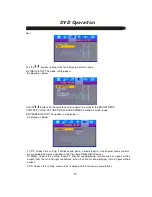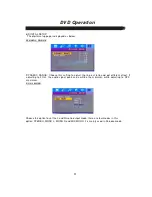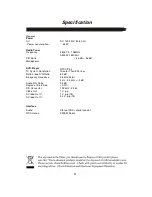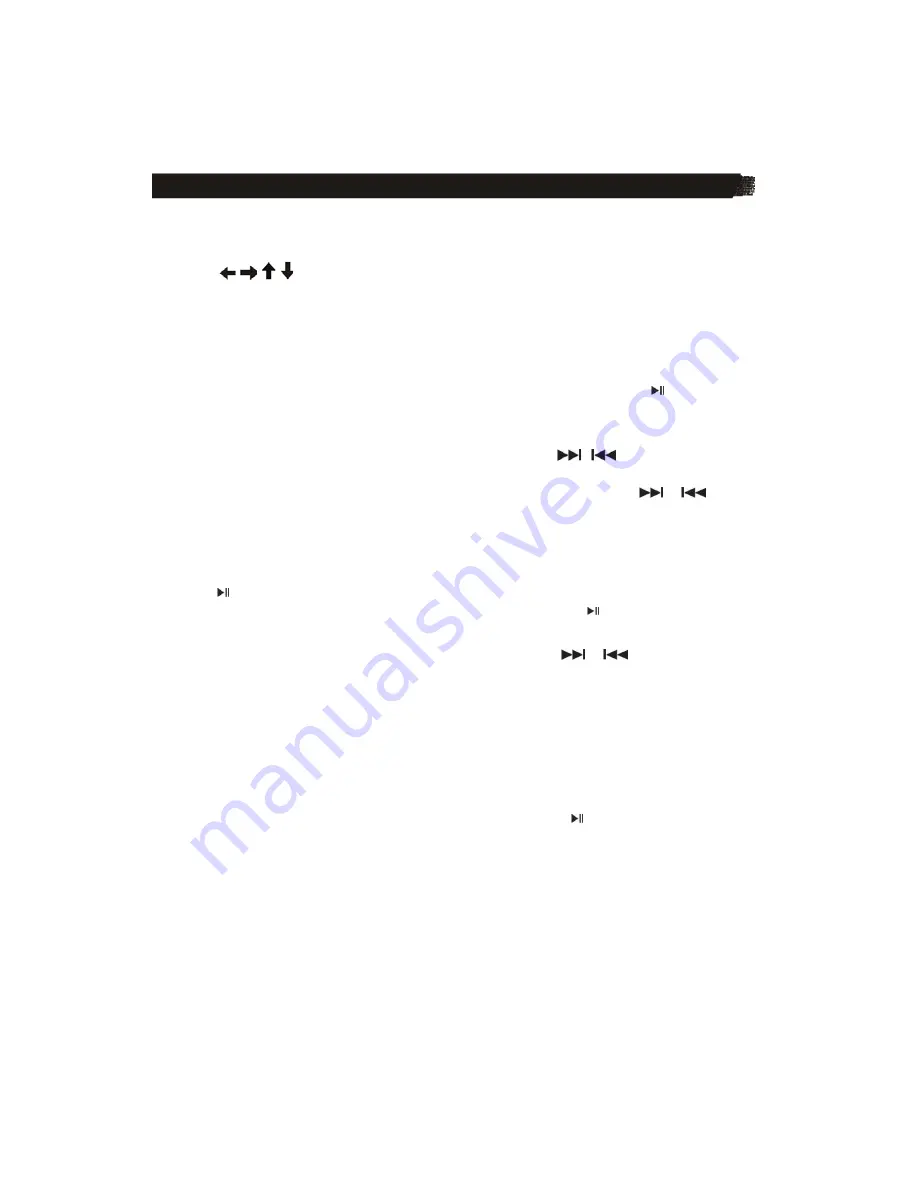
DVD Operation
12
※
DVD VIDEO MENU PLAY
When playing a DVD disc in the DVD player:
1) The disc will be played automatically and stop at menu picture.
Use
/
,
/ cursor buttons on the remote control to move between the
highlight bars in the menu.
2) Press
ENTER
button on the remote control to confirm the selected item.
3) You can press
TITLE
button on the remote control to return to the title of the DVD disc.
※
STOP PLAYBACK
Press
STOP
button on the remote control one time to stop the playback and go back to the
DVD LOGO. Then press
PLAY/PAUSE
on the remote control or press
on the front panel
of the player to start play.
※
SKIP TO THE PREVIOUS/NEXT TRACK
During playing, press
/-
on the remote control or
/
buttons on the front
panel during playback will skip to the previous/next track.
Note:
For some VCD2.0 discs (PBC-playback control),
/-
or
/
buttons
may be unavailable.
Note you can use the numeric buttons (0-10) and 10+ button on the remote control to select
the track directly.
※
PAUSING PLAY/STEP PLAY
Press
on the unit or
PLAY/PAUSE
button on the remote control during playback will
stop playback temporarily. To return to normal playback, press
or
PLAY/PAUSE
button.
※
RAPID FORWARD/RAPID REVERSE
Hold press
/-
on the remote control or hold press
/
on the unit during
playback.
Each time the button is pressed, the speed of rapid forward /reverse changes according to
the disc.
※
SLOW MOTION PLAYBACK
Press
SLOW
on the remote control during play. Each time the button is pressed,
the speed of slow forward (SF) changes according to the disc as follows.
DVD: Normal playback
ĺ
SF1/2
ĺ
SF1/3
ĺ
SF1/4
ĺ
SF1/5
ĺ
SF1/6
ĺ
SF1/7
ĺ
Normal playback
In slow motion state, click PLAY icon on the screen or press
or
PLAY/PAUSE
button,
normal playback to recover normal playback.
※
ON-SCREEN DISPLAY FUNCTION
Press the
OSD
button on the remote control or click OSD icon on the screen during playback to
display the console information of the current disc on the screen.
For an example (when playing a DVD disc):
Once you press
OSD
button on the remote control or click OSD icon on the screen you will
see the information as the following order.