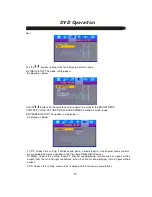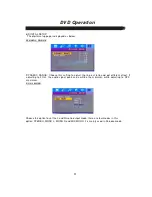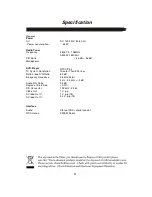R e m o t e C o n t r o l
11
Buttons of the Remote Control:
1. POWER button: press to turn on or off the unit.
2. EQ button: press to select different audio modes, such as NORMAL, CLASSIC, POP, JAZZ, ROCK
and VOCAL.
3. FUNCTION button: press to select the different mode, such as DVD, radio, AUX 1 in and AUX 2 in.
4. Numeric buttons (0-9, 10+): press to input number to select the track or channel.
5. OPEN/CLOSE button: press to open/close the disc tray.
6. SUBTITLE button: press to select the subtitle language.
7. ANGEL button: press to change the view angle on multi-angle DVD disc
8. AUDIO button: press to display the audio information of the DVD/VCD disc.
9. SEARCH button: press to search the stations automatically in radio mode.
10. TITLE button: press to display the title menu of the DVD disc.
11. MENU button: press to display/exit the menu information of the disc.
12. OSD button: In media play mode, press to display OSD (the on-screen display) information.
13. PROGRAM button: In media play mode, press to enter into program mode to play the track in your
desired sequence.
14. VIDEO button:
Press <VIDEO> to choose Interlace-YUV,TV-RGB,
P-SCAN YPBPR,S-VIDEO.
15. ZOOM button: press to allow the picture to be increased in size
16. STEP button: press to enter the step play.
17. SLOW button: For some discs, press to start slow forward function.
18. A-B button: press to repeat play the part you selected.
19. SETUP/SLEEP button: press to enter the DVD setup menu in DVD mode. In other mode, press to
enter sleep mode.
20.
/
,
/
button: In case of menu mode, the buttons served as cursor buttons to select item
left/right, up/down.
21. FM/AM button: In radio mode, press to select FM band or AM band.
22. ENTER button: press to confirm your selection.
23. CHANNEL-/: press to select the channel down or up in radio mode.
24. TUNING-/: in media play mode, press shortly to skip to the previous/next track. Press and
hold it to activate fast reverse/forward function. In radio mode, press it shortly to search the frequency
backward/forward manually. Press and hold it to seek the frequency automatically.
25. PLAY/PAUSE button: press to play/pause the playback.
26. STOP button: press once to enter pre-stop mode, press twice to enter stop mode.
27. RETURN button: press to return to the previous menu.
28. REPEAT button: press to switch the repeat modes of the program.
29. MUTE button: press to mute/resume the sound.
30. MEMORY button: press to store the station into the number button in radio mode.
31. LOUDNESS button: press to switch loudness on or off.
32. TONE button: press to adjust the value of the BASS and TREBLE.
33. /- button: press to adjust the volume level.