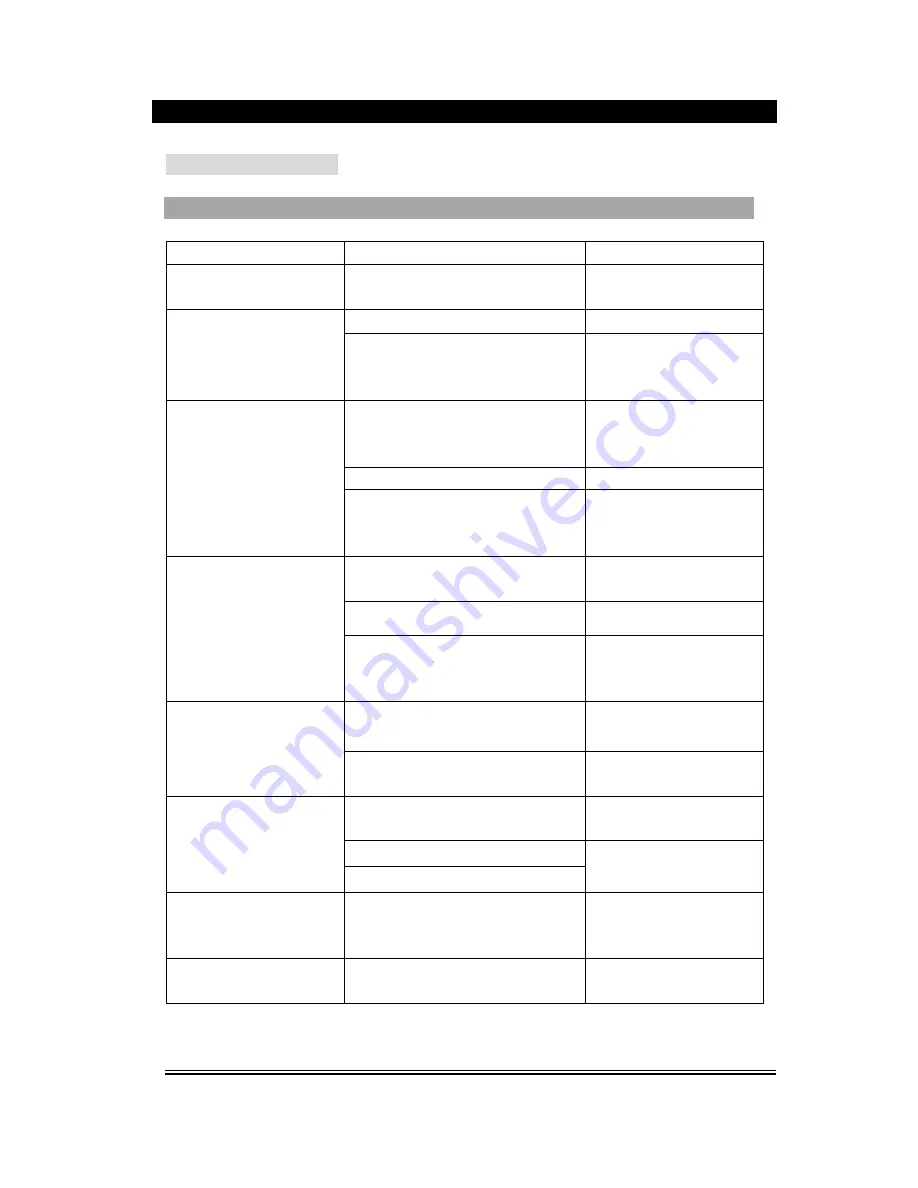
-22-
TROUBLESHOOTING
Please use the following methods to solve the following problems while using this unit.
Fault Phenomenon
Possible Cause
Handing
Power supply can not be
turned on
Power plug is not fully inserted into the
socket
Insert the power plug into the
socket securely
Battery is used up
Replace with a new battery
The remote control does not
work
The front end of the remote control is
not aimed at the infrared reception part
of the player
Please aim at the remote
control window
No video cables are connected or not
securely connected
Perform
connection
according
to
system
connection diagram
TV not set at video mode
Set the TV at the video mode
No image on the TV screen
The scanning mode of the device does
not match the TV scanning mode
Press line by line/alternate
line key to convert scanning
mode
No disk is placed into the guide slot
Place the disk into the guide
slot
No disk is in
Place in a disk
Play can not be realized
Inverse placement of disk
Be sure that the side with
pictures of the disk points
upwards
Video cable not connected or not
connected securely
Connect the cable as per the
diagram
No sound from loudspeaker
Wrong operations with external amplifier
Correct
operations
of
amplifier
Disk not clean
Use a piece of clean and soft
cloth to clean the disk
Disk scratched
Discontinuous sound and
distorted pictures
Disk distorted
Replace the disk with a new
one
Invalid displayed on the TV
screen
Wrong Operation
Please refer to the function
operation
description
for
more details
Operation can not be done
Embedded micro computer fails due to
lightning, static or other interference
Power OFF, and restart the
computer
Summary of Contents for MDV-6
Page 1: ...MDV 6 Home Cinema Set ...
Page 24: ... 23 ...


































