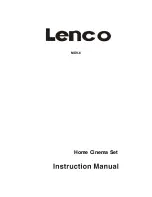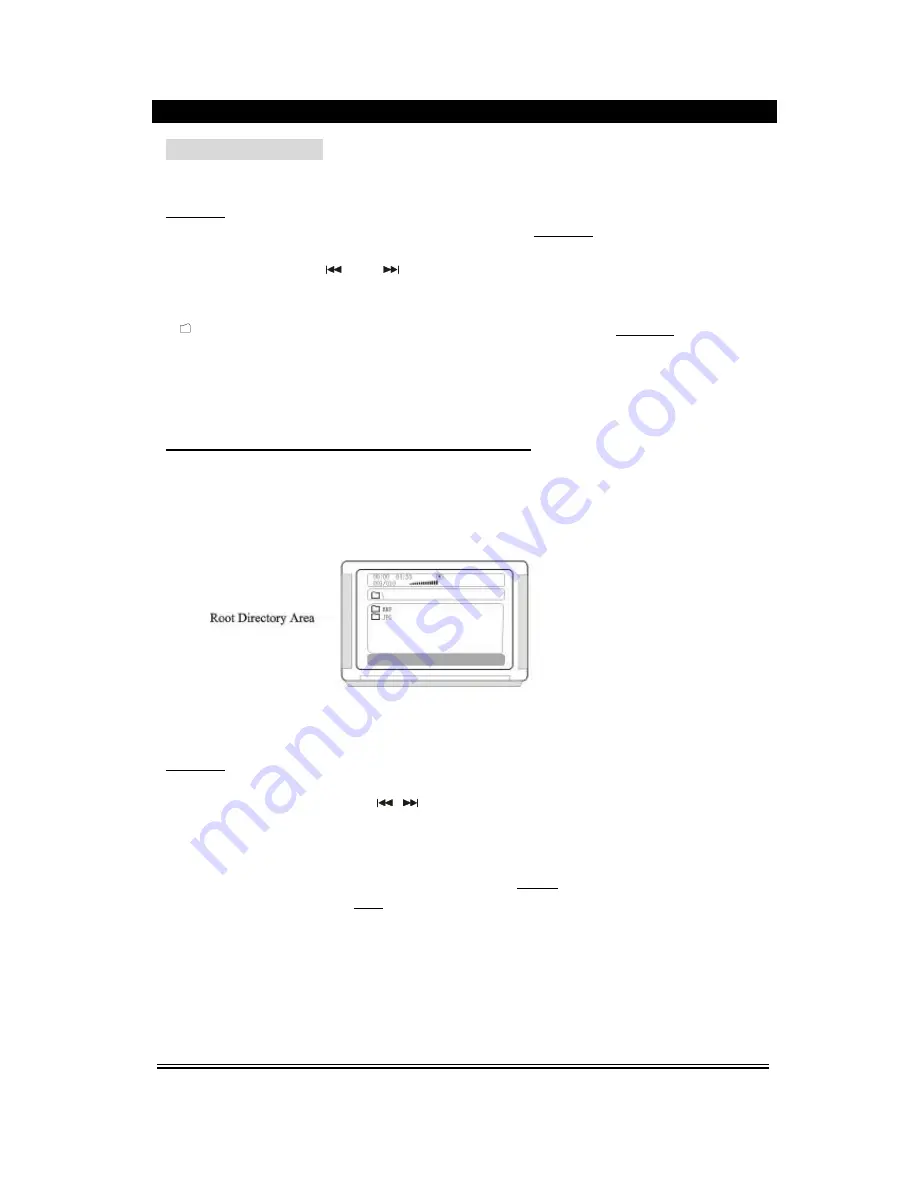
-14-
BASIC OPERATION
2). Press the directive keys
▲▼
to move the cursor to a certain directory, and press
Play/Enter button to enter the directory. Press the direction buttons to enter the
subdirectory or the file area, select a song with the cursor, press Play/Enter button to play
the song.
l
During playing, press
or
button to select other songs under the current
directory.
l
During playing, press the left direction button, the icon will skip to the directory symbol
, pr
ess the up/down direction button to select other directories, press Play/Enter
buttons for confirmation.
Note: When play MP3 discs, this unit also has the functions such as mute, pause, previous
and next selection. The operation is identical with CD playing.
MPEG4
、
JPEG PICTURE DISC PLAYING FUNCTION
1). Place the MPEG4/JPEG disc into the deck, this unit will begin to read, the main
directory will be displayed on the TV screen.
2). Press the direction button
▲▼
to move the cursor to the corresponding directory, press
Play/Enter button to enter the next layer, and so on, until the desired picture is found for
play.
l
During play, number buttons or
button can be used to select pictures.
l
JPEG pictures may distort at the edge to some TV sets, this is not a unit defect.
l
This unit can play the digital photo discs with extension name .JPEG, and also
support the picture that made by Adobe Photoshop.
l
If you want to repeat playing some pictures, pressing the Repeat button is OK.
l
During browsing , press the Stop button can go back to main menu.
l
After go into the subdirectory in playing MPEG4 disc, also you can do the
operation such as fast backward, fast forward, pause. etc,.
Summary of Contents for MDV-6
Page 1: ...MDV 6 Home Cinema Set ...
Page 24: ... 23 ...