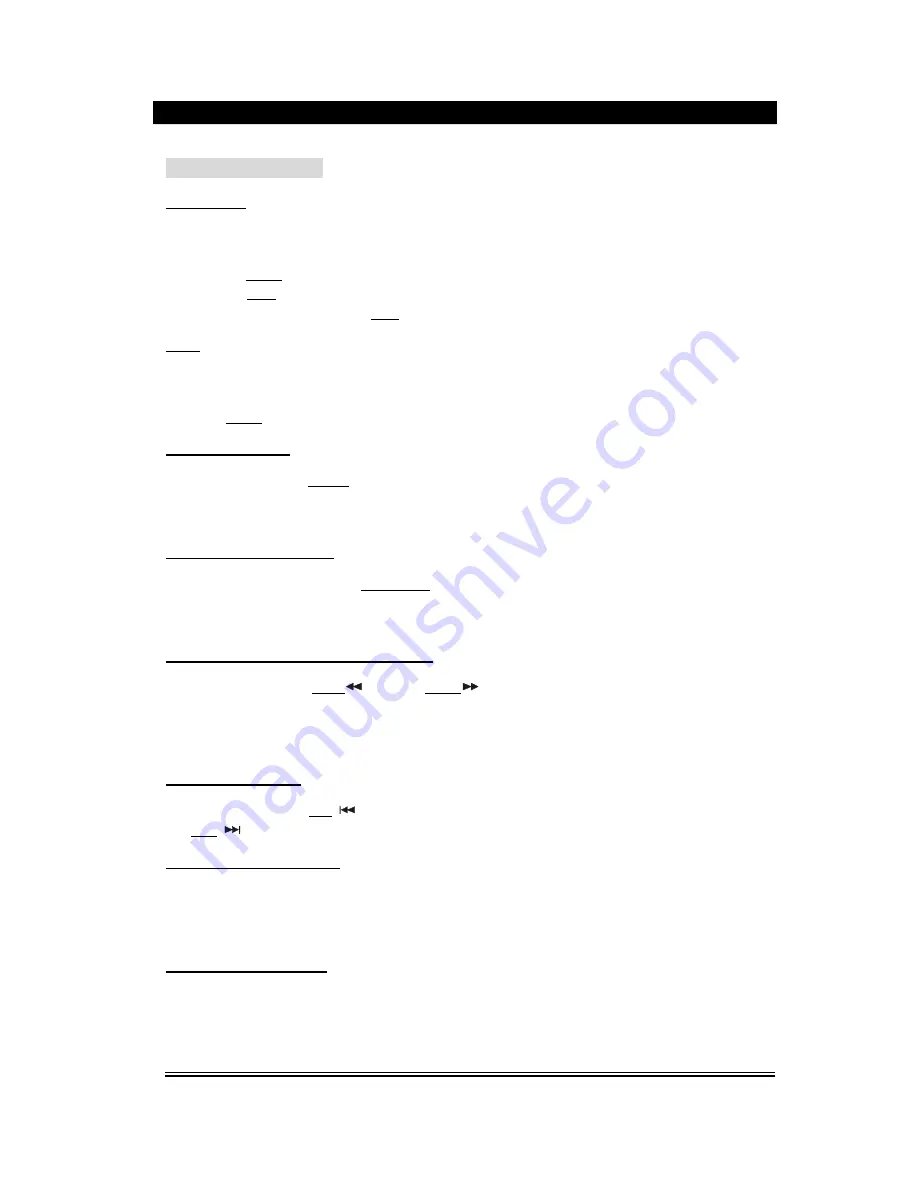
- 10 -
BASIC OPERATION
Preparative
1). Before turning on, check whether all the connection are correct and reliable. Plug the
power plugs into the corresponding power socket.
2). Press Power button on the front panel to turn on.
3). Press Eject
button on the remote controller or panel to carry the disc tray outside, put
the disc into the tray, press Eject button again, this unit starts to read and play.
Mute
In play status, If Mute button is pressed, there will be no audio output, the sound is
eliminated, however the image will still be played normally. Then press the button again or
press Vol.+/- button to exit the mute status, the sound resumes to be its normal status.
STATUS DISPLAY
In play status, press Display button, the TV screen will display the following data:
Disc Type, Mute ON/OFF, Menu ON/OFF, Soundtrack
Repeat ON/OFF, Song Time
SOUNDTRACK SWITCH
In playing VCD, DVCD, press L/R(MO/ST) button to select the multiple output modes such
as left soundtrack, right soundtrack, stereo, etc. Press the button once to switch one
soundtrack. (Note: In playing DVD, SVCD, press this button and it will no action.)
FAST FORWARD & FAST BACKWARD
In play status, press Tune-
button or Tune+
, there will be quadplex speeds of fast
forward and fast backword, shown as follows,
FORWARD X 2, FORWARD X 4, FORWARDX 8, FORWARD X 20, PLAY
BACKWARD X 2, BACKWARD X 4, BACKWARD X 8, BACKWARD X 20, PLAY
PREVIOUS & NEXT
In play status, press CH-
button, the song will skip to the previous one for play, press
CH+
button, the song will skip to the next one.
LANGUAGE SELECTION
In play status, pressing Language button can select 8 languages for dialogue, they are:
Chinese, English, Japanese, French, Spanish, Portuguese, Latin And German. (Only
applied to the discs like DVD, SVCD, etc., recorded in multiple languages.)
SUBTITLE SELECTION
When the played DVD disc records multiple subtitles, you can make 8 selection of subtitle
by pressing Subtitle button, they are:
Chinese, English, Japanese, French, Spanish, Portuguese, Latin And German
Summary of Contents for MDV-3
Page 1: ... 1 MDV 3 Home Cinema Set ...
Page 24: ... 24 ...










































