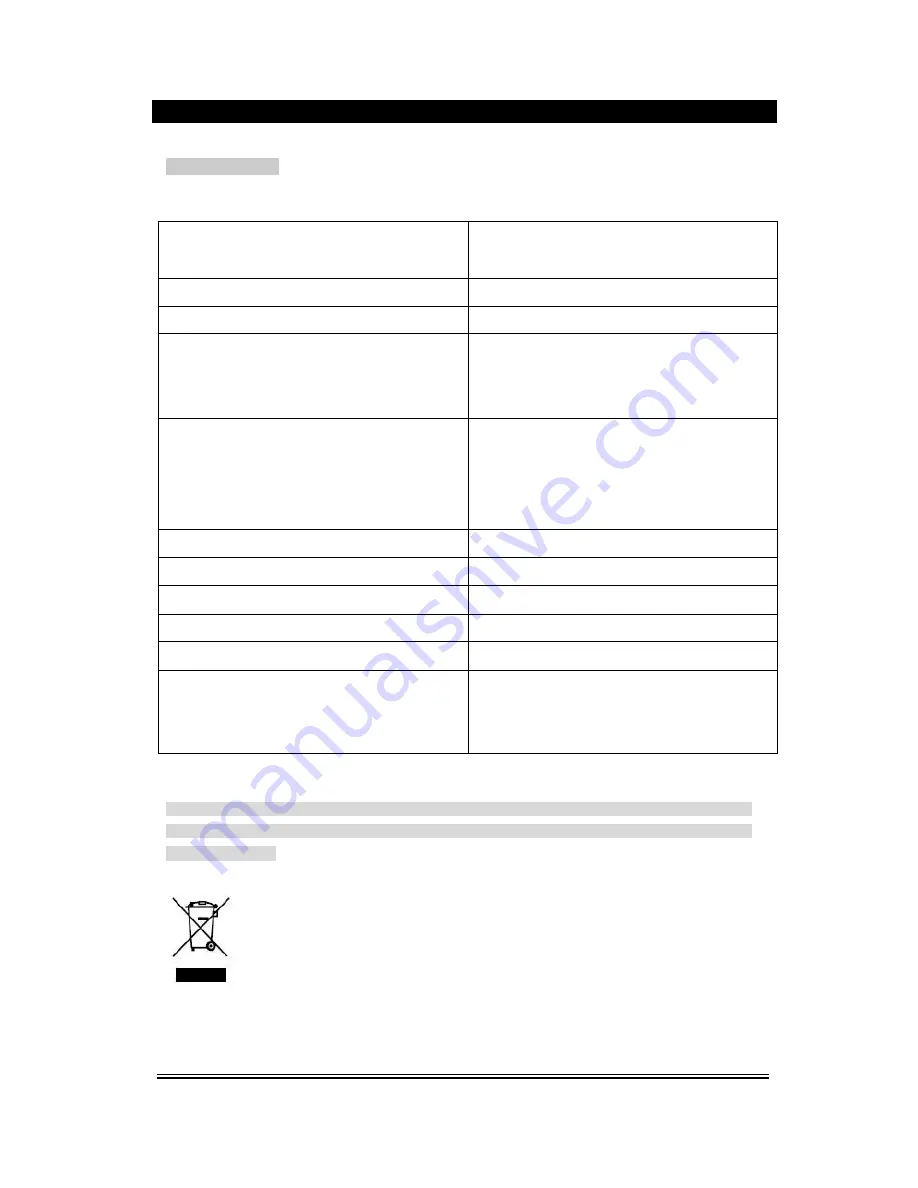
-22-
SPECIFICATION
Disc type
DVD, DVCD, VCD, SVCD, CD, CD-R, MP3,
MPEG-4
Video format
MPEG2 for DVD, and MPEG1 for VCD
Audio format
MPEG1, MPEG2, PCM, Stereo
Signal output
Video format: NTSC, PAL, MULTI
Video output: 1,0 Vp-p
Audio: stereo,2V (RMS)
Output Joint
Video-output,Audio-output,Chromatic
aberation output, S-video output,Optical fiber
output, Coaxial output, Scart output
Input Joint
USB, Multi-media card
Power supply
~230 V/ 50 Hz
Max. power
80 W
Frequency
20 Hz
–
20 kHz,
±
3 dB
S/N ratio for audio signal
>=80 dB, Weight A
Operation condition
Temperature: 5
°
C
–
35
°
C
Installation: on the flat horizontal surface
Note: * Some MPEG 4 discs are in *. rm/ * . ra/ * . ram/ *.rmm etc format and are not supported by this
device. Please select carefully before purchase. The specification is for reference only, subject to change
without prior notice.
If at any time in the future you should need to dispose of this product please
note that: Waste electrical products should not be disposed of with
household waste. Please recycle where facilities exist. Check with your
Local Authority or retailer for recycling advice. (Waste Electrical and
Electronic Equipment Directive)


































