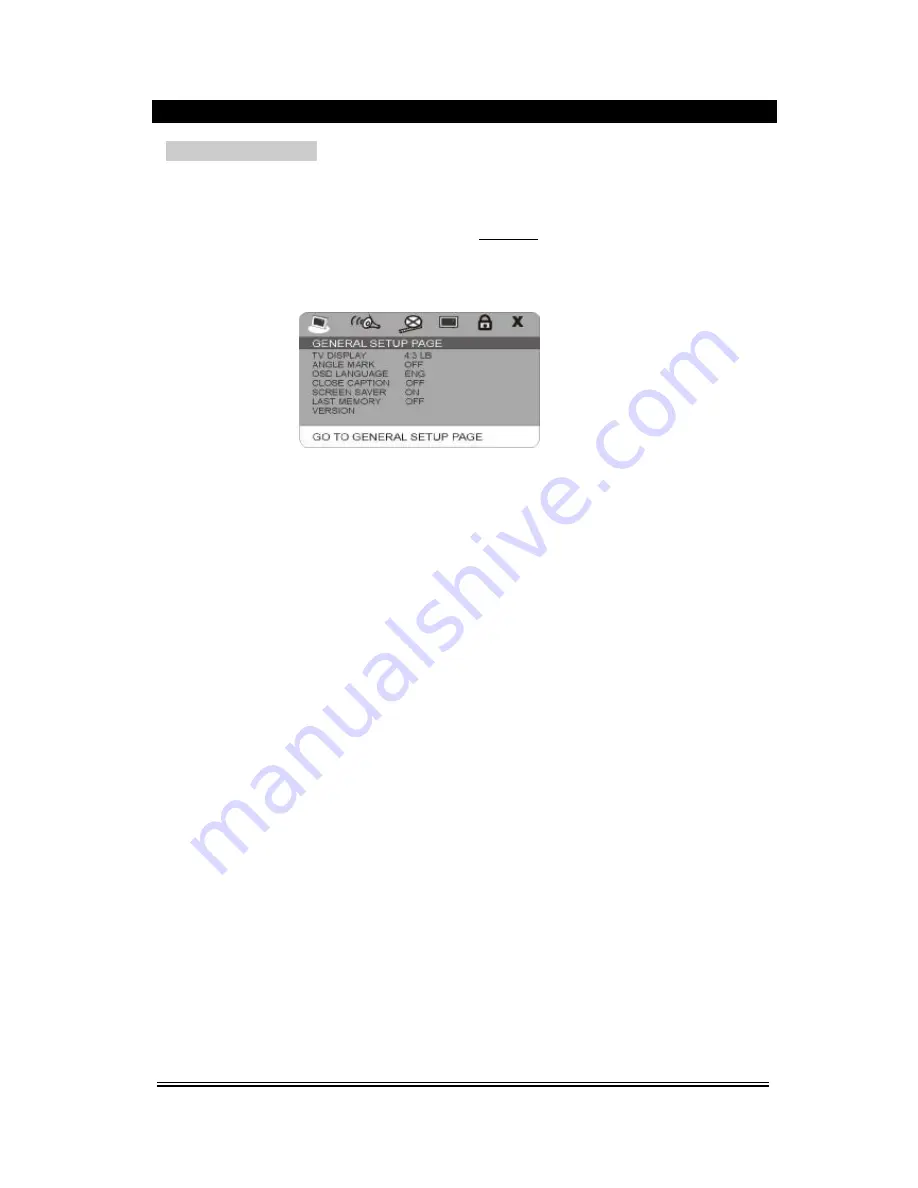
-17-
DVD MENU SETUP
Press the Setup button on the remote control to open the menu setup function, the TV screen will display
the following figures. Press
◄
►
buttons to move the different setup pages; Also press the direction
buttons to move cursor to the item you want, then press Play/Enter button again to enter the subdirectory.
1. General Setup Page
1) TV Display (4:3 PS, 4:3 LB, 16:9)
(1) No matter which format you select, if the screen is 4:3 display, the image is able to be display in 4:3.
(2) The DVD screen format is changeable.
(3) When the screen is displayed in 4:3, the display format of DVD is 16:9, the image will be
compressed.
2) Angle Mark
If you select the angle mark, the multi-angle mark can be shown on the screen when the disc has the
multi-angle pictures.
3) OSD Language
You can select English, French, German, Spanish or Dutch for the entire setup page.
4) Closed Caption
When playing DVD disc, choose this OFF option to close caption, choose ON option to open the
caption. The effect is subject to the disc you are playing.
5) Screen Saver
This option is used to open/close screen saver program.
ON: in the status of stop or no disc, the screen saver program will be automatically turned on within the
setting time.
There will be a video setting image, and the device will turn to power saving mode, thus protecting your
electrical appliance and prolonging its lifespan. Press any button to cancel the screen saver.
OFF: the screen saver program will not be activated in any cases.
6) Last Memory
Select this OFF option to close memory function, choose ON option to open.
7) Version (Soft Version)
This option is used to display the model of this system and its factory name.





















