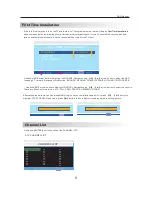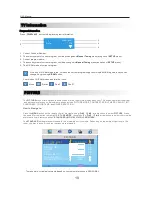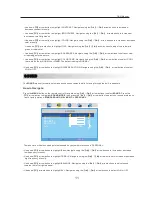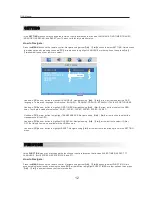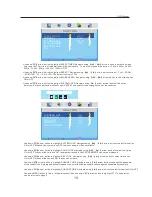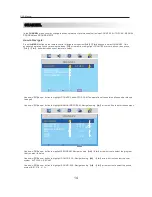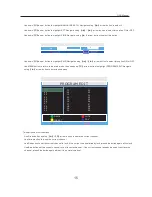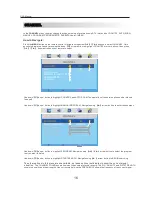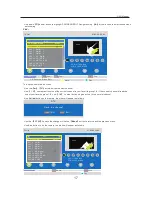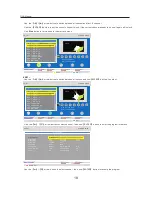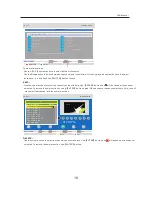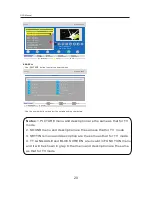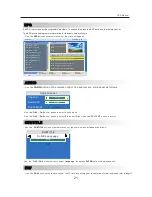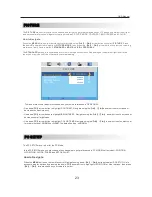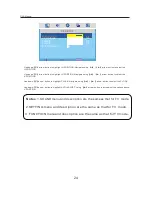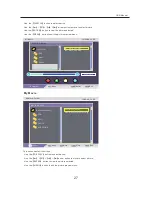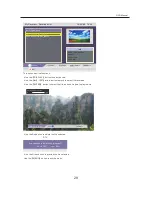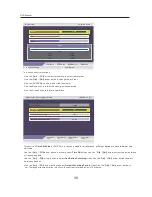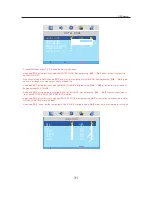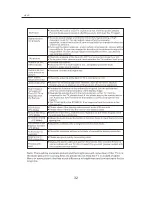OSD Manual
AUDIO
·
Use
the
RED
button on the remote control, the menu will appear.
TV Guide
16/05/09 14:28
No. Program Name
001 LUXE.TV SD
002 LUXE.TV UK HD
003 LUXE.TV HD
004 CH1_MPEG2_FTA
005 CH2_MPEG2_SC
006 CH3_MPEG4_SC
007 CH5_MPEG4_SC
008 TV3
009 33
010 3/24
Date
Thu.
Today 28
31 1 2
29 30
15:30 Planeta terra - Les Rocalloses
16:28 Secrets de la natura - Els cor
16:30 Planeta terra - Secrets de la n
16:55 Besties clip - porc senglar
17:00 Besties clip - Les papallones n
Book
An EPG is provided by the programme providers. To access this press the EPG button on the remote control.
The EPG provides programme information for the next number of hours.
2009
05/16
Exit
EPG+/-
Date
MENU
Detail
ENTER
EPG
·
Use
the
SUBTITLE
button on the remote control, the subtitle menu will appear as follows:
·
Use the
【
◄
】
/
【
►
】
arrow button to select
language
, then press
ENTER
button to display subtitle .
SUBTITLE
OFF
Subtitle Language
eng
·
Use
the
FAV
button on the remote control, the TV list menu will appear, for detailed information please refer to page17.
Audio channel
Channel
Audio PID
Sound Mode
·
Use
the
LANG
button on the remote control, the audio menu will appear as follows:
·
Use the
【
◄
】
/
【
►
】
arrow button to select Sound Mode.
·
Use the
【
◄
】
/
【
►
】
arrow button to select Stereo/Left/Right, then use
【
ENTER
】
button to affirm.
eng
0702
Stereo
SUBTITLE
FAV
21
Summary of Contents for LED-2412
Page 1: ...USER MANUAL LED TV 24 MODEL NO LED 2412 For information and support www lenco eu ...
Page 3: ...18 Important Safety Precautions 1 ...
Page 4: ...Important Safety Precautions 2 ...
Page 5: ...Important Safety Precautions 3 ...
Page 6: ...Important Safety Precautions 4 ...
Page 8: ...Remote control 6 ...
Page 34: ...HELP 32 ...