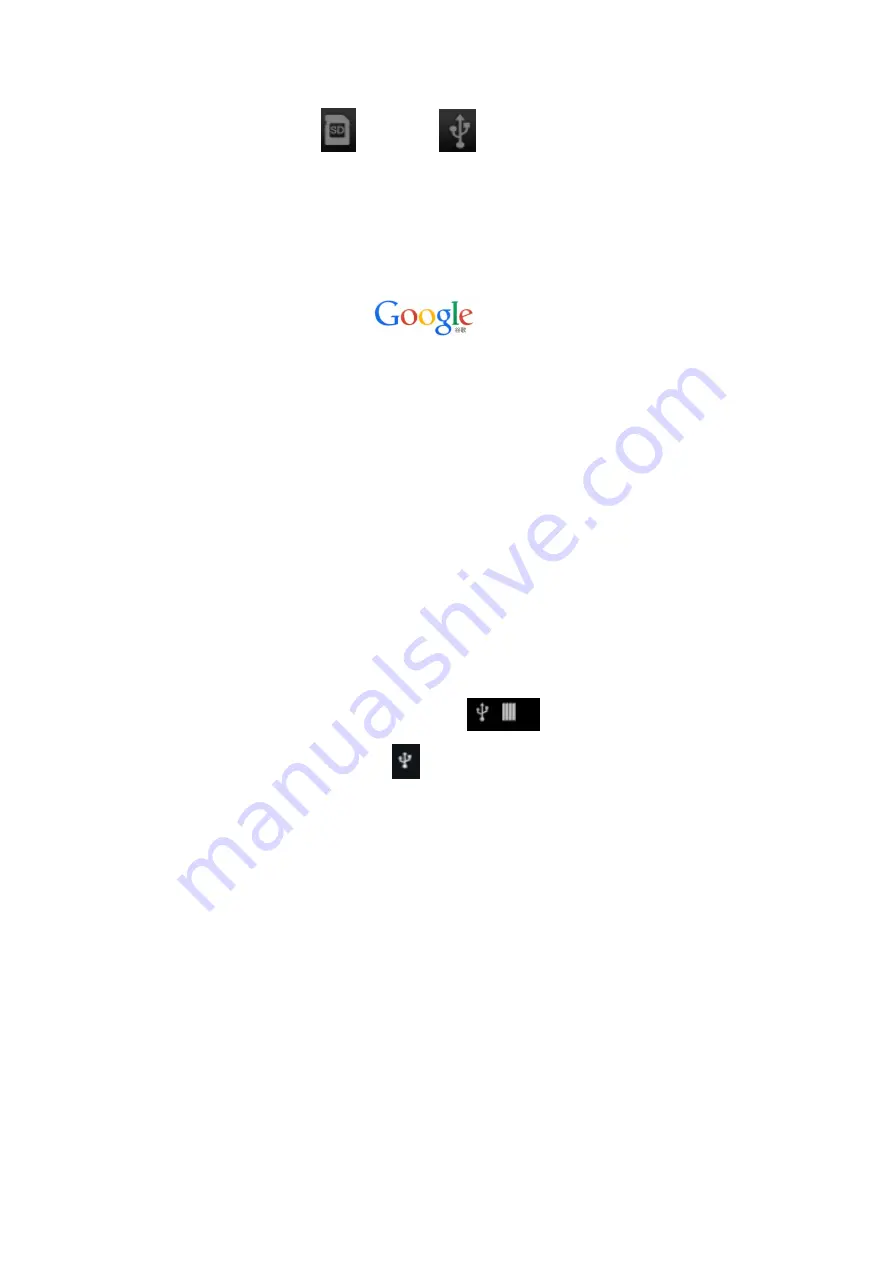
21
3. Click the Icon
or the Icon
to find the .apk files or folder.
4. Select one .apk file →
Install.
When such application program has been installed, its
Icon will display itself among other application programs.
5. Click and directly run relevant program; or click and go back to the File Explorer.
Install Application Programs through Online Downloading
It is possible for you to download Android application programs from the Internet or other
Android stores, and to quickly install them into your device.
1. Click the
Browser
Icon
to connect with the Internet.
2. Input the URL and click the download link of the application program you want.
3.
Upon the completion of downloading, please press the downloaded file (downloading
records) for a while → Click
OPEN
→
Install.
Unload Application Programs
You can unload the Android program very quickly.
1. Click
MENU
→
Settings → Application Programs → Application Program
Management.
2. Click the Application Program you want to unload →
Unload.
3. Click
CONFIRM
and finish unloading.
Connect to PC
1. When the Tablet PC has been connected with your PC, the tablet PC can serve as a
portable storage device. Please use the USB cable to connect it to your PC with one end
to the USB OTG port and another end to the USB port of PC;
2. With successful connection, the Icon
will appear on the screen of the Tablet
PC; please click the Icon
, and then select
Turn on the USB Storage.
After that,
it is possible for the User to conduct Data Storage between your PC and the Tablet PC,
as shown below:



















