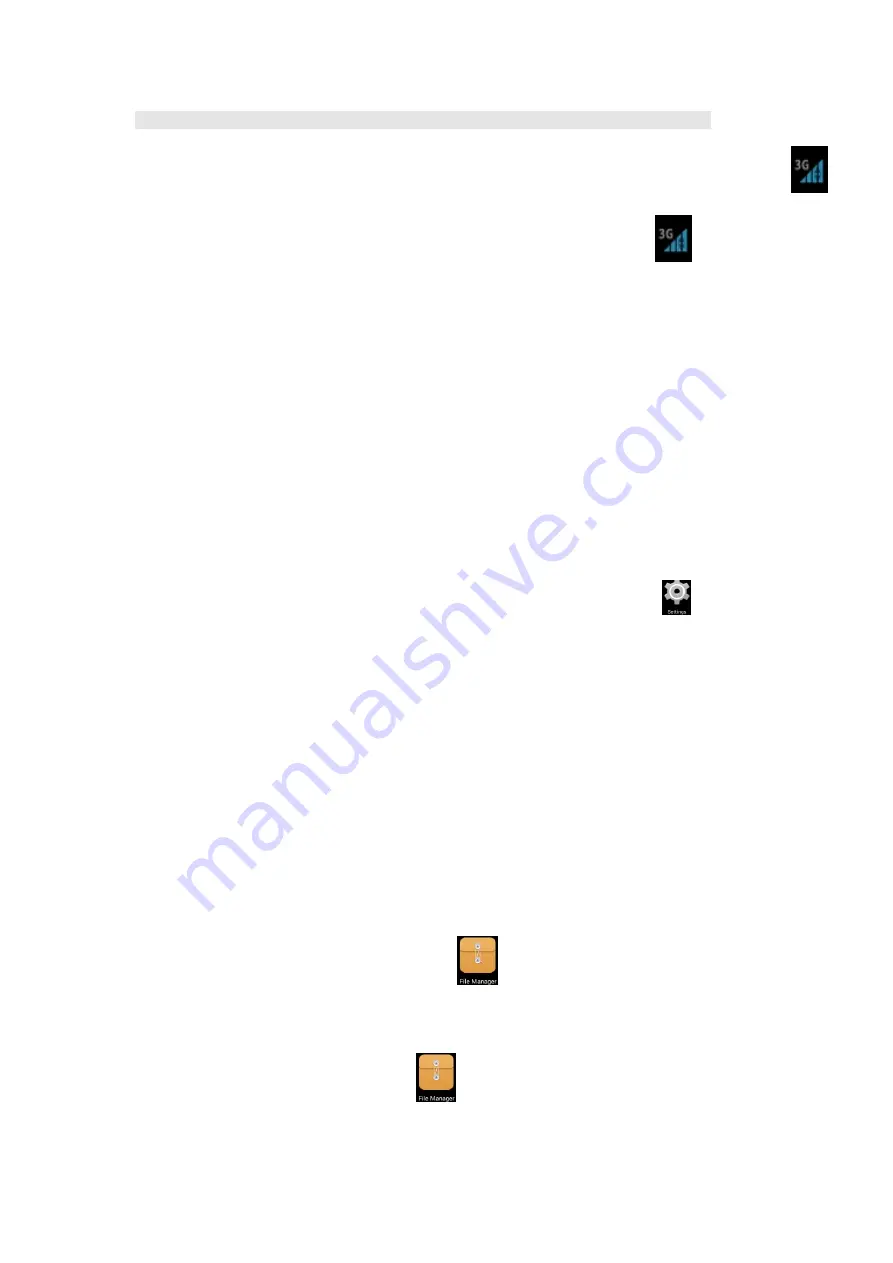
20
MNC
:01/
Authentication Type:
Not set/
APN Type:
Not set/
APN Protocol:
Not set
Upon the completion of settings, the device can successfully connect to the 3G Network, and the Icon
will appear on the Screen.
The Icon in gray is to search the available network, and the Icon in Blue means that the device has
been successfully connected with the 3G Network. As shown in the Diagram
,the device is
conducting data transmission.
Usage of the Extended Memory
1.Usage of the U Disk
Please insert the U Disk to the OTG Port
→
Then insert the OTG Connection Cable into the
HOST USB Port. When the U Disk has been well connected, you can start to use it.
☆
Please do not frequently insert and pull the U Disk; otherwise, the U Disk and even the
Device may be damaged.
2.Usage of the SD Card
☆
This device can support 32GB Memory Card at most.
Please insert the memory card into the slot, and push it with your finger. At that moment, the
main screen will appear
Preparing SD Card
, and finally the TF Card will be well prepared for
your service.
Remove the SD Card
Please firstly close all programs or files in the SD card. Click the Icon
→ Storage →
SD Card
→
Unload the SD Card. Gently push the SD Card, and it will be ejected. Finally,
you can take it out.
☆
Please do not quickly repeat inserting and pulling the SD Card; otherwise, the SD
Card may be damaged.
☆
Memory Card of famous brand is suggested so as to avoid incompatibleness with the
device.
Download/Unload Application Programs
☆
It is possible for the User to search interesting and free Android application programs in
great variety on the Internet. You shall start the Browser and try to search Android
Application Programs.
It is convenient for you to install your purchased or downloaded Android application
programs by means of the File Manager
.
1. Copy the .apk files you want to the SD Card or USB Storage device
→
Insert the SD
Card into this device, or connect it with this device by means of the U Disk.
2. Click the
File Manager
Icon
.




















