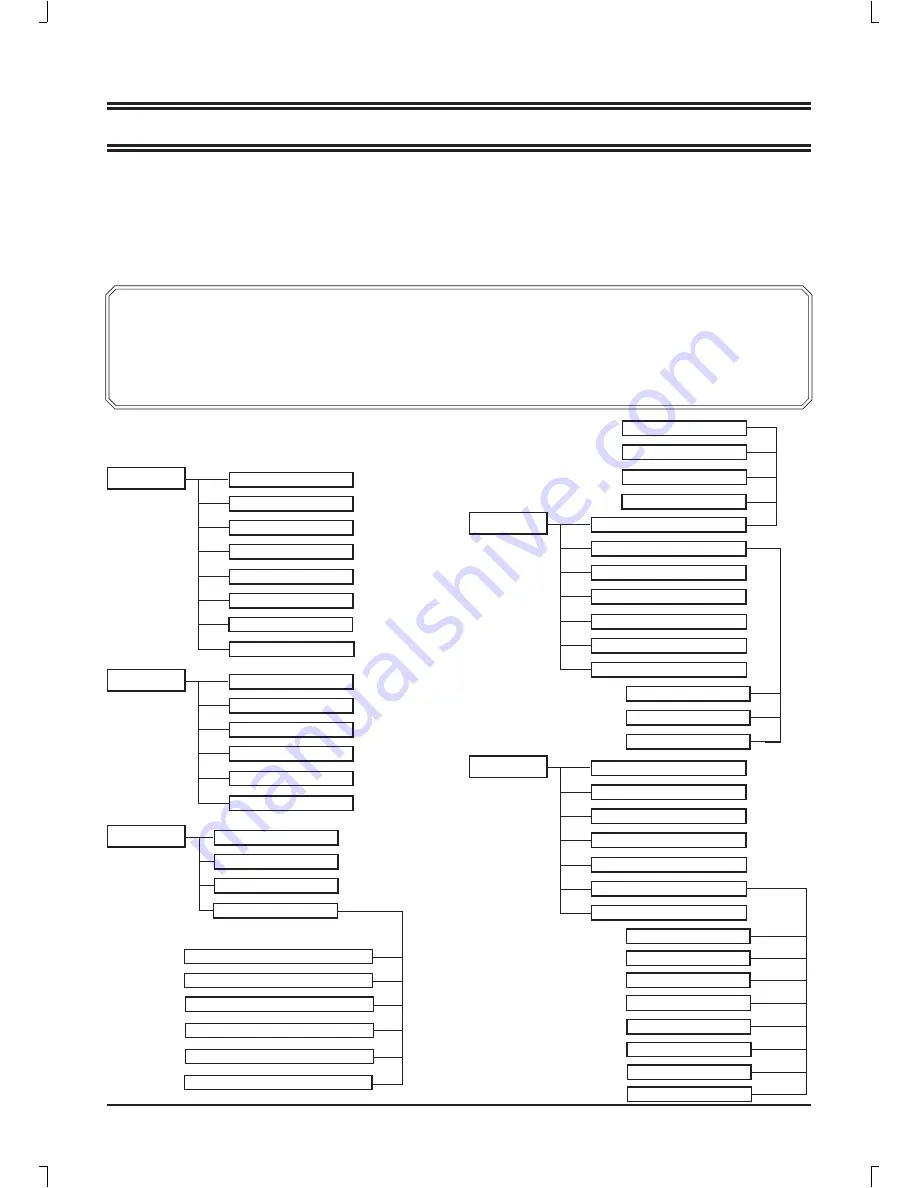
E9
OSD MENU SETTING
Navigating through menus
Press [LCD MENU], OSD main menu appears.
Press [
p
], the main menu displays sequentially:
PICTURE
v
SOUND
v
CHANNEL
v
FEATURE
v
SETUP
v
…
When some menu option is gray displayed, that means the option is not available in current setting mode.
Structure of OSD menu:
SOUND
Sound Mode
Bass
Treble
Balance
CHANNEL
Channel Manager
Favorite Manager
Auto Search
Common procedure of operation:
For each menu, press [
o
,
p
] on the remote control to select the options of the main menu.
Press [
b
,
a
,
o
,
p
] on the remote control to change or con
fi
rm your settings.
(Follow the tips at the bottom of the related OSD screens.)
After setting of an option is
fi
nished, press [LCD MENU] to exit stage by stage, while press [EXIT] to turn off OSD
screen directly.
y
y
y
PICTURE
Picture Mode
Brightness
Contrast
Sharpness
Colour
Tint
Colour Temperature
Manual Search
AFC
Colour System
Current Channel
Search
Fine Tune
AVL
FEATURE
System Lock
Language
Timer
Clock
Hearing Impaired
First Time Installation
CI Info
System Lock
Parental Lock
Key Lock
OSD Language
TT Language
ExtSubtitle Language
Hotel Lock
Source Lock
Default Source
Default Prog
Default Volume
Max Volume
Noise Reduction
SPDIF
Sound System
Change Pin Code
SETUP
OSD Timer
Sleep Timer
Aspect Ratio
Blue Screen
Reset To Default
Hotel Lock
Firmware Upgrade
Tuner Lock
Clear Lock

























