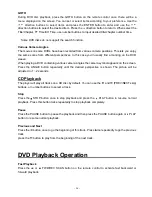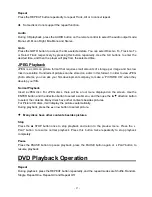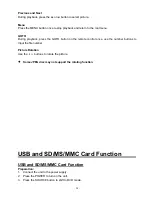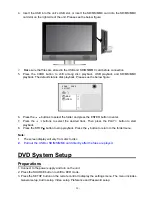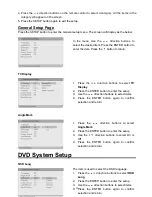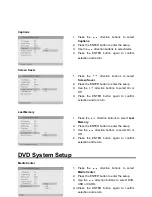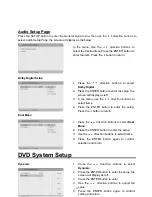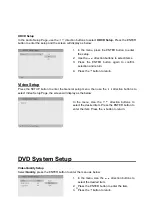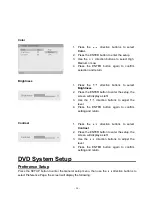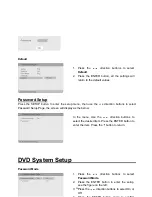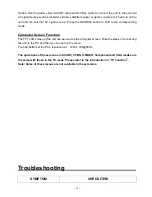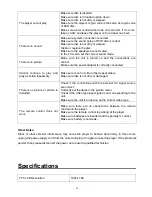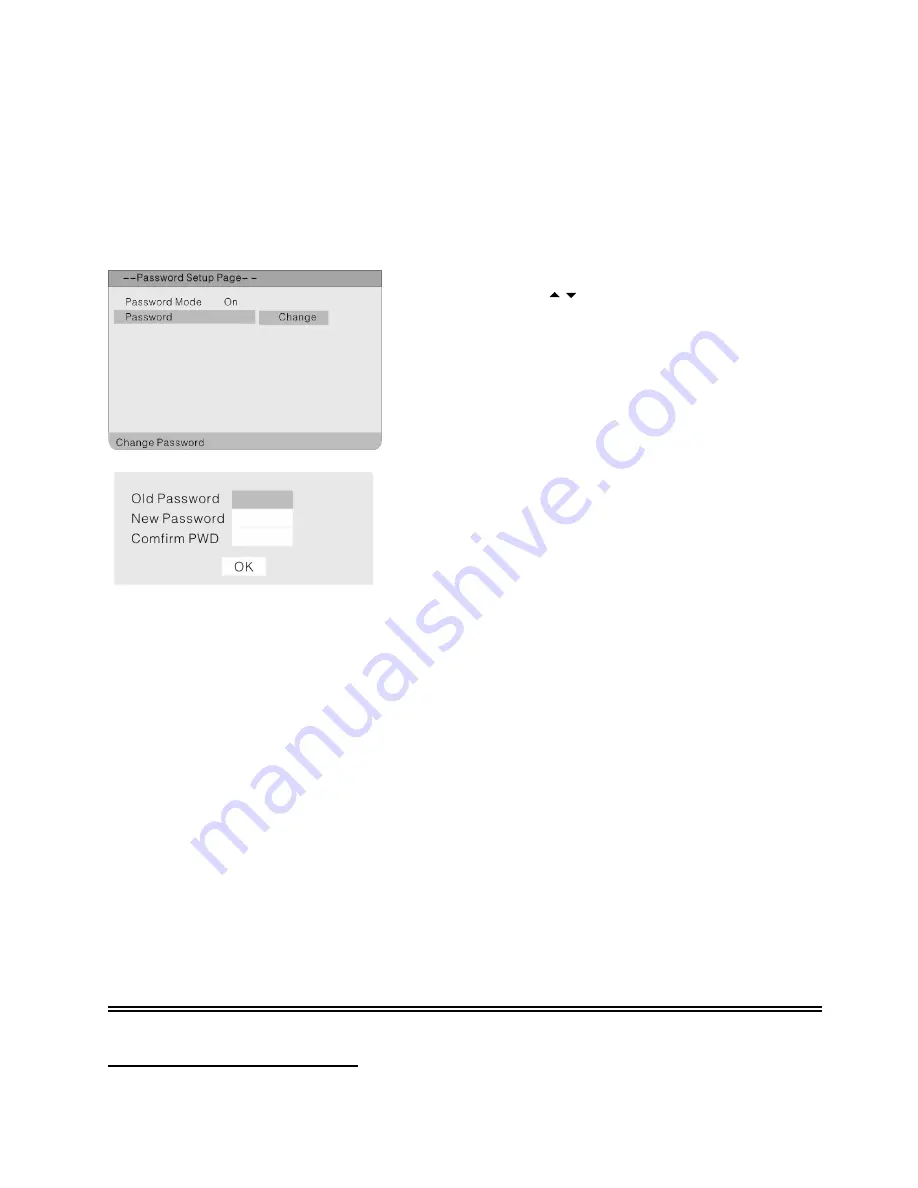
- 37 -
Password Change
Other Functions
External AV Input Function
The unit has an external AV input function. It supports SCART, CVBS, S-VIDEO and Component
You can change the password by yourself.
1. Press the
direction buttons to select
Password.
2. Press
the ENTER button to enter the setup,
see the figure on the left:
3. Press
the ENTER button again to change the
password.
4. According to the indication in the menu, Use
the number buttons to input the old password,
then input the new password, then input again
to confirm. The password has been changed
successfully.
5. The Default Password is 3308.