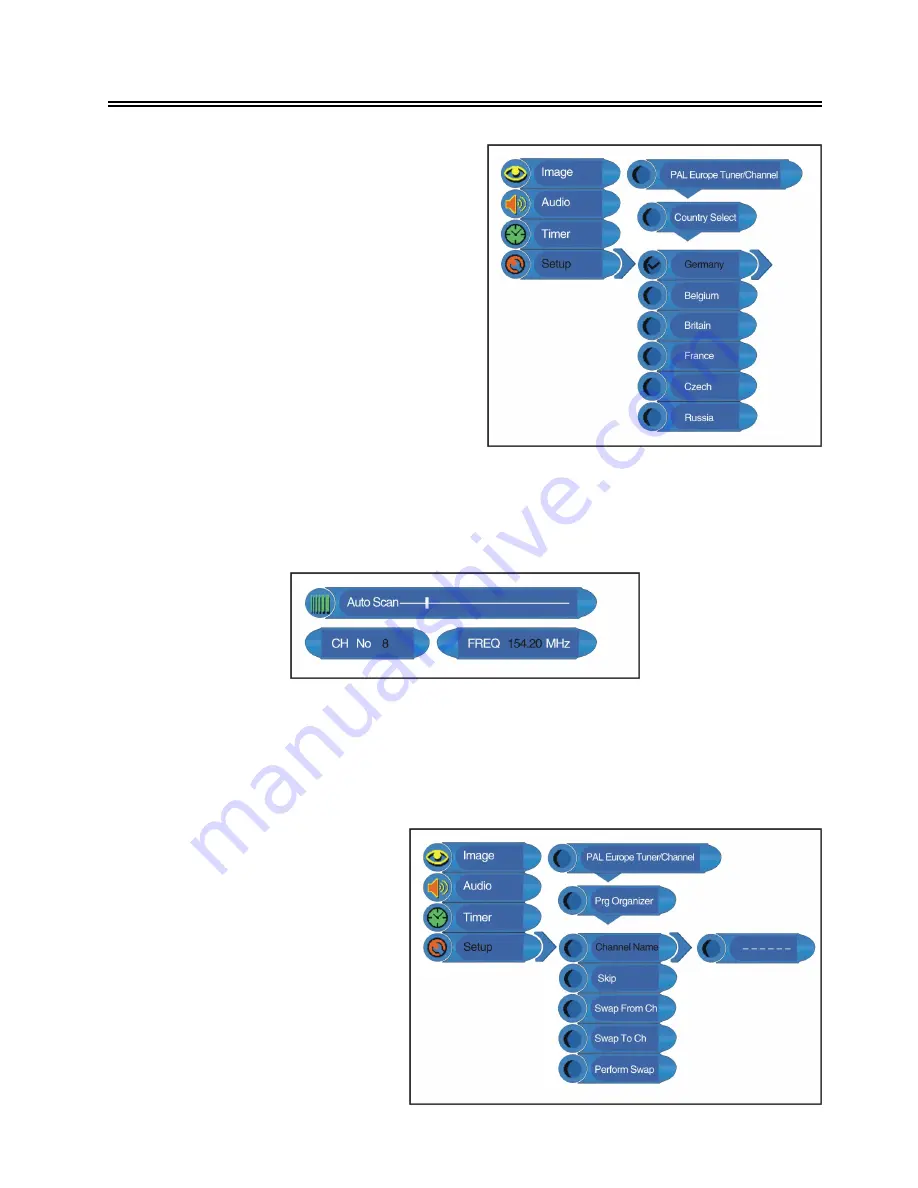
- 21 -
TV Function
Auto Scan
Press the
▲▼
button to select the
Auto Scan
and press the ENTER button to start auto scan. The
screen will display as shown below:
Auto scan will take a few minutes, when the tuning operation completes the unit will exit and
automatically memorize the programs in sequence.
If you want to cancel auto scanning, press the menu button.
Prog Organizer
Press the
▲▼
button to select the
Prog Organizer
and press the
ENTER button to enter the menu
shown on the right.
In the
Prog Organizer
setup menu,
press the
▲▼
button to select the
desired item. Press the MENU
button to return to the previous
menu.
Country
Press the
▲▼
button to select the
Country
and
press the ENTER button to enter the menu
shown on the right. Press the
▲▼
button to
select the desired item and press the ENTER
button to confirm. Press the MENU button to
return to the previous menu.





















