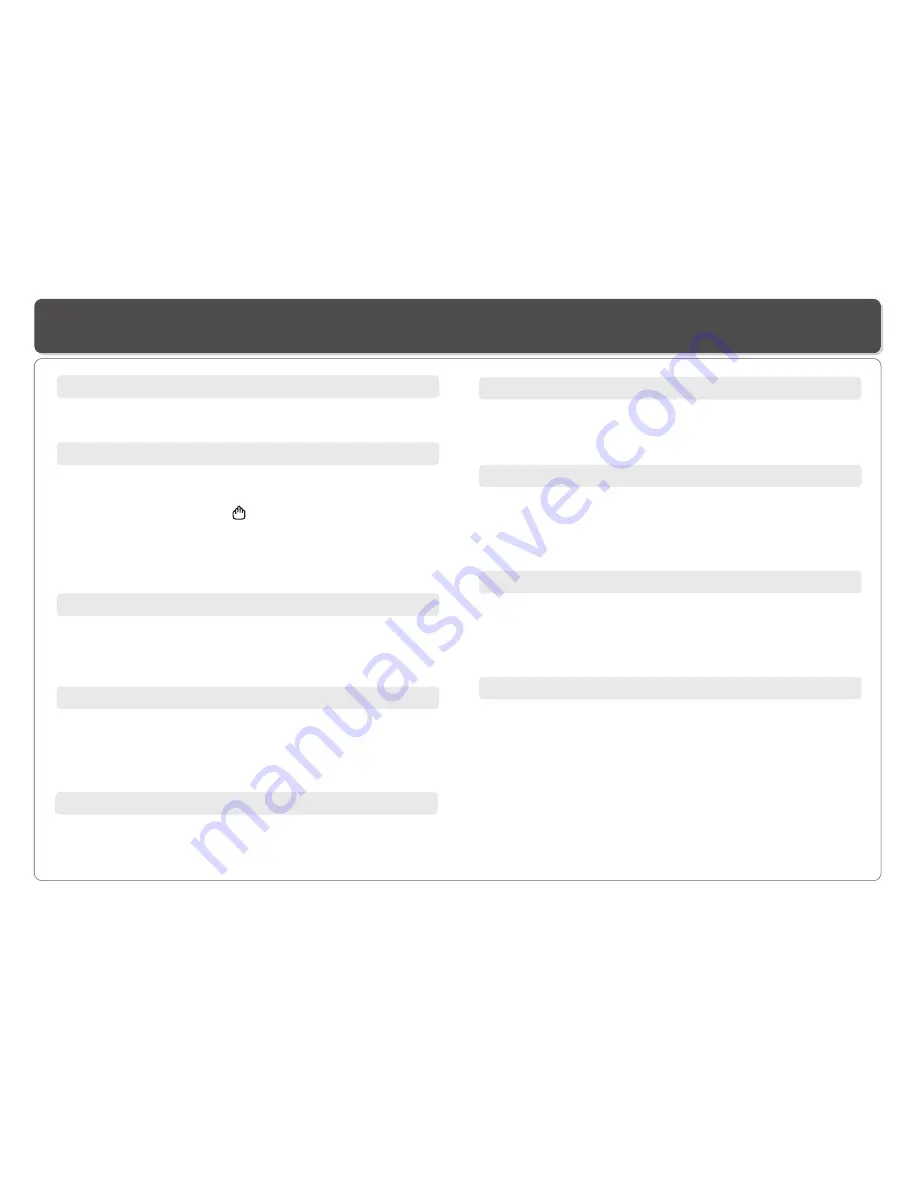
~ 15 ~
Playing a Disc
Mute
Press
MUTE
to silence the audio, press
MUTE
again to restore
it.
Menu/PBC
During DVD playback, press
MENU/PBC
to return to the disc's
Start Menu. If the disc does not have the Start Menu, or discs
that refuse MENU function, appears.
For VCD playback, press
MENU/PBC
to turn on/off PBC
(Playback Control). If PBC is enabled, menu of scene's
thumbnails appears, you can make selection for playback.
Repeatedly press
LANGUAGE
during DVD playback to change
the language of the voice if the disc has multiple languages.
This function is only valid for DVDs.
LANGUAGE
Repeatedly press
SUBTITLE
during DVD playback to change
the subtitle's language If the disc has multiple subtitle's
languages.
This function is only valid for DVDs.
Subtitle
TITLE
Press
TITLE
, it takes you to the very beginning of the title and
play, or to the
MENU
if it has title menu.
DISPLAY
Repeatedly press
DISPLAY
during playback to display various
playback information such as current title, chapter, track
elapsed time, languages etc.
L/R
This function is mostly used for karaoke (sing along) discs, by
repeatedly pressing L/R, you can select STEREO, MONO
(Left), MONO (Right), MIX MONO etc.
P/N
This is used when you connect the Player to a TV and watch
video on the TV. Repeatedly press P/N to select NTSC, PAL
and AUTO to match that of your TV.
The LCD screen does not have NTSC or PAL, so if you watch
video on the Player's screen, it is recommended to set to
NTSC which will give a better video quality. The player will
play both PAL or NTSC DVD's titles even when the Player is
set to NTSC.
Repeatedly press
ANGLE
during DVD playback to change the
camera angle if the disc has different camera angles.
This function is only valid for DVDs.
Angle



























