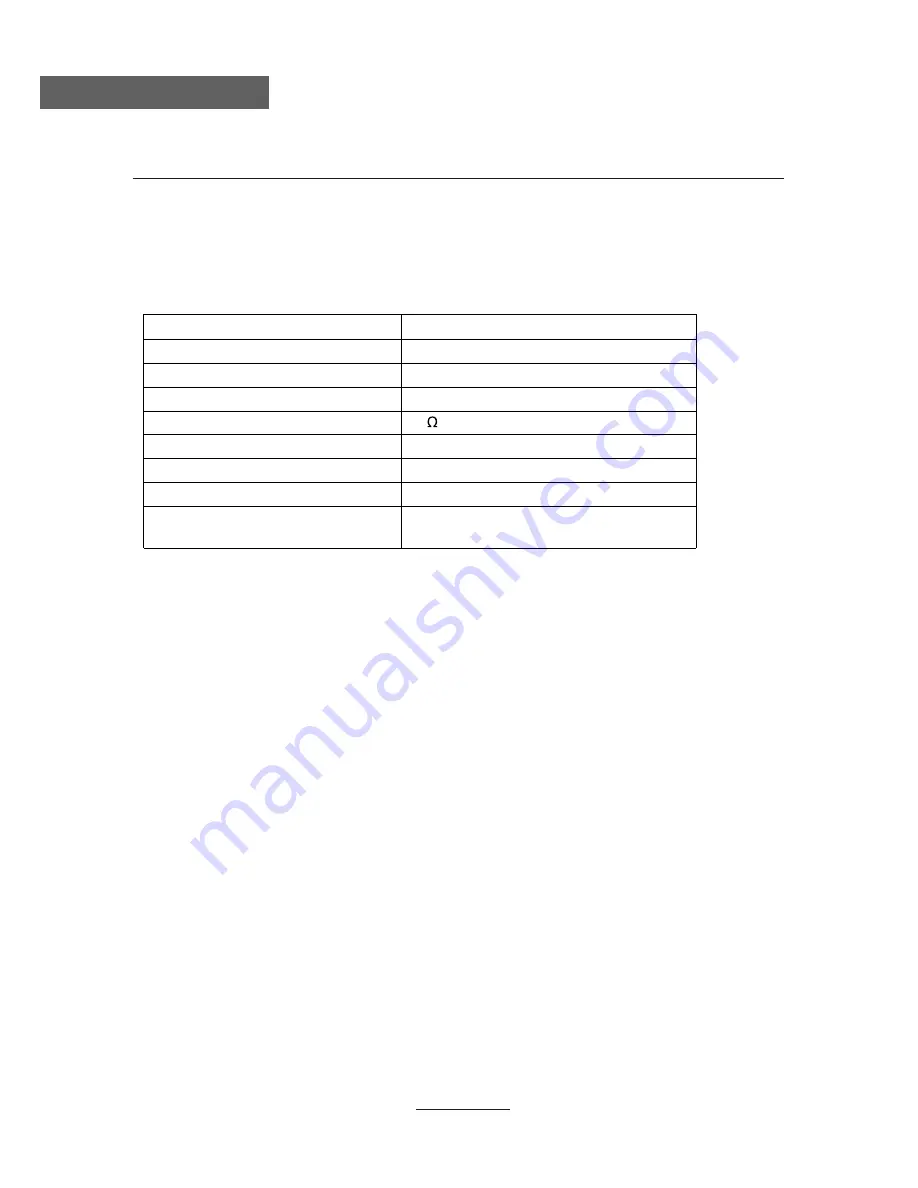
TECHNICAL SPECIFICATIONS
Specifications of the TV that you have just purchased may vary from the information in this
table due to technical innovations.
TV Specifications
TV System
PAL / BG / DK / I ;
Audio System
BG / DK / I /
SECAM /BG /DG / L/L’
Screensize
26”(Diagonal)
Resolution
1920 x 1080Pixels(RGB)
Aerial input
75
(unbalanced)
Audio output power
2 x 8W
Power requirements
Power consumption
80W
33
USB File System
Hi speed fs,FAT32,FAT16
(max supported size 1TB)
AC 100-240V~ 50/60Hz
Technical specifications
L/L’
Summary of Contents for DVL-2493
Page 1: ...66cm 26 LED TV with DVD DVBT Model No DVL 2690 For information and support www lenco eu ...
Page 2: ......
Page 28: ...25 DVD Operation DVD Operation ...
Page 29: ...26 DVD Operation DVD Operation ...
Page 30: ...27 Spdif Setup DVD Operation DVD Operation ...
Page 31: ...28 or NO disc DVD Operation DVD Operation ...
Page 32: ...29 DVD Operation DVD Operation ...
Page 33: ...30 DVD Operation DVD Operation ...
Page 34: ...3 DVD Operation DVD Operation 1 ...
Page 37: ...I LENCO II DVL 2690 26 66 58 4 40 ...
Page 38: ......



































