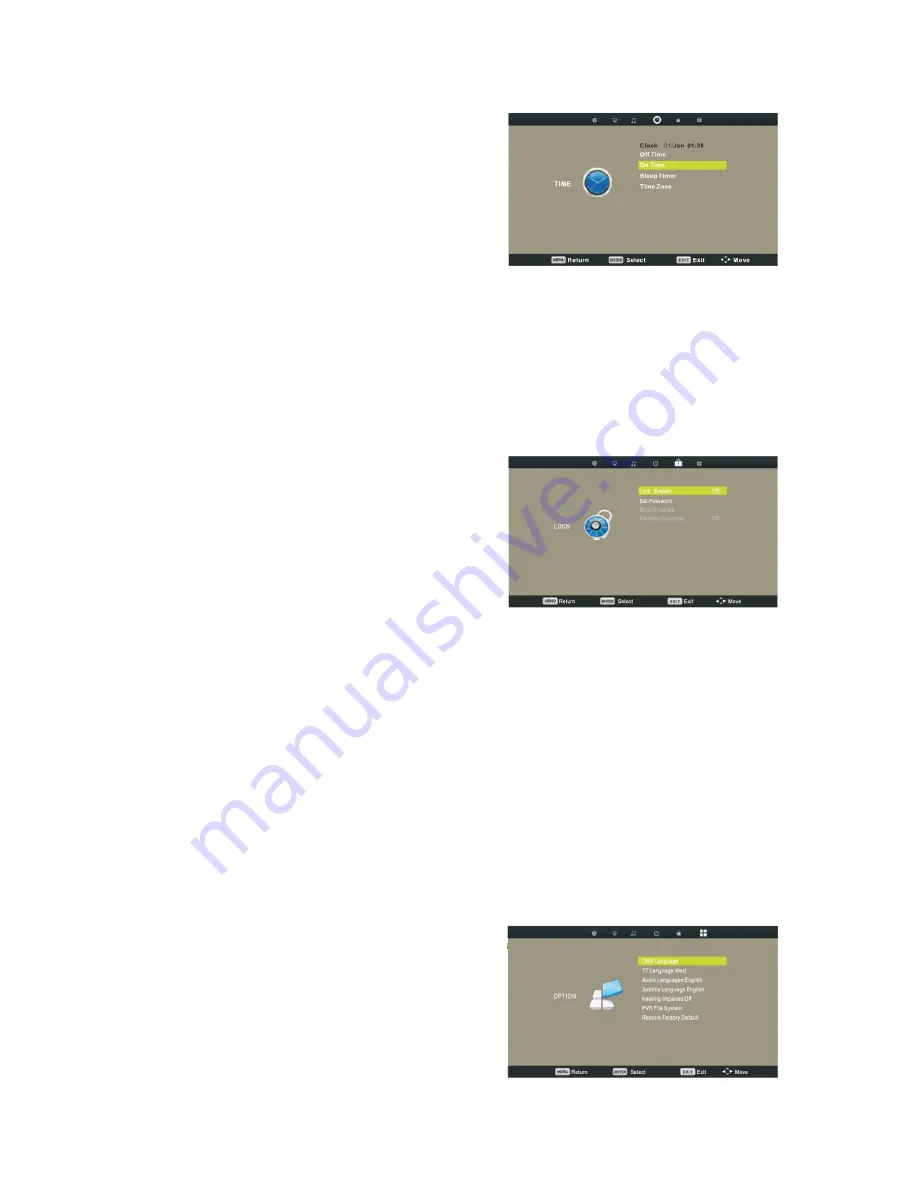
13
Time menu
Press [MENU] to display the main menu.
Press [
◄
/
►
] to select "TIME" in the main
menu, then press [
▼
] and [OK] to enter.
Clock (For DTV only): Display the current
system time. It’s not available. Time Zone (For
DTV only): Press [
►
] or [OK] to enter "Time
Zone" submenu. Press [
▲
/
►
/
▼
/
◄
] to set the proper time zone according to your
region.
Sleep Timer: Press [
►
] or [OK] to enter "Sleep Timer"submenu. Press [
▲
/
▼
] to
change the sleep timer as Off, 10 Min, 20 Min, 30 Min, 60 Min, 90 Min, 120 Min, 180
Min, 240 Min. You can press [SLEEP] repeatedly on the remote control to change the
sleep timer directly.
Lock menu
Press [MENU] to display the main menu.
Press [
◄
/
►
] to select "LOCK" in the main
menu, then press [
▼
] and [OK] to enter.
Password: Enter the default password "0000"
to go to the LOCK function menu if you have
set "Lock System" to "On".
Lock System: Press [
►
] or [OK] toSet the lock system to "On" or "Off" which enables
or disables below lock functions.
Set Password: Press [
►
] or [OK] to enter submenu to set new password.
You can change the password by entering the old and a new password and then re-
entering it to confirm the new one.
Block Program: Press [
►
] or [OK] to enter "Block Program"submenu.
1. You can add or release a lock to some special program.When watch a locked
program, a dialogue box appears. You should enter the correct password. The initial
password is “0000”. If you forget your password, input “2588”.
2. Press rename button to lock the desired channel, press it again to unlock it.
Parental Guidance (For DTV only): Press [
►
] or [OK] to enter "Parental Guidance"
submenu. Press [
▲
/
▼
] to set the parental guidance level.
Option menu
Press [MENU] to display the main menu.
Press [
◄
/
►
] to select “OPTION” in the main
menu then press [
▼
] and [OK] to enter.
OSD Language: Press [
▲
/
►
/
▼
/
◄
] to set the
on-screen display menu language.
TT Language: Press [
◄
/
►
] to set the teletext


















