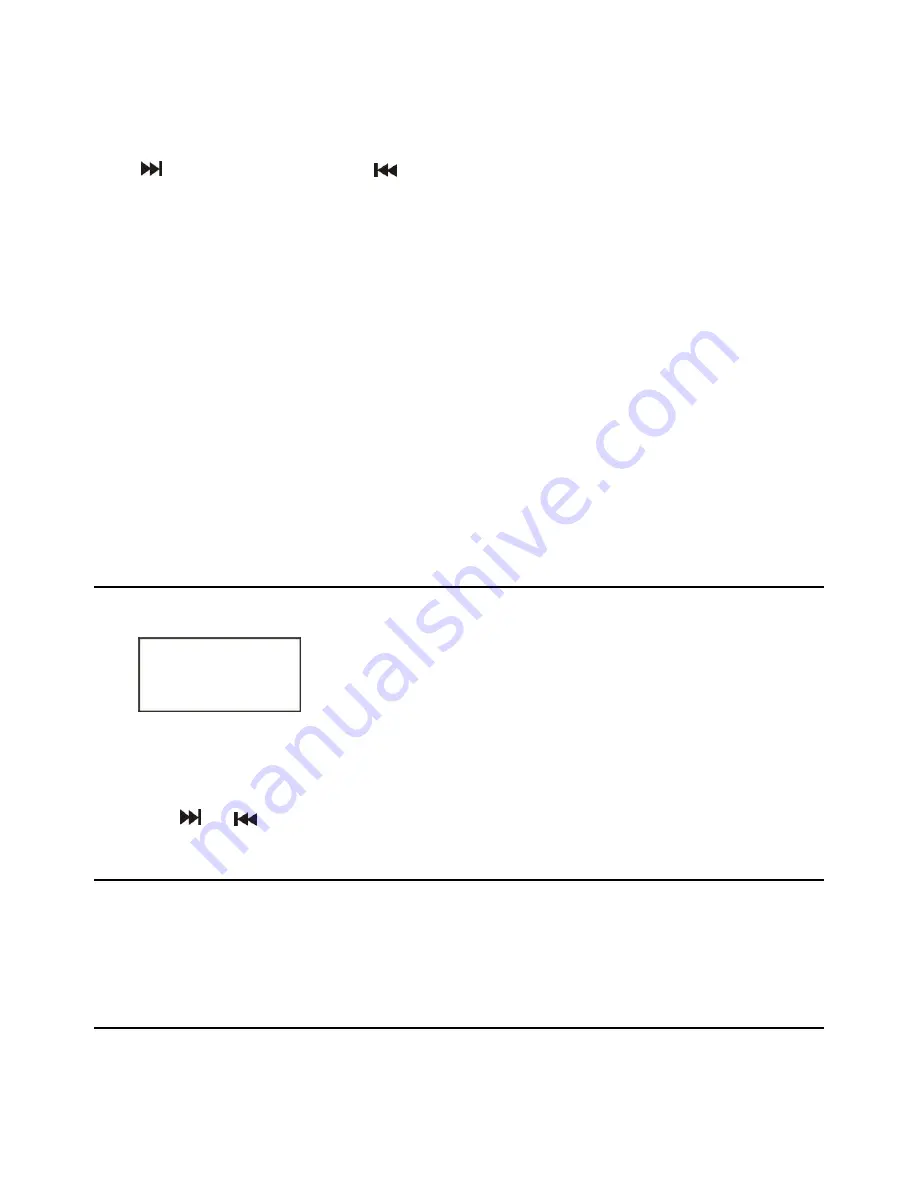
22
NOTE:
The available repeat modes may vary for different discs.
Skip to next/previous picture
Press
to skip to the next picture or
to skip to the previous picture. If no key is pressed for 3
seconds, it will skip to the next picture automatically.
Rotating pictures
-
Press the RIGHT navigation button to rotate the picture clockwise.
-
Press the LEFT navigation button to rotate the picture counter-clockwise.
Flipping pictures
-
Press the UP navigation button to flip the picture vertically.
-
Press the DOWN navigation button to flip the picture horizontally.
Picture Shrink/Zoom
Press ZOOM repeatedly to enlarge or shrink the picture to 50%, 75%, 100%, 125%, 150% and 200%.
NOTE:
If the picture is enlarged, you may press the navigation buttons to pan across other portions of the
picture.
9.
Enjoying Video CD with playback control
a)
When playing VCD 2.0 with PBC, the player will show the VCD version.
b)
Press D.MENU on the remote control repeatedly to set PBC ON or OFF.
c)
Press the numbered buttons to select the corresponding track.
Example: Track 9, press 0 and 9, several seconds later, it will automatically switch to track 9. Track 15,
press -/-- and 5, several seconds later, it will automatically switch to track 15.
d)
Press
or
, the player will play the next or previous track.
10.
Viewing from different angle (DVD only)
Some DVDs may contain scenes which have been shot simultaneously from a number of different angles.
For these discs, the same scene can be viewed from each of these different angles using the ANGLE
button.
11.
Repeat play
Press the REPEAT button during playback, it will repeat one chapter or one title (for DVD disc), or repeat
play track (for VCD/CD).
VCD2.0






























