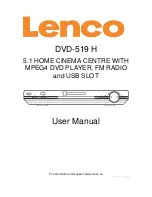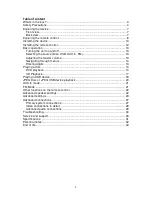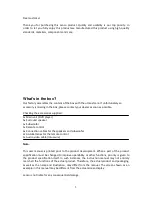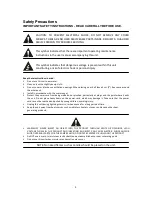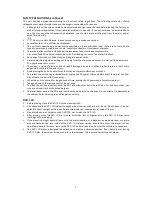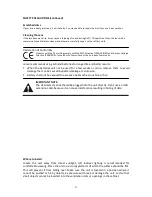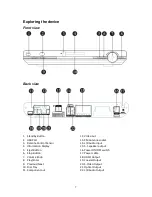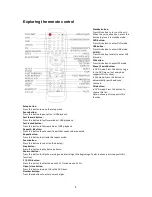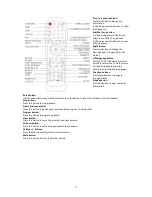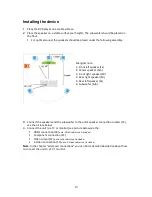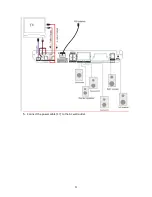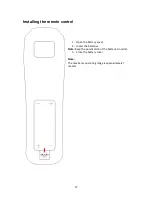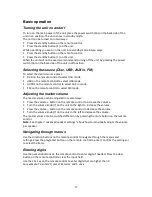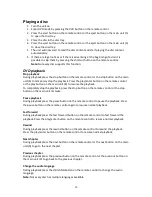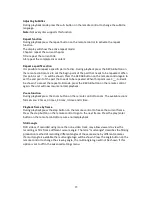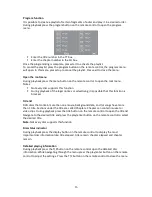2
Table of content
What’s in the box? ...................................................................................................... 3
Safety Precautions ..................................................................................................... 4
Exploring the device ................................................................................................... 7
Front view ............................................................................................................... 7
Back view................................................................................................................ 7
Exploring the remote control....................................................................................... 8
Installing the device .................................................................................................. 10
Installing the remote control...................................................................................... 12
Basic operation......................................................................................................... 13
Turning the unit on and off .................................................................................... 13
Selecting the source (Disc, USB, AUX in, FM)...................................................... 13
Adjusting the master volume................................................................................. 13
Navigating through menu’s ................................................................................... 13
Entering digits ....................................................................................................... 13
Playing a disc ........................................................................................................... 14
DVD playback ....................................................................................................... 14
CD Playback ......................................................................................................... 17
Playing a USB device ............................................................................................... 18
JPEG Disc or JPEG USB device playback ............................................................... 20
AUX In mode ............................................................................................................ 21
FM Mode .................................................................................................................. 21
Other functions on the remote control ...................................................................... 22
Advanced speaker settings....................................................................................... 22
Advanced settings .................................................................................................... 23
Advanced connections.............................................................................................. 27
Primary system connections: ................................................................................ 27
Video connections in detail: .................................................................................. 28
Advanced audio connections: ............................................................................... 29
Troubleshooting........................................................................................................ 30
Service and support.................................................................................................. 30
Specifications: .......................................................................................................... 31
Personal notes:......................................................................................................... 32
End of life.................................................................................................................. 33