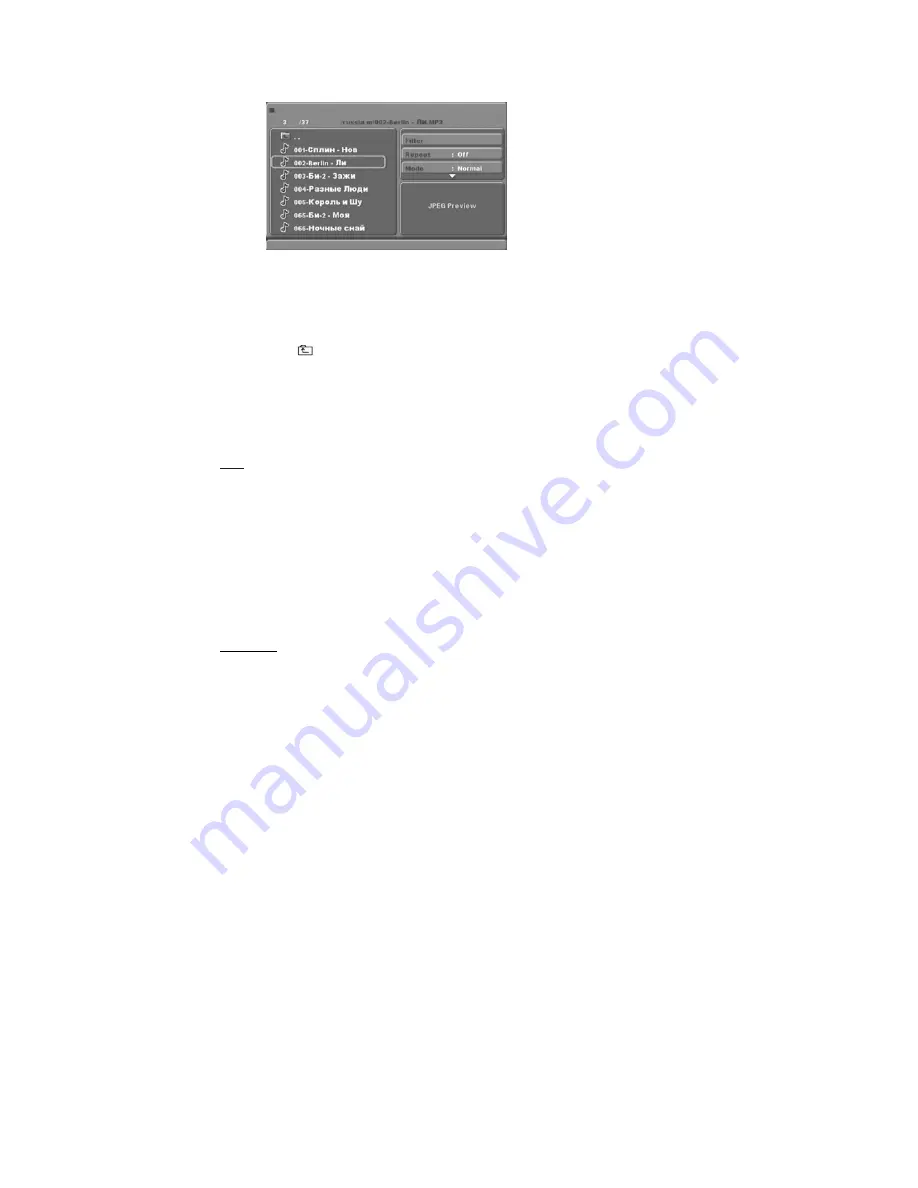
11
PICTURE CD PLAYBACK
The PICTURE CD disc has such a directory structure structure as shown in the following picture.
Press
Direction key
to choose the root directory and then press
OK
button to enter into the sub
directory. Press
Direction key
to choose the desired picture and then press
OK
to open the
picture. Once opened a picture the slideshow will start automatically. Press
Play/Pause
button
to pause or resume the playback of the slideshow.To return to the upper menu, press
Direction
key
to choose
the icon and press
OK
button.
Image rotation
In picture play state, press
Direction key
to rotate the pict
ure, press ANGLE button to change
the picture scan mode.
USB, KARAOKE
USB
Before entering
USB Mode
make sure there is no CD/DVD in the tray,
(when there is please
remove it).
Insert a USB
device
or MP3 Player in the USB Interface to play the MP3 music or and
JPEG files. The controls are equal to playing a disc, see chapter MP3/WMA/JPEG/MPEG4
playback. To open the
USB Interface Mode
press USB button, use direction buttons to select
USB Mode and enter by pressing OK.
Note:
Not all USB device can be supported by this system.
If the file name contains any special symbol the file cannot be read.
warning
˖
The USB memory stick should be plug in the unit directly. USB extension cable
should not be used to avoid failing of data transferring and interference caused.
KARAOKE
1. Connecting to microphone
Please insert your microphone to the MIC jack on the front panel.or rear panel.
2. Start
A. Put the DVD or VCD disc in the tray..
B. Press the KARAOKE button on the remote control to select function.
Note:
Please set karaoke off if you want 5.1CH audio output when playing 5.1CH disc
.













































