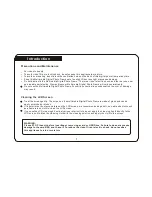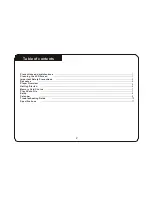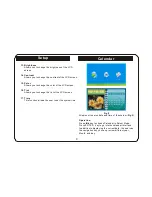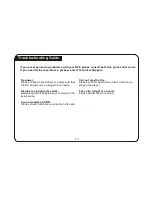Setup
Calendar
13. Brightness
Allows you to change the brightness of the LCD
screen.
14. Contrast
Allows you to change the contrast of the LCD screen.
15. Color
Allows you to change the color of the LCD screen.
Calendar
16. Tint
Allows you to change the tint of the LCD screen.
17. Time
This function allows the user to set the system time.
Fig 5
Allow user to setup date and time of the system (Fig 5).
Operation
Press
key to choose Calendar in Select Mode,
Press ENTER key to go into the calendar interface.
In addition to displaying the current data, the user can
the navigation key you can preview different year,
Month, and day.
9