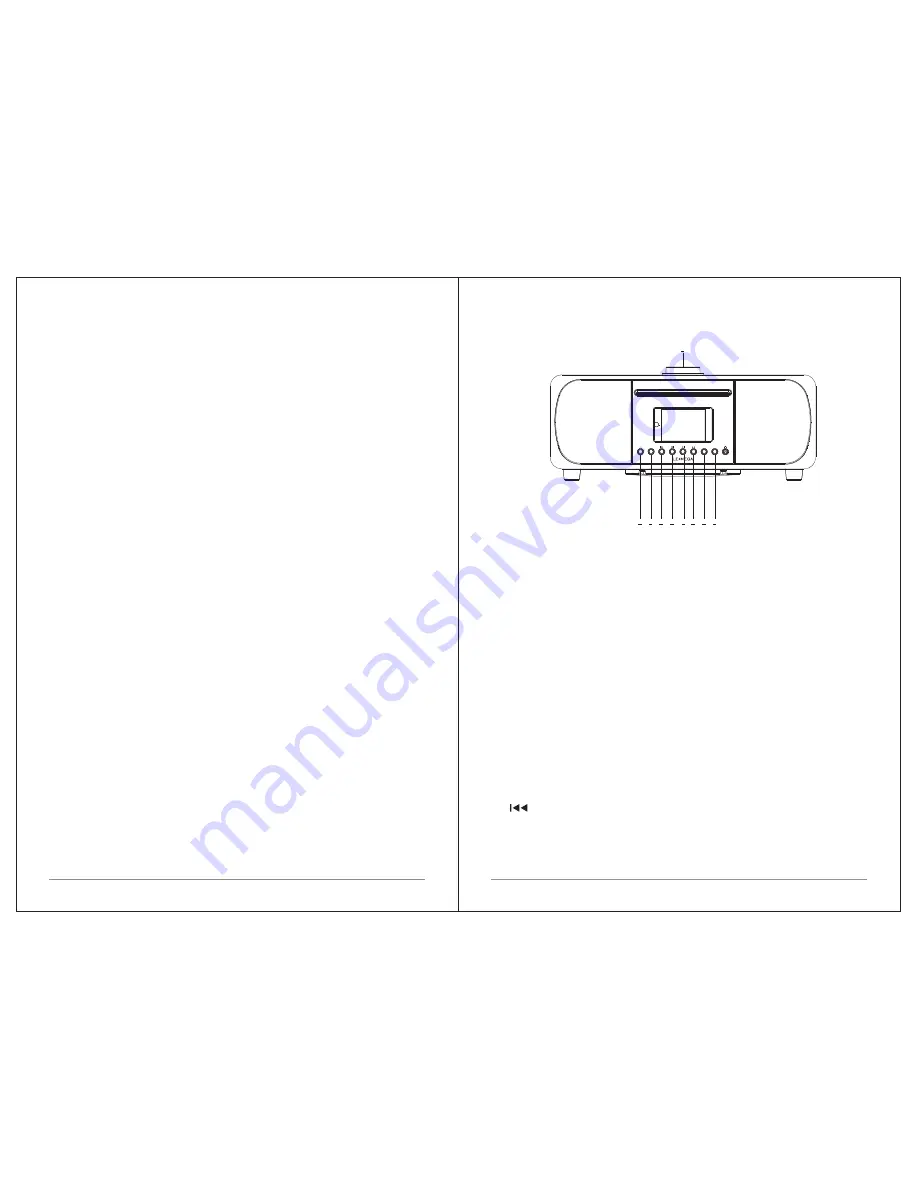
Ÿ
UPnP Music player modes
Ÿ
Multiple network profiles for easy setup and portability.
Ÿ
Multiple languages.
1.3 Carton contents
After you unpack the box, you will find the following items:
Ÿ
1 M5+
unit
Ÿ
1 power cord
Ÿ
1 owner
'
s
manual
Ÿ
1 Remote Control
Ÿ
1 gloves
1.4 External resources
To
operate
M5+
,
the
following external resources are needed:
Ÿ
A power source (100-240 V mains supply)
Ÿ
A wireless (Wi-Fi) network (provided through a router) with Appropriate
permissions and password if necessary (for Internet radio and Network
Music player modes)
Ÿ
Broadband Internet access (for Internet radio mode and Spotify mode and
Internet Software Update)
Ÿ
A music library stored on the network
or
on
a
USB
mass
storage
device
(
for
Music
player
modes
),
Ÿ
An iOS or Android device (for using control apps).
Ÿ
An external audio source (for Aux in mode)
1.5 Conventions used in this manual
Button (press) Physical button on the keypad
Option (select) Menu option shown on the display
Name Menu, screen or other name
2. Controls, connectors and display
2.1 Main controls
1. SELECT/ VOLUME/MUTE/SNOOZE:
POWER ON | OFF the unit
:
Long press this button to power on/off
the unit
2. SOURCE
:
Press to Source to select different modes
internet
radio
,
Spotify
,
My music,
DAB
,
FM
,
Bluetooth, CD
and
Aux.
3. BACK/MENU
:
a. BACK:
press the BACK to return to the previous screen.
b. MENU:
press the MENU to show the MENU for the current mode. Press
again to show now playing screen.
4. (TUNE-)
:
Previous
:
Press
to
select
the
previous
track
under
FM
/
DAB
/
Bluetooth/CD
mode
;
Press and
hold
the
Tune
-
button
2
seconds
to
auto
-
scan
the
stations
under
the
FM
mode
.
a. SELECT
:
Turn to scroll through a menu or station list.
The chosen option is
highlighted
,
Press
to
the
button
to
select
.
b.
VOLUME
:
Turn to the button to adjust the volume up or down when
playback.
c. MUTE:
Press to the button to mute the music when playing.
d. SNOOZE:
Press the button to snooze a set time when alarm sounding.
e.
.
4 of 38
5 of 38
SOURCE
INFO
MENU
/
BACK
PRESET
1
2
3
4
5
6 7
8
9







