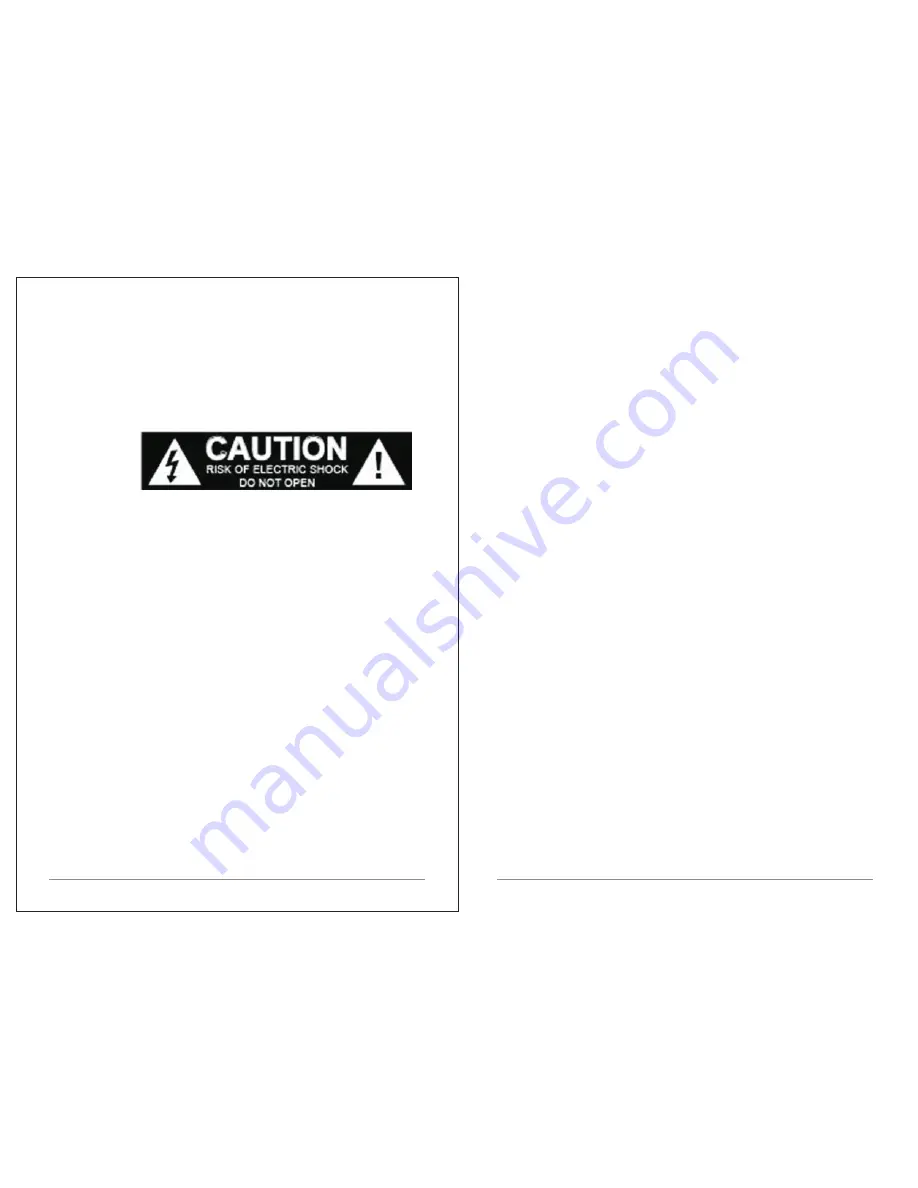
2 of 30
3 of 30
4. Multiple
operating
languages
1
.3
Carton
contents
After
you
unpack
the
box
,
you
will
find
the
following
items:
Ÿ
1
M
3
unit
Ÿ
1
DC
12
V
2.5
A
power
adapter
Ÿ
1
User
manual
Ÿ
1
Remote
Control
1.4
External
resources
To
operate
M
3,
the
following
external
resources
are
needed
:
Ÿ
A
power
source
(100-240
V
mains
power
supply
).
These
external
resources
can
be
used
for
specific
functions.
Ÿ
A
Bluetooth
capable
smart
device.
Ÿ
An
external
audio
source
(
for
Aux
In
mode
).
1.5
Conventions
used
in
this
manual
Ÿ
Button
(
press
)
Physical
button
on
the
keypad
Ÿ
Option
(
select
)
Menu
option
shown
on
the
display
Ÿ
Name
Menu
,
screen
or
other
name
2.
Controls
,
connectors
and
display
• Do
not
let
objects
or
liquids
enter
the
product
.
•
Use
proper
power
sources
.
Plug
the
product into
a
proper
power source
,
as
described
in
the
operating
instructions
or
as
marked
on
the product.
1.2
Features
This
manual
describes
how
to
use
the
M
3,
with
the
following
modes
:
Ÿ
DAB
/
DAB
+
digital
radio
with
a
wide
choice
of
channels
and
digital quality
sound
broadcast free
-
to
-
air
.
Ÿ
FM
with
RDS
(
Radio
Data
System
)
Ÿ
Aux
in
for
external
music
sources
such
as
MP
3
players
Ÿ
Bluetooth
to
act
as
a
Bluetooth
wireless
speaker
for
Bluetooth capable
smart
devices
.
M
3
also
provides
the
following
features
:
1. TFT
color
display
for
DAB
slideshow
images
,
clear
information display
and
easy
option
selection.
2. IR
Remote
control.
3. Clock
with
auto
-
update
capability
and
dual
independent
alarms
,
Sleep
/
snooze.



































