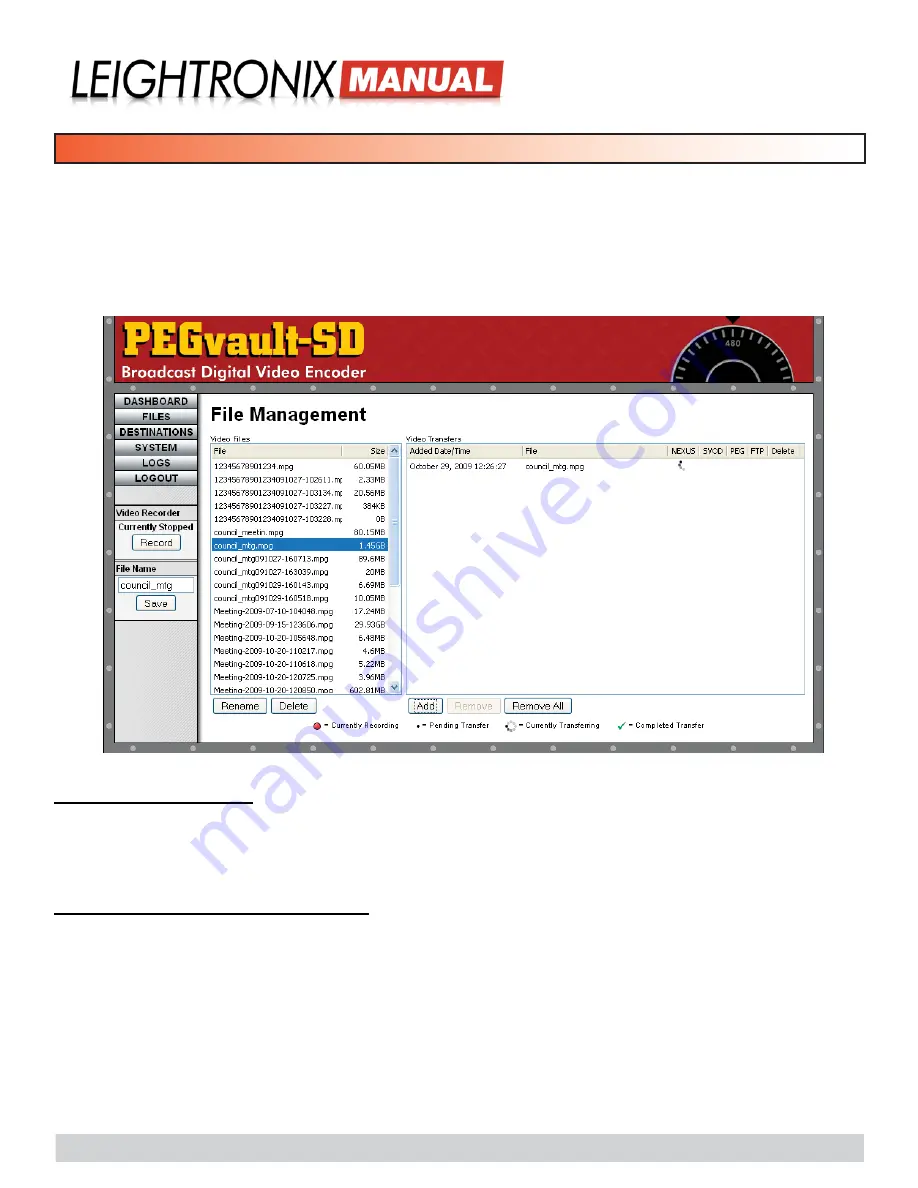
2012-06-14
Page 17
PEGvault-SD
Digital Video Encoder
The “File Management” screen displays a recorded file listing and transfer queue, allowing you to man
-
ually transfer files, stop file transfers, and manage any files stored on the PEGvault-SD’s internal hard
drive. Recorded files are stored on the PEGvault’s internal hard drive if the “Automatic Delete” record
file setting has been disabled and/or no file destinations have been enabled, giving you the option to
rename, delete, and manually transfer files from the “File Management” screen. Click the “Files” menu
button to display the screen and then perform any of the following steps, as needed:
Rename Files on Hard Drive
Under the “Video Files” listing, either single click on the file you would like to rename and then click the “Rename” button
or just right click on the file and select “Rename” from the menu that appears. In the “Rename File” window that appears,
enter a new filename of up to 27 alphanumeric characters, no spaces, and click “Ok” to accept the change or “Cancel” to
abort.
Delete Files from Hard Drive/Transfer Queue
• Hard Drive:
under the “Video Files” listing, either single click on the file you would like to delete and then click
the “Delete” button or just right click on the file and select “Delete File” from the pop-up menu. Click “Yes” when
prompted to delete the file or “No” to abort.
• Transfer Queue:
to delete a single file under “Video Transfers,” either single click on the file you would like to
delete and then click the “Remove” button or just right click on the file and select “Remove Transfer” from the
pop-up menu. To remove all files from the transfer catalog, either single click on a file and then click the “Remove
All” button or just right click on the file and select “Remove All Transfers” from the pop-up menu. Click “Yes” when
prompted to delete the file(s) or “No” to abort.
FILE MANAGEMENT
“File Management” Web Interface Screen
























