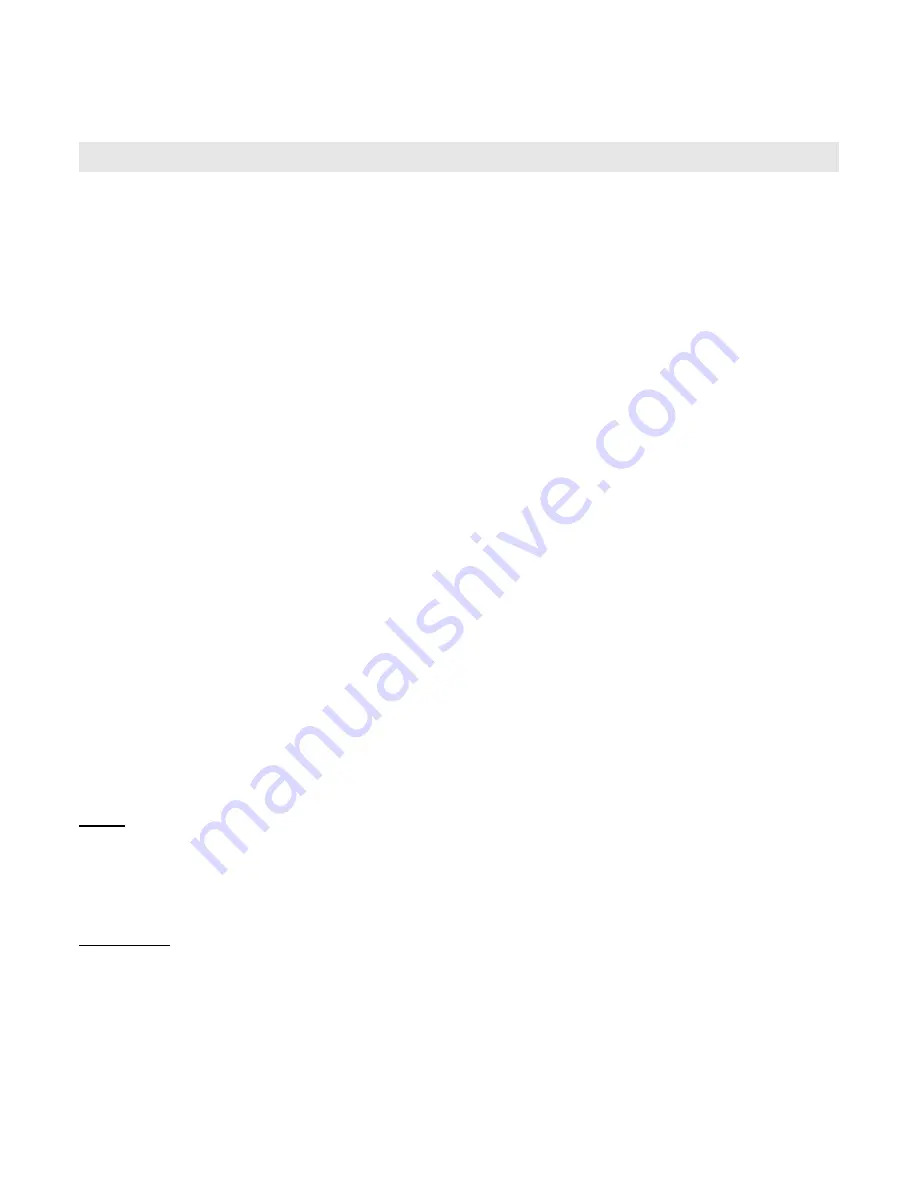
CONNECTING THE BLUETOOTH KEYBOARD
Step 1:
Switch the keyboard on. The Bluetooth LED glows for 5 seconds and then
goes off again.
Step 2:
Press the link/connect button. The Bluetooth LED will flash and the device is
ready for connection. The keyboard is now ready for the connection to the Samsung
Galaxy Note 10.1.
Step 3:
Turn on and unlock Galaxy Note. Open the settings menu via the app menu.
Step 4:
Choose "Bluetooth". If switched off, activate it. If Bluetooth is active the menu
will display "Bluetooth keyboard. Choose this device.
Step 5:
The Galaxy Note 10.1 will now display a code to connect. Insert the code via
the keyboard and confirm with the Return key. The connection will now be securely
encoded.
Step 6:
Wireless keyboard is now connected successfully to the Samsung Galaxy
Note 10.1. Once successfully connected, the keyboard saves all connection data until
connected to another device.
Note:
The keyboard can also be used with iPad, iPhone and iPod Touch. iOS 4.0 or
higher has to be installed. For other Bluetooth-enabled devices, please verify the
Bluetooth standard & compatibility before attempting to connect to the keyboard.
Language: To set the keyboard layout you choose in "Settings / Language and Input"
gear icon behind "Samsung keyboard" and then "Input Languages". Remove the check
mark behind "language system" in order to use different keyboard layouts with the
Bluetooth keyboard. Some devices have different menus! In this case, the settings can
be found under the menu item "Language and Input" and "Physical keyboard".









