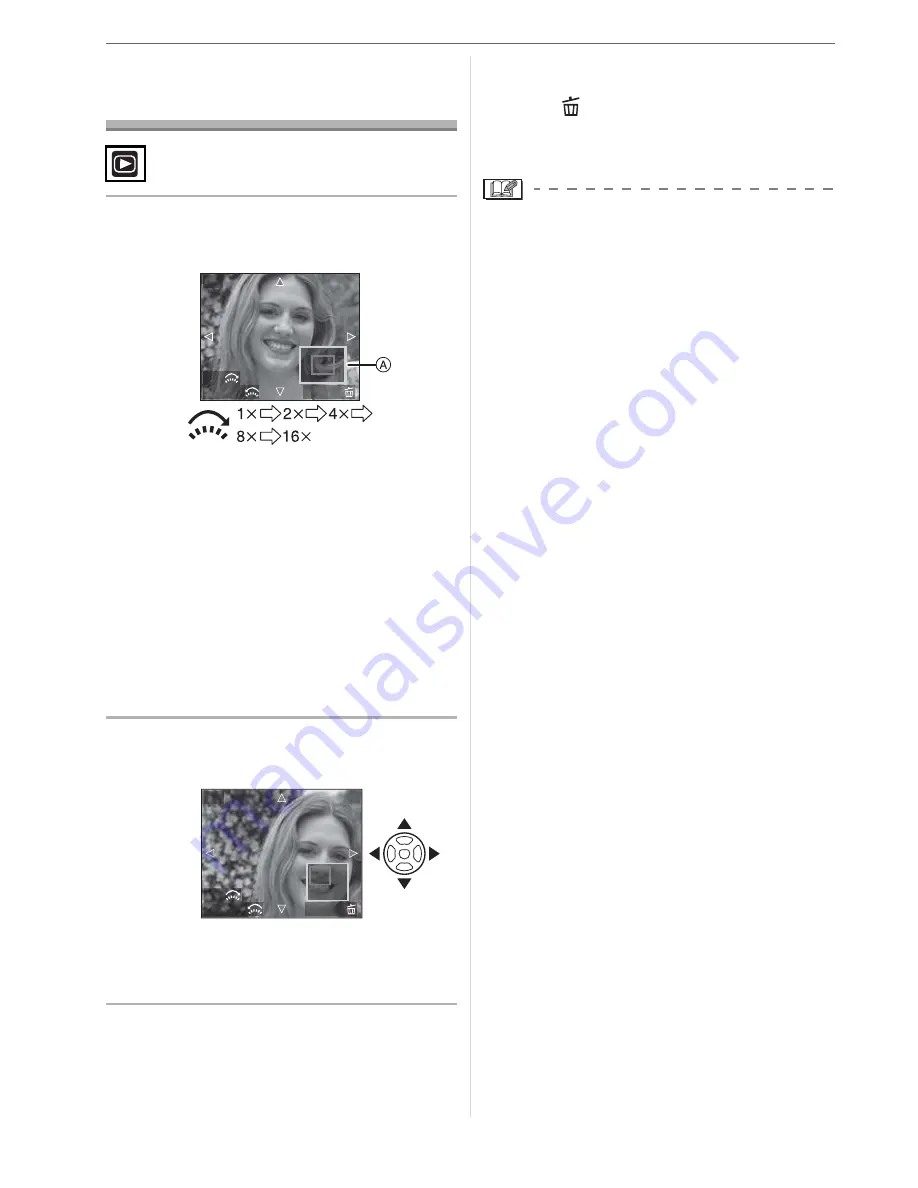
Advanced
80
Using the Playback
Zoom
1
Rotate the front dial towards the
right to enlarge the picture.
• When you rotate the front dial towards
the left after the picture is enlarged, the
magnification becomes lower. When
you rotate the front dial towards the
right, the magnification becomes
higher.
• When you change the magnification,
the zoom position indication
appears
for about 1 second so that you can
check the position of the enlarged
section.
2
Press
/
/
/
to move the
position.
• When you move the position to be
displayed, the zoom position indication
appears for about 1 second.
w
To stop using the playback zoom
Rotate the front dial towards the left or
press [MENU/SET].
w
To delete a picture during the
playback zoom
1
Press [
].
2
Press
to select [YES].
3
Press [MENU/SET].
• Even if the indications on the screen are
turned off in normal playback mode (P43),
the magnification and operation appear on
the screen when the playback zoom is
activated. You can switch between
displaying or not displaying the indications
on the screen by pressing [DISPLAY].
When you set the magnification to 1
M
, the
indications on the screen are displayed as
in normal playback mode.
• The more a picture is enlarged, the more
its quality deteriorates.
• If you want to save the enlarged picture,
use the trimming function. (P109)
• The playback zoom may not operate if
pictures have been recorded with other
equipment.
CANCEL
4X
2X
DELETE
CANCEL
4X
2X
DELETE






























